Online YouTube Video Cutter with AI
An online-based YouTube video cutter and editor is perfect if you’re working on the go. These tools can help you work faster and create content from any device.
Cut YouTube Videos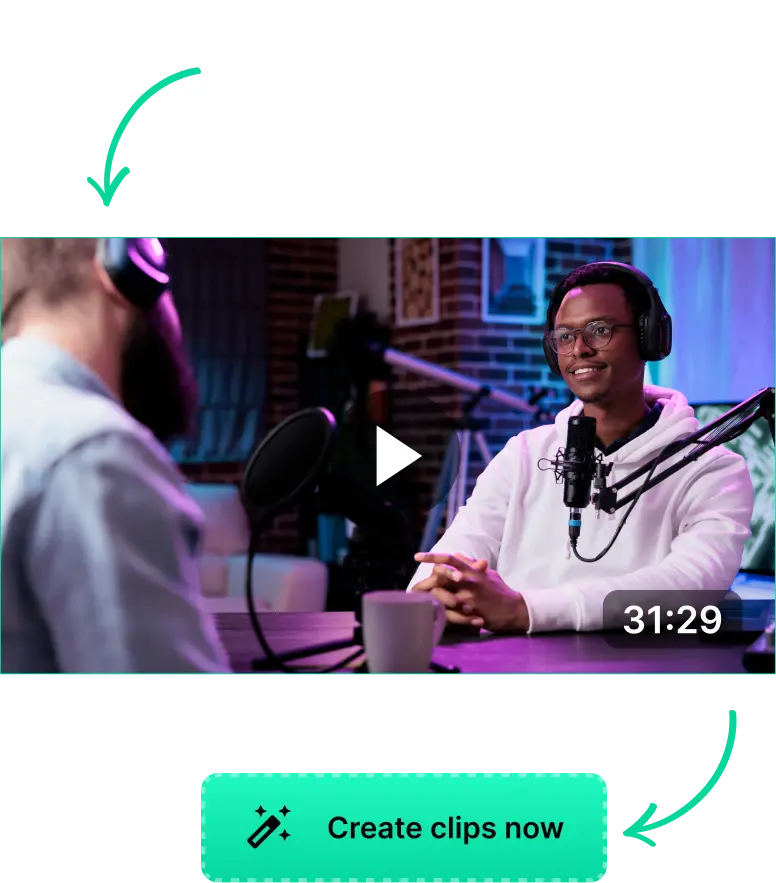
Online YouTube Video Cutter with AI
Online YouTube Video Cutter for Social Media
Nowadays, you don’t have to download videos and import them into a video editor to create YouTube clips. You can do everything online and even get AI to help you create better-looking content.
Besides, these tools can do more than just cutting and trimming YouTube videos online. They can use AI to find key moments automatically and help you streamline the video editing process.
This includes, but isn’t limited to:
- Changing the aspect ratio of videos automatically and without cropping out main subjects.
- Transcribing videos and inserting captions automatically.
- Recommending hashtags and titles for faster uploading and brainstorming
- Onboard video editing tools to cut and trim videos, edit captions and insert branding elements.
Online YouTube Video Cutter vs. Downloadable Software: Which is Better?
Sure, downloadable video editors like Capcut, Davinci Resolve and Premiere Pro might offer better options. That said, downloadable video editors are not the most user-friendly and they need powerful PCs to run.
Meanwhile, online YouTube video cutters help streamline things more effectively. Since they run on the web, you don’t always need to have a powerful PC to edit and export videos. You can even edit videos through your iPhone or iPad, making them useful for on-the-go content creation.
So if you had to pick, online video editing tools are the better option. They are more flexible and beginner-friendly.
How to Use an Online YouTube Video Cutter for Quick Edits
Getting started with an online YouTube video cutter is pretty straightforward. You only have to:
- Upload or link the video you want to edit
- Let the AI auto-trim and create the groundwork for your project
- Review the AI edits and make further changes
- Download the final video or cut out the middleman and upload them directly to social media.
LiveLink is one of the best online YouTube video editors for doing this. You can use LiveLink to cut videos for Instagram, YouTube, TikTok and more.
Online YouTube Video Cutter with AI
Upload or Link Your Video to LiveLink
First, you must show LiveLink the original video content you want to cut and trim. To do that, head over to LiveLink.AI. Then, upload your video file, or paste its YouTube URL in the search bar and click on “Create Clips.”
Pick An Aspect Ratio
After you’ve uploaded your video, LiveLink will ask you to decide on the final aspect ratio format. This will affect the AI-generated clips, so pick what’s best for your content and click on “Get Clips.”
Start Cutting and Trimming YouTube Videos
LiveLink will take you to a new page with a list of AI-clipped videos. Here, you can download these as you want or click on “Edit.” This will import your video to the built-in editor. This is where you can cut a YouTube video manually and make further changes.
