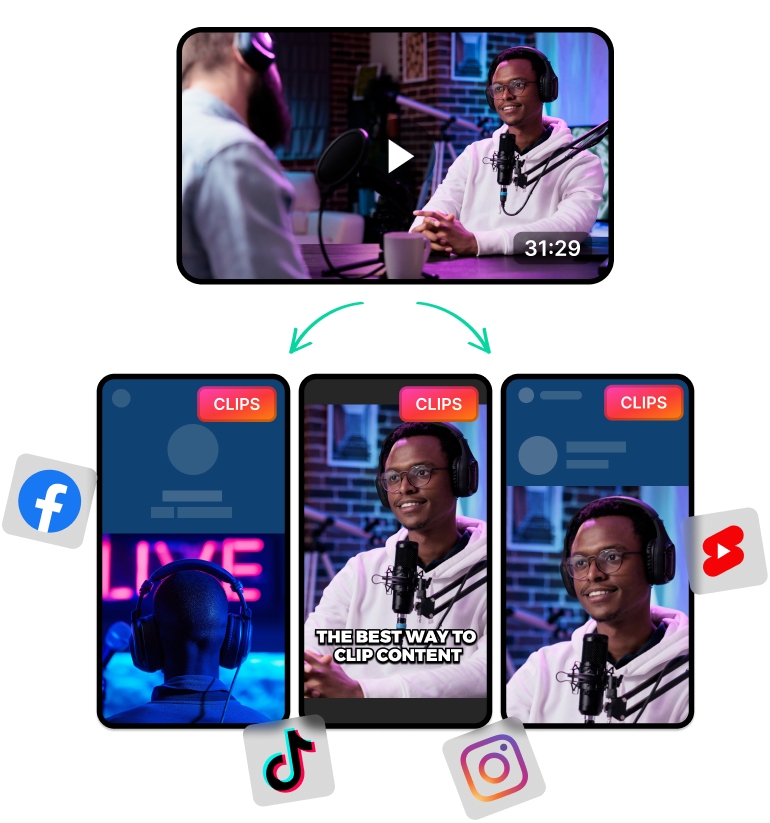Accurate Video Transcription and Translations using AI
Transcribing files is important for content creators and influencers. One of the most common use cases is when adding subtitles and captions.
A transcript captures every spoken word in a video, making it easy to generate subtitles that enhance engagement.
Captions and subtitles improve accessibility and attract more viewers by allowing audiences to follow along even without sound. Multilingual subtitles take this a step further, enabling a global audience to engage with your content in their preferred language.
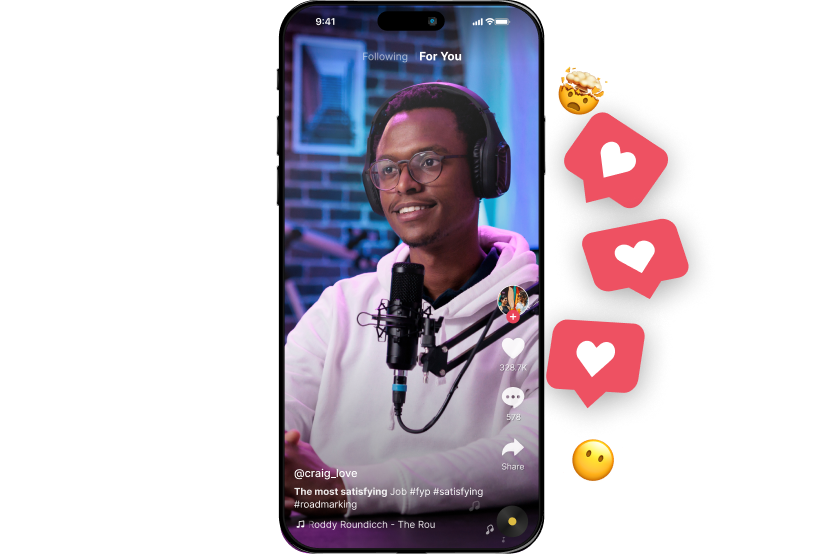
Video Transcriptions in Multiple Languages
Transcribing video to add captions or subtitles is important for content nowadays. People from all over the world can watch and understand your content if you have subtitles with their local language.
So with a video transcript tool, you can generate multilingual transcripts and add them as subtitles for your videos. This will improve your reach and broadcast your videos to a wider audience.
But improving accessibility and going international is just the tip of the iceberg. You can also use the transcript for other benefits such as:
- Improving SEO for Your Videos: Videos with captions or a transcript are easier for search engines to index. This means, they understand your content better and will push you to the right audience.
- Option to Repurpose Content: A transcript can help you convert videos into other types of content. This can be blog posts, audio podcasts and generating short clips with AI.
- Include Additional Information: Captions and subtitles read from the transcript. So you can edit the transcript whenever you want to include additional information. These can be special links, promo codes and any changes you want to make.
- Option to Re-Post With Different Audio or Video: You can also use the same transcript with different audio and video. You can put out more posts with different visuals while sticking to the same message.
Use LiveLink to start generating video transcripts. See how it compares to other video-to-text converters on the market.
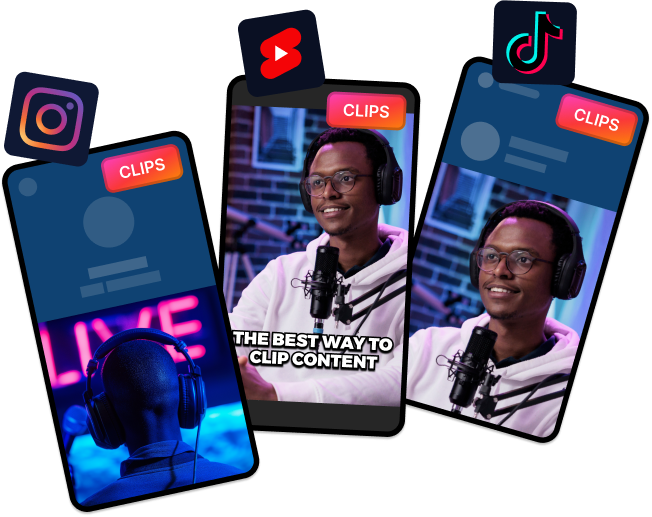
Why Choose LiveLink for Video Transcription?
LiveLink can instantly generate a transcript from any YouTube video or custom video file. You can also download the transcript only as an SRT file and use it on your projects.
But LiveLInk doesn’t stop there as you also have access to features such as:
- Built-in Video Editor: LiveLink has a video editor that can help you trim, clip and design captions. The editor is beginner-friendly and supports PCs, Macs, iPads and Android tablets.
- Post Scheduler: You can also use LiveLink to schedule posts automatically. You can post to your target audience without reminding yourself or staying up late.
- Hashtag Generator: LiveLink’s AI does more than push on the transcribe button. It also analyses video content as a whole and suggests hashtags to boost your videos.
- AI Auto Clipper: Taking content repurposing to the next level, LiveLink’s AI can also auto clip long videos. You can use this to generate dozens of short clips instantly with AI.
- YouTube Video Downloader: Convert YouTube videos to MP3s or download chapters individually, LiveLink has you covered. Its YouTube downloader is ad-free and provides extra features such as these.