Adding Subtitles To A Video
Make use of LiveLink’s automatic captions feature to generate a transcript and add subtitles to a video automatically.
Add Subtitles Automatically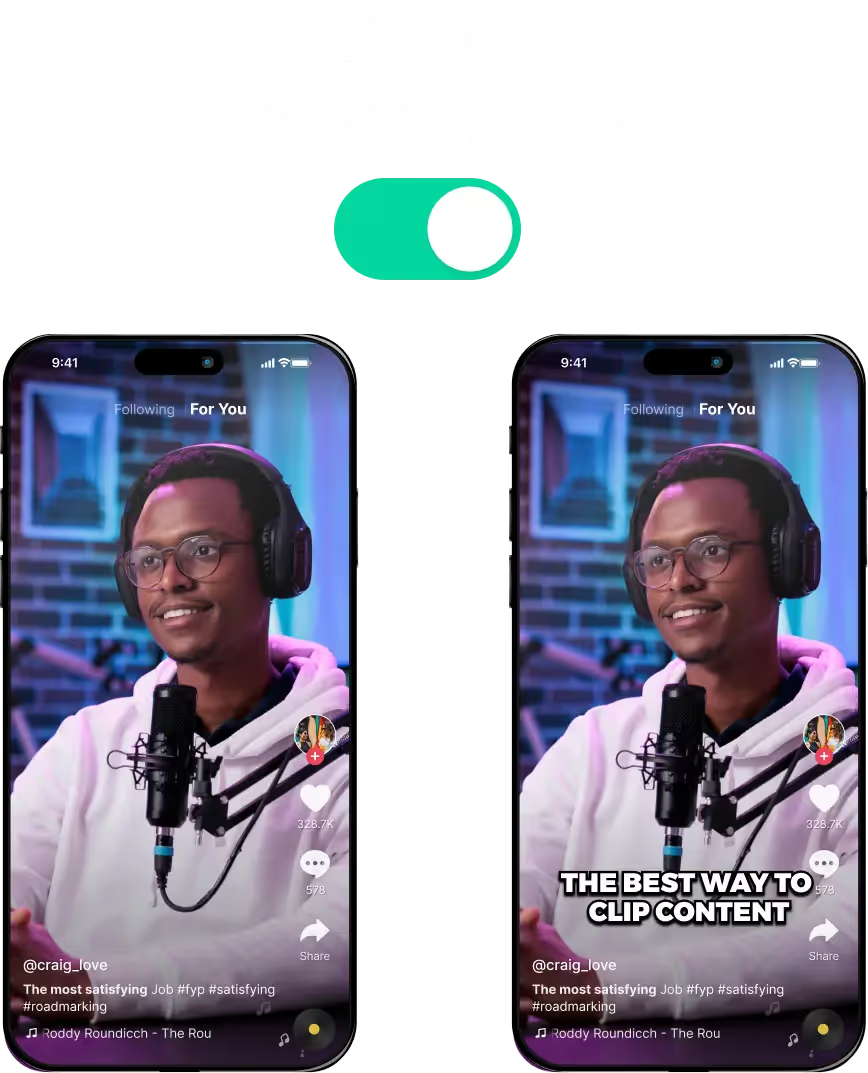
Adding Subtitles To A Video with LiveLink
Why Adding Subtitles to a Video Is Important For Social Media?
The best reason to add subtitles, with an auto caption maker, is to improve user experience. With subtitles in your videos, people can follow along without relying on the audio.
Whether they are hard of hearing or prefer watching videos in total silence, subtitles will always boost engagement.
Besides that, here are several other reasons why it's important to add subtitles:
- Comply with the platform's rules and regulations.
- Improve the SEO aspects of your content (since the algorithm and search engines can read the subtitles of your content)
- Have a better chance of reaching a wider audience. This is especially true for non-native speakers.
- Make it easier for viewers to understand your content. This is important if your videos cover complicated topics or suffer from bad audio.
Easy Steps For Adding Subtitles For Any Video
You have different ways to add subtitles to your videos. You can:
- Add subtitles manually
- Use the social media platform's built-in tools
- Get help from an AI-powered subtitle generator
Here, adding subtitles and captions manually can consume a lot of time and money. You'll have to comb through each second of your content to write text and sync it up with the audio.
You can also use the platform's built-in tools to add subtitles or captions. These are pretty basic and won't provide a high level of detail.
The third option is what most content creators use nowadays. They use an AI tool to generate the bulk of the subtitles. Then, they go in and do some spot checks to make sure everything is consistent and on-brand.
This approach saves a lot of time and effort without sacrificing quality. You can use tools like LiveLink to generate subtitles instantly.
Benefits of Using LiveLink When Adding Subtitles To A Video
LiveLink is an AI-powered video editor and auto-clipper tool with additional features. One is the option to automatically add subtitles or captions to any video file or YouTube video.
So by using LiveLink to add subtitles to your videos, you can:
- Speed up your workflow by 10x
- Avoid having to rely on video editors or translators
- Generate subtitles in bulk and at any time of the day (24/7)
- Customize subtitle text or caption styles whenever you need
- Auto-format your videos to fit the requirements of your favourite social media platforms
- Develop a baseline (or starting point) for your subtitles and work your way up from there
The possibilities are endless when you use LiveLink to add subtitles and edit your content.
Adding Subtitles To A Video
Upload Your Video to LiveLink
First, make sure to head over to LiveLink.ai and upload your video. You can also paste the URL of a YouTube video instead.
Pick an Aspect Ratio and Let the AI Start Generating Subtitles
After that, you’ll have to pick an aspect ratio for the AI-generated clips. If you’re only here for the subtitles, just pick anyone. It doesn’t matter. After that, LiveLink will take you to a new page listing these AI-generated clips.
Download the SRT File or Preview the AI-generated clips.
When you get to the page with a list of clips, you can get the transcript by clicking on the download button at the top right. You can also preview the AI-generated clips here and download the ones you want.
