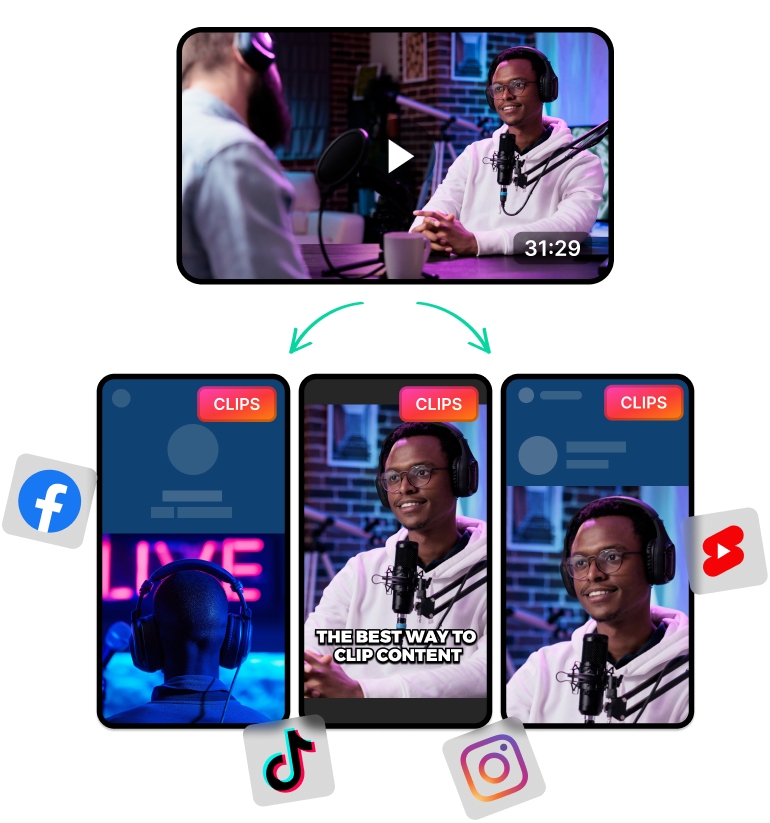Last Updated: May 7, 2025
How Does an AI Video Trimmer Work?
An AI Video trimmer analyses the audio and video content to find the best highlights. It can do this by reading the transcript, generating a transcript (if there isn't one), or using image recognition.
After that, the AI clips out these best moments and separates them into high-quality short clips. It also adjusts the aspect ratio and adds captions.
The AI does this without any human intervention. You only have to feed it a raw video file and the AI will generate dozens of clips in just a few seconds.
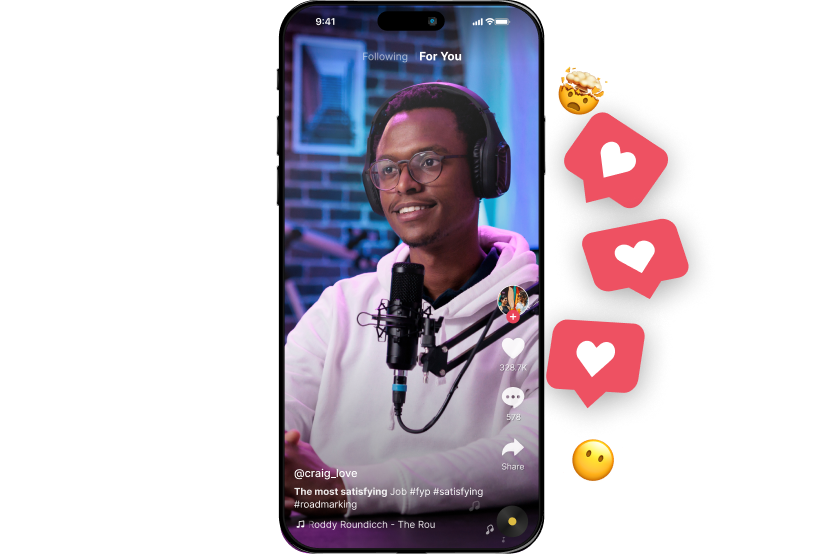
Benefits of Using an AI Trimmers For Content Creation
Saves Time, Money, and Effort: AI tools can edit and trim videos in mere seconds. Besides, they are available 24/7 and are more affordable than hiring a dedicated video editor.
Keeps Things Neat and Consistent: With AI video editors, there's less room for errors or messy edits. You can be sure they'll deliver quality clips with a consistent format and style. Besides, they are more precise. They can easily detect scene changes and long silences.
Beginner-Friendly and Accessible: You don't need experience with video editing software to use these AI tools. They handle most of the tedious stuff so you can focus on reaping the benefits of AI shorts.
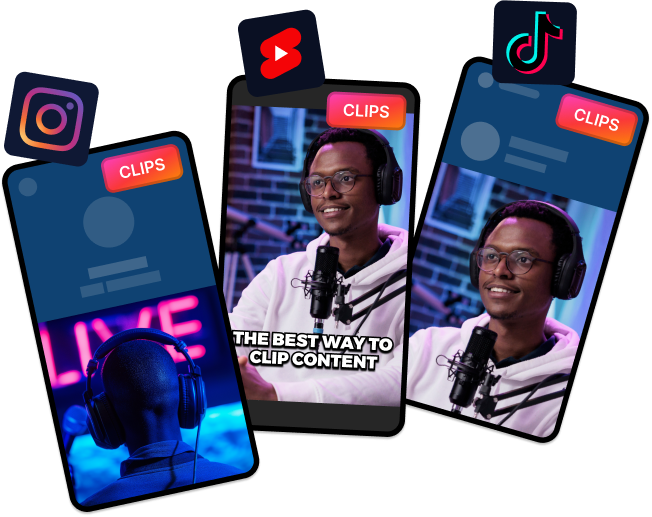
Top Features of LiveLink's AI Video Tool
LiveLink is one of the best AI Video trimmers because it comes with several stellar features. These are:
- Cross-Platform Web App: LiveLink’s video editor runs entirely on the web. You don't need to download anything or use a powerful PC or Mac. It does everything online and you can even use it on handheld devices.
- Ultra-Fast Processing: Livelink's AI can auto-clip hour-long videos in just a few minutes. It can work with a YouTube URL or a custom video file.
- Built-in Video Editor: There's also a fully-fledged video editor that runs online. You can trim the timeline, reframe clips, make quick cuts, and customize captions easily.
- Auto-Schedule Posts: You can also connect your social media accounts and use LiveLink to auto-schedule posts. You don't have to stay up all night. Just set up the hashtags and description; LiveLink will handle the rest.