Editing Gameplay Highlights using Video Splitter
Creating gameplay videos for TikTok and YouTube Shorts is pretty straightforward thanks to AI. These tools can automatically split your content to create dozens of highlight reels and gaming montages.
Split Videos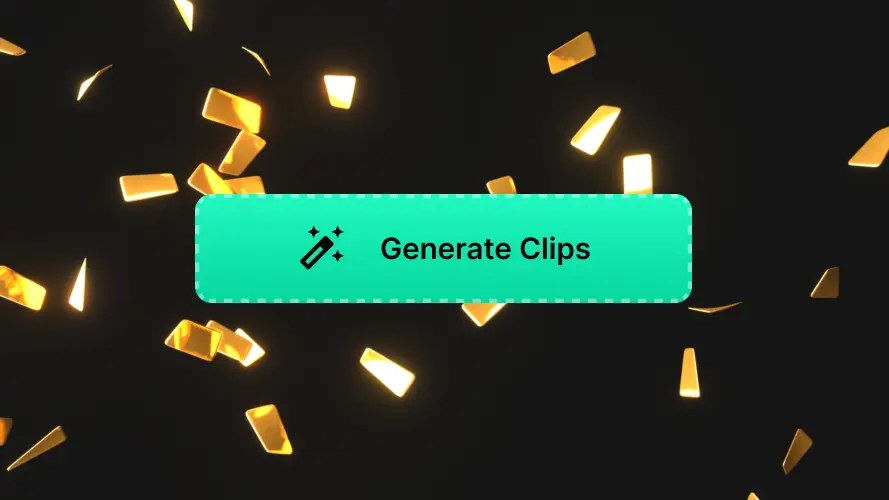
Editing Gameplay Highlights using Video Splitter
Create Engaging Gameplay Highlights in Just a Few Clicks using Video Splitter
An AI-powered video trimmer and splitter is useful for content creators in various niches. This applies to gaming as well.
Whether that’s watching a skilled player on Call of Duty or enjoying a story-based game, people love to watch gaming montages and highlights.
However, the challenge is finding the best moments to clip out for these highlight reels. You’ll have to comb through hundreds of hours of streams and gaming videos to find some truly impressive moments.
Thankfully, AI-powered clip-maker tools are here to help. Using these, you can create amazing highlight reels from the best video gaming moments. The AI does all the work in finding the highlights and editing them for social media.
LiveLink is one such option for gaming-focused content creators. You can easily create highlights and more than 20 TikTok-style short clips from a single long-form video. You only have to upload or link the original video to the AI video generator.
Why Every Gamer Should Use a Video Splitter for Editing
AI and automation is the future of marketing content. So like any other niche, one of the best ways to boost your content is to maintain a social media presence on clips like TikTok and YouTube Shorts.
However, this can be difficult if you’re a streamer or YouTuber. You should polish short-form content to be more fun. This means you’ll have to do extra work finding key moments and using the right video editing techniques to make them more engaging.
Fortunately, LiveLink and similar podcast clip-maker tools can handle the hard part. They’ll pick the best moments automatically so you can focus on your streams and create more original content.
But that’s not all they do. These online video editing tools also:
- 10x your workflow and save you precious time.
- Improve your short-form clips for accessibility and visibility using captions and hashtags.
- Trim videos automatically to boost engagement and keep them short and sweet
- Provide extra tools for scheduling posts and automate publishing to YouTube Shorts and similar platforms at the right time.
- Resize videos and change the aspect ratio easily to fit various social media platforms.
- And more.
How to Use Video Splitter for Editing Gameplay Highlights
Using these AI-powered video trimmer/splitter tools for Instagram and similar platforms is super beginner-friendly. You don’t have to learn video editing or things like prompt engineering. All you have to do is:
- Upload or link to the original video footage you want to split
- Specify any particulars, like aspect ratio format and preferred social media platforms.
- Wait a couple of minutes for the AI to work its magic
- Replay the videos the AI has managed to edit
- Make any manual edits if you need to.
- Upload directly to social media, schedule, or download them.
Editing Gameplay Highlights using Video Splitter
Upload Your Video
First, you need to show LiveLink the original gameplay footage it needs to start editing. Navigate to LiveLink.ai and upload, drag and drop or link the YouTube URL. Then, click on “Create Clips.”
Pick an Aspect Ratio Format
LiveLink then needs your input on the aspect ratio before it can split your videos. Pick the best option (usually it’s 16:9 for gaming footage) and click on “Get Clips.” LiveLink will start its AI-powered video editing software.
Import Your Video to the Editor
LiveLink will do most of the work auto-clipping and splitting your videos. LiveLink will then take you to a new page listing all these clips. You only have to pick the one you want to split and click on the “Edit” button.
