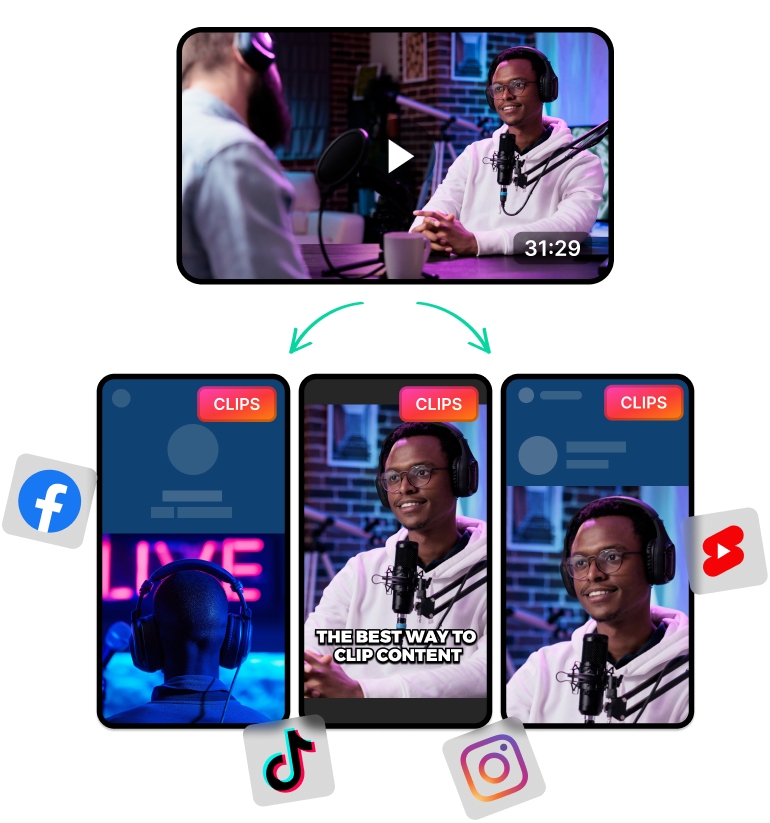Create Accessible Content Using an AI Automatic Subtitle Generator
Subtitles are almost essential nowadays for social media. Because of improvements in user experience, most social media platforms make it mandatory to include subtitles.
So adding subtitles is a must. Even if you can’t manage multilingual subtitles, adding subtitles in your native language can boost your content significantly.
Besides, it also puts you in the good graces of the platform. As a result, the algorithms will boost your content much more effectively, helping you get more views and subscribers.
All good things aside though, generating subtitles is not easy if you try to do it manually. You’ll have to do things like transcribing every second of your videos. Then, you’ll have to ensure accuracy and add these onto the video frame with a subtitle maker app.
This becomes even more tedious when handling multiple languages and hours of video content. Using an AI tool can significantly speed up the process and save time.
AI tools like LiveLink can easily analyse your video content and generate subtitles in record time. They use advanced techniques like speech recognition to create accurate transcripts and AI-powered video editing.
These techniques can help transcribe and add subtitles to an hour-long video in less than five minutes. It’s that efficient.
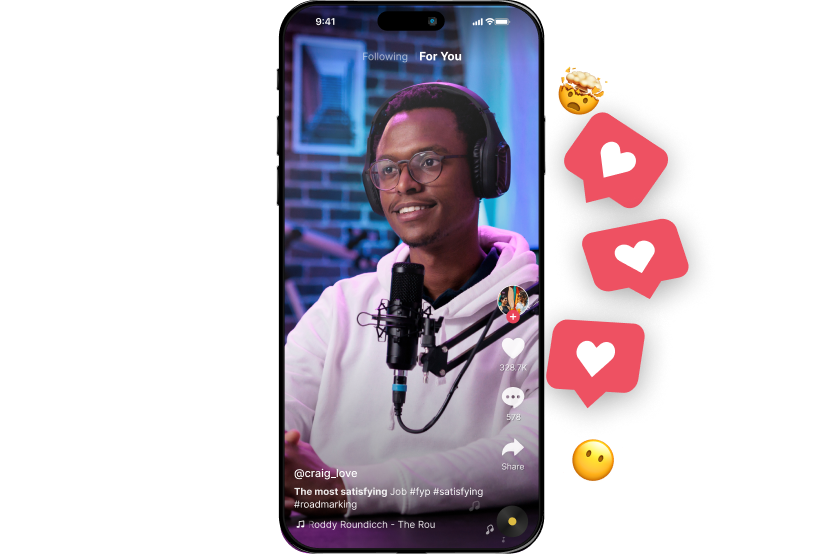
Auto-Generate Subtitles and Choose the Style that Suits Your Branding
But adding subtitles is just scratching the surface of what these AI-powered video editing tools can do. LiveLink, for instance, also comes with a host of other features that can improve the user experience.
One of the most unique things LiveLink can do is the option to style and customise the subtitles/open captions. LiveLink has a built-in video editor where you can change things like:
- Font style
- Font colour
- Line spacing
- Alignment
- Shadows
- Animations
- And many more.
On top of that, LiveLink also lets you customise these caption styles and save them as branding templates. You can save dozens of these templates and apply them immediately for future videos, saving you time and effort.
These features help you stay on top of your content creation workflow. You can stay consistent with your branding, manage multiple themes and save time.
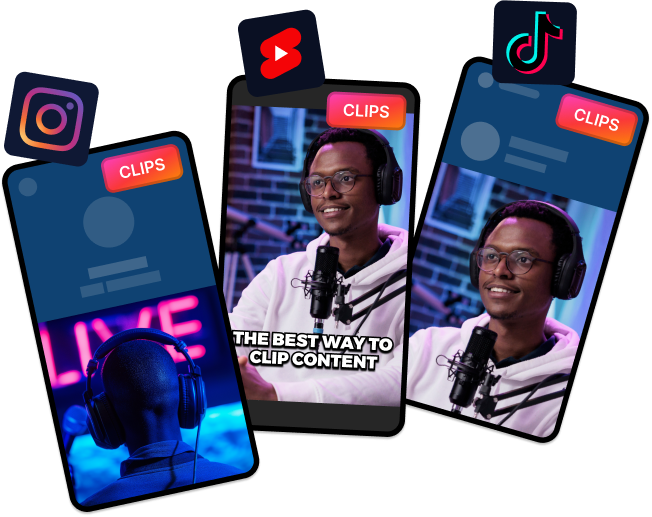
How to Add Subtitles to a Video Automatically
Adding automatic subtitles to your videos is pretty straightforward with LiveLink. You only need to grab the YouTube video URL or upload the video file.
After that, LiveLink takes care of the rest. The AI will auto-transcribe your videos, generate short clips and line up the subtitles automatically.
But that’s not all, you’re also privy to other features like:
- AI-Powered Clip Makers: LiveLink can instantly generate dozens of TikTok-style short clips using one long-form video. You can use this feature to automate your short-form video creation process.
- Hashtag Generator: LiveLink can analyse your video content and recommend hashtags. These hashtags can give you the best reach on any platform since they provide versatile and relevant hashtags to speed up your workflow.
- OnBoard Video Editor: There’s also a built-in video editor that runs on any browser. This editor lets you do basic cuts and trims to videos on LiveLink. You can use it to add a personal touch or edit the captions.
- Supports Any Device: LiveLink can run on any simple browser. Because of this, it gives you more flexibility to work with. You can use LiveLink on your PC, Mac, iPad or even iPhone without having to download anything. Besides, LiveLink hosts all your projects on the cloud so you can work from anywhere with any device.