Cut Clips into two or more: Split your video into multiple clips with one click.
Split a video into parts
Split videos into as many parts as needed. With LiveLink AI, you no longer need a dedicated editor to cut your video into engaging, shareable clips. Our AI splits your long video into multiple, short-form clips ready for social media. Upload your video and select the scissors icon. You can then reposition the video clip frame by frame, by moving the video to where you want it to be. Our online video splitter, along with our full suite of video editing tools, makes splitting and cutting clips a breeze, ensuring your clips are perfect for TikTok, Reels, and YouTube Shorts.
How to split a video:
- Upload Your Video: Open Livelink.AI and upload or drag and drop the video you want to split. Our AI will split your video into multiple clips.
- Split and Cut: Select a clip to edit. Then click on where you want to split your video or move the slider across the timeline. Press the ‘d’ key on your keyboard or select the scissors icon.
- Export and Share: Once you're happy with the cuts, export your video and easily share it across platforms.
Split and cut your video
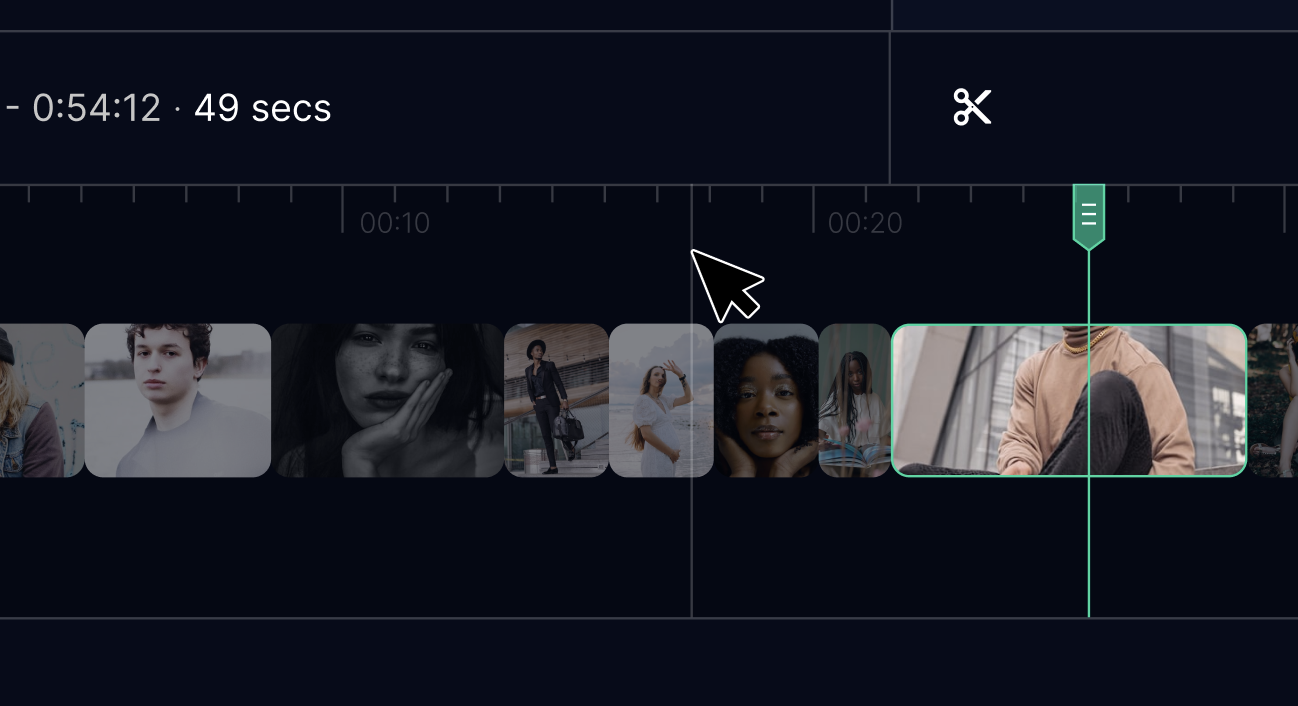
LiveLink AI’s online video splitter allows you to split and cut your video into several clips. Split your video into as many parts as needed and then trim each video clip to your desired length by dragging the edge of a clip to trim it and make it shorter.
Change the frame of your clips
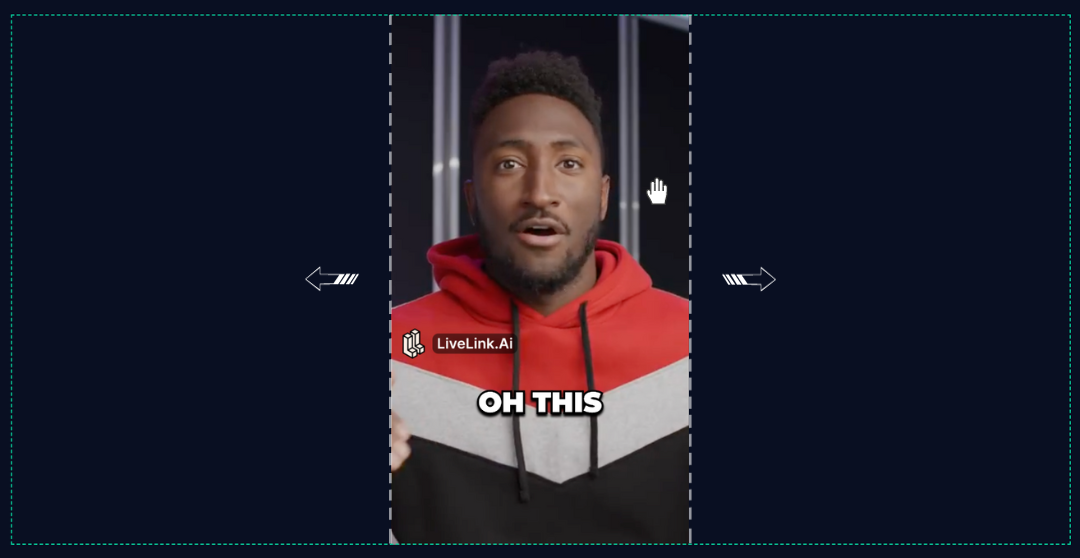
Once you’ve split your clips, you can reposition the video frame by frame, by moving the video to where you want it to be. This works best when you want to show another frame, while the speaker is still speaking.
Free video editing tools
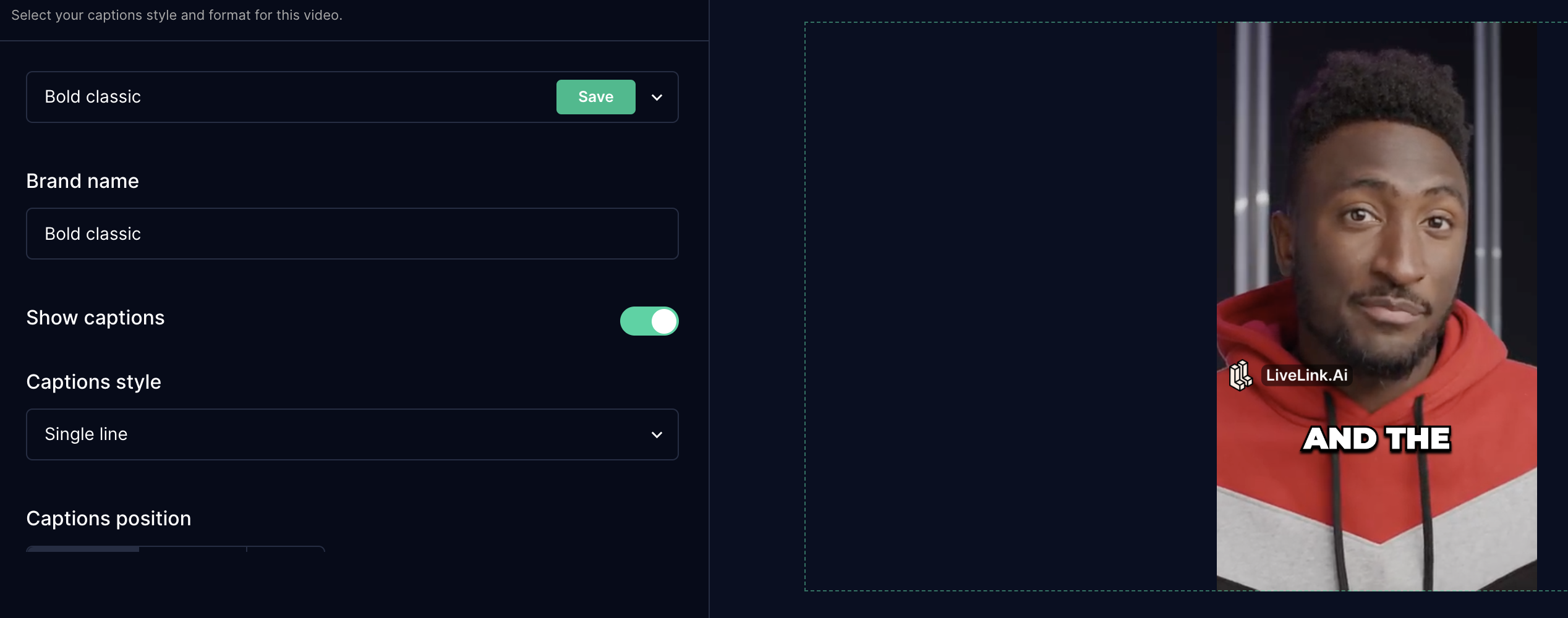
Explore LiveLink’s wide range of video editing tools. Trim your video, add captions with different font styles and make your clips TikTok-ready, without any expensive software like Final Cut Pro or Adobe Premiere Pro.
What they say about LiveLink AI
"I am now making more money since I started using LiveLink to generate clips for me. The clips from LiveLink are helping me get 5000+ views for each YouTube Shorts I upload." - Destin
Who are Found and what is an office broker?
You can split your video into multiple parts in a few simple steps using LiveLink AI. Simply, paste the video you want to split, click on where you want to split your video and select the scissors icon.
Yes, LiveLink AI’s video splitter tool works with all popular video formats including MP4, MOV and more. Simply upload your selected file to quickly and easily split an MP4 file into two or more parts.
You can split your videos using many different video editing apps. However, many are paid, difficult to use or require huge storage space for them to be installed on your device. LiveLink AI is free, simple to use and lets you edit your videos online in your browser. Split and edit your videos with one click.
Yes, you can split and cut out sections from your videos. Simply press the delete button and the editor will remove that section. Be careful when using it though and be sure to use the undo button to reverse any changes.
