YouTube Subtitle Generator
Use LiveLink's subtitle generator tool to add subtitles to your YouTube videos in just a few seconds.
Generate Subtitles for YouTube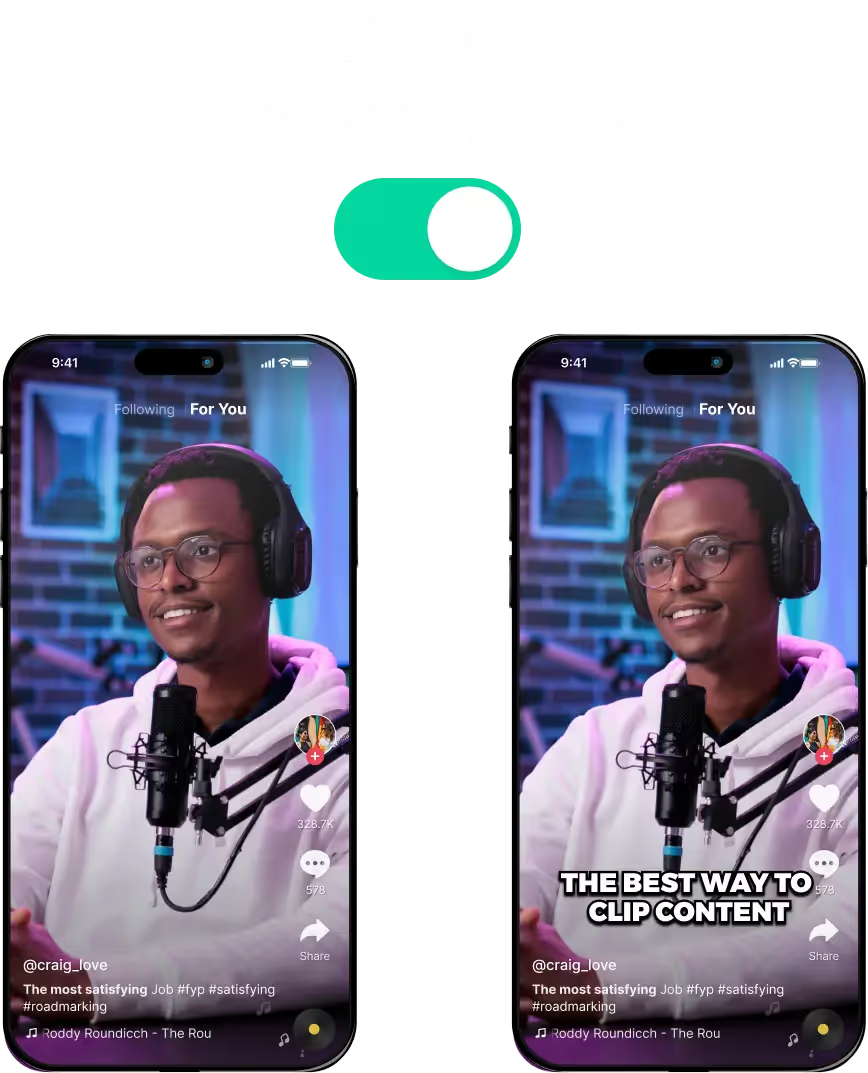
YouTube Subtitle Generator For Short Clips
How a YouTube Subtitle Generator Can Boost Views
The obvious benefit of adding subtitles to a video is ease of use. When you have subtitles or open captions, it improves the user experience significantly.
Also, most people nowadays browse social media without listening to audio. Maybe they’re in a public place or just prefer silence.
In any case, more than 50% of users need subtitles or captions on their videos. Otherwise, they’ll simply swipe up and move on.
So nowadays, adding subtitles is a must. Even if your videos don’t cover complicated topics, subtitles, and captions are never a bad idea.
Thankfully, you don’t have to do this manually. You can use auto caption maker tools like LiveLink to take care of this.
These caption/subtitle-maker apps can save a lot of time and effort. Besides, they can get more eyes on your content. Here’s why:
- Consistency: Subtitle generators rarely miss the mark. They learn from your content and ensure subtitles are on-brand and consistent with your previous videos. They make sure to match things like tone and verbiage.
- SEO Benefits: Subtitle and auto-caption generators also know how to leverage subtitles to boost visibility in social media. They write subtitles so they are easy for search engines to index. It makes your content more visible and helps algorithms boost your channel.
- Accuracy: AI can use advanced speech recognition features to listen to audio and transcribe. They rarely run into issues with things like background music or accents. Also, they can sync up the subtitles much more precisely.
- Multilingual Support: These AI tools also offer multilingual support. They can translate subtitles into hundreds of languages in just a few seconds.
Extra Tips for Using a YouTube Subtitle Generator
AI-powered subtitle generator tools can do wonders to save time and speed up your workflow. That being said, it’s better to take note of some extra tips and practices to ensure your content is proper.
These are:
- Review Clips From Time To Time: These AI-powered tools generate accurate subtitles 99% of the time. But, it’s never a bad idea to do some spot checks. Make sure the subtitles sync up with the audio and there are no spelling mistakes. If there’s anything wrong, you can always go in and edit the captions.
- Make Sure Special Terms are Correct: If you have videos with a lot of names, locations, and technical jargon, make sure the AI interprets these correctly. Sometimes, the AI can misspell new words.
- Review the Audio: Before you feed a video to a subtitle generator tool, make sure the audio is crisp and clear. Most subtitle generators revert to the audio in case the transcript is not available. So if the audio is not clear, the AI will have trouble generating the subtitles.
Improving Accessibility with a YouTube Subtitle Generator
You have dozens of AI subtitle makers out there. However, not all of them can provide high-end features and results that improve accessibility. Besides, they’re also cluttered with ads and have high subscription fees.
LiveLink stands among the crowd as one of the best YouTube subtitle generators out there. It can create custom captions and its starter version is free to use.
Besides, you also get perks such as:
- Time Efficiency: LiveLink’s auto subtitle generator can make subtitles in just a few seconds. On top of that, it frees up a lot of your time, allowing you to focus on more important things.
- Change Things As You Need: LiveLink has a built-in video editor where you can go in and customize the captions. We’re not talking just the wording on the transcript, you can also edit the styles. Also, you can save these styling options as presets and apply them in bulk when generating short clips.
- Consistent Visuals: LiveLink’s AI-powered video editor also makes use of facial recognition and audio detection. This helps to keep your content relevant and consistent. It always centres the video on faces and takes out long silences.
- Generating Subtitles On The Go: Since LiveLink runs on a browser, you don’t have to download a separate app. Besides, you can also use LiveLink on other handheld devices. You can generate clips or edit them on a PC, Mac, iPad, or Android tablet.
YouTube Subtitle Generator
1. Copy the YouTube URL or Upload the Video File
First, you’ll have to paste the YouTube video URL into Livelink’s search bar or upload the video file. After that, LiveLink will start generating clips and the subtitles that go along with these.
2. Pick Your Video Clip and Download Subtitles
After LiveLink generates subtitles, it will redirect you to a new page. Here, you can pick your favourite clips and download their subtitles as a subtitle file (.SRT). You can also edit the subtitles via the built-in video editor.
3. Download Clips or Auto-Schedule Posting
You can also download each clip individually to your computer or handheld device. You can then post these manually on your favourite social media platforms. LiveLink also has an auto-scheduling feature in case you need to post at a specific time.
