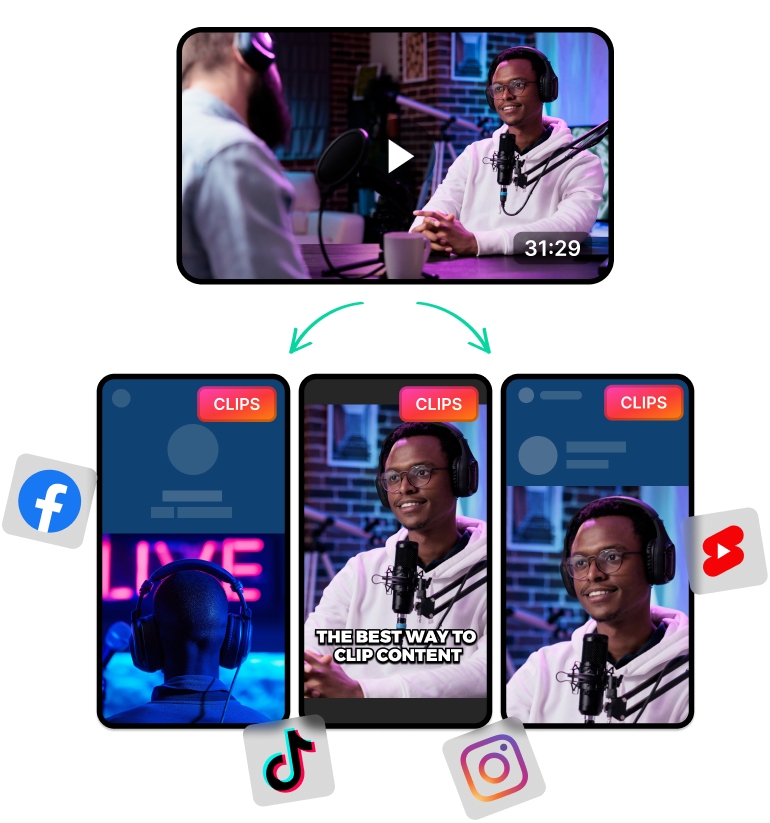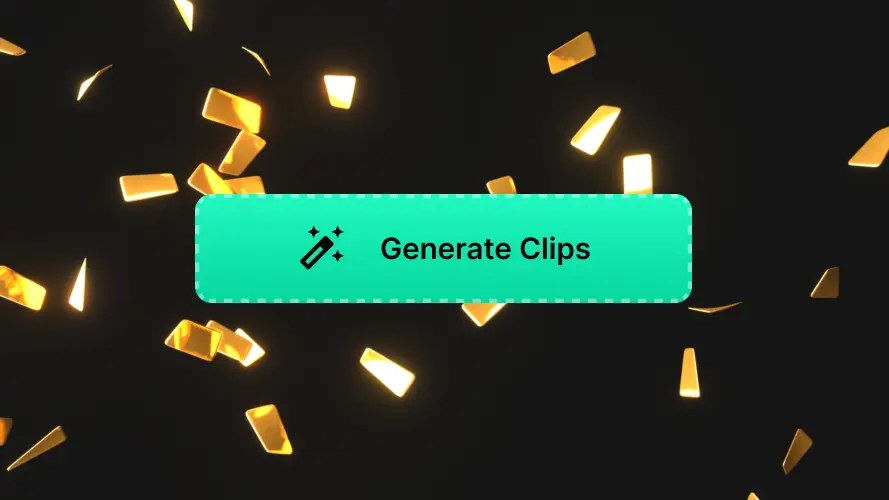Resize Your Video Online in One Click
Short-form platforms like TikTok and YouTube Shorts require videos to follow a specific aspect ratio format. Otherwise, they will look out of place and not get the attention they deserve.
So if you’re starting on social media, it’s important to know how to resize your videos.
That said, newbies can often struggle when trying to resize their videos manually. Simply editing the dimensions and centering the frame doesn’t always work.
Thankfully, modern AI video editors and generators can help you resize videos without wasting a lot of time. AI can find the best aspect ratios for your content and reframe the entire video.
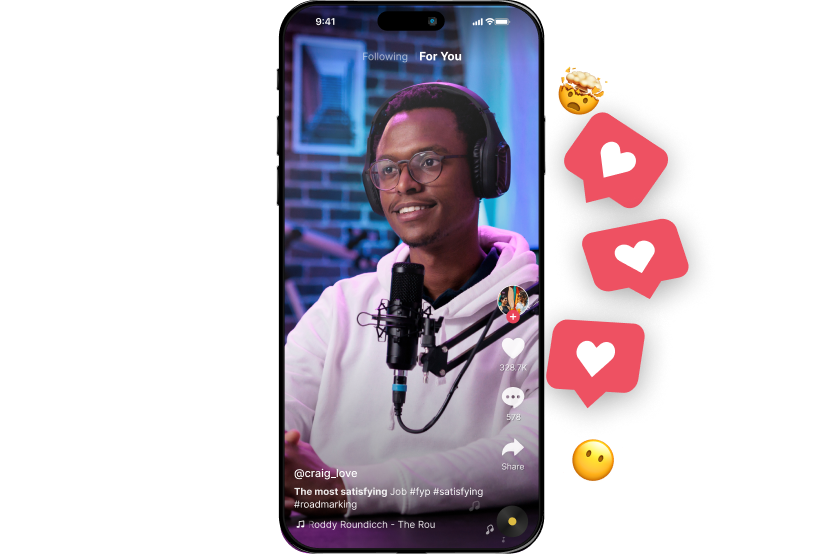
Resize Rotate and Crop Your Video with LiveLink
LiveLink is the perfect tool for resizing and editing your videos faster for social media. Its AI-powered video editing tools can help you crop, resize and change the aspect ratio.
What’s great about LiveLink is that its AI takes care of all the repetitive and time-consuming tasks. The AI makes sure every frame looks perfect for the specific aspect ratio or intended platform.
But that’s not all LiveLink can do. LiveLink also gives you options to:
- Cut and Trim videos manually using the onboard video editor.
- Style the captions and save them as branding templates for future use.
- Convert long videos to short clips for free (creating podcast clips/TikToks, etc..)
- Reframe the video to focus on the active speaker (useful in podcast videos with multiple speakers)
- Transcribe videos and generate captions automatically
- Host your projects on the web and schedule posting
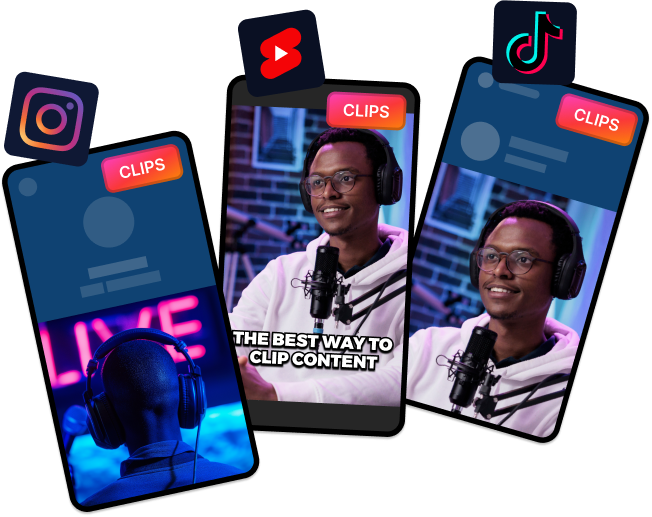
Perfect for Social Media Content Creators
LiveLink’s aspect ratio resizing tool is not just for podcasters branching out into TikTok. This also works for any type of video content in and out of social media.
LiveLink’s AI video editor and resizing tools are perfect for creating:
- Compilations
- Customer Testimonials and UGC-style videos
- Video tutorials and guides
- Product reviews
- FAQs (Frequently Asked Questions) and AMAs (Ask Me Anything)
- Sports and video game montages
- And more.
So be sure to check out LiveLink when you need to resize videos. You’ll push out content 10x faster with better quality.