AI Video Aspect Ratio Changer with Free Access
You can easily change the aspect ratios for videos online with tools like LiveLink. Use it to resize videos for Instagram and other platforms.
Change Aspect Ratio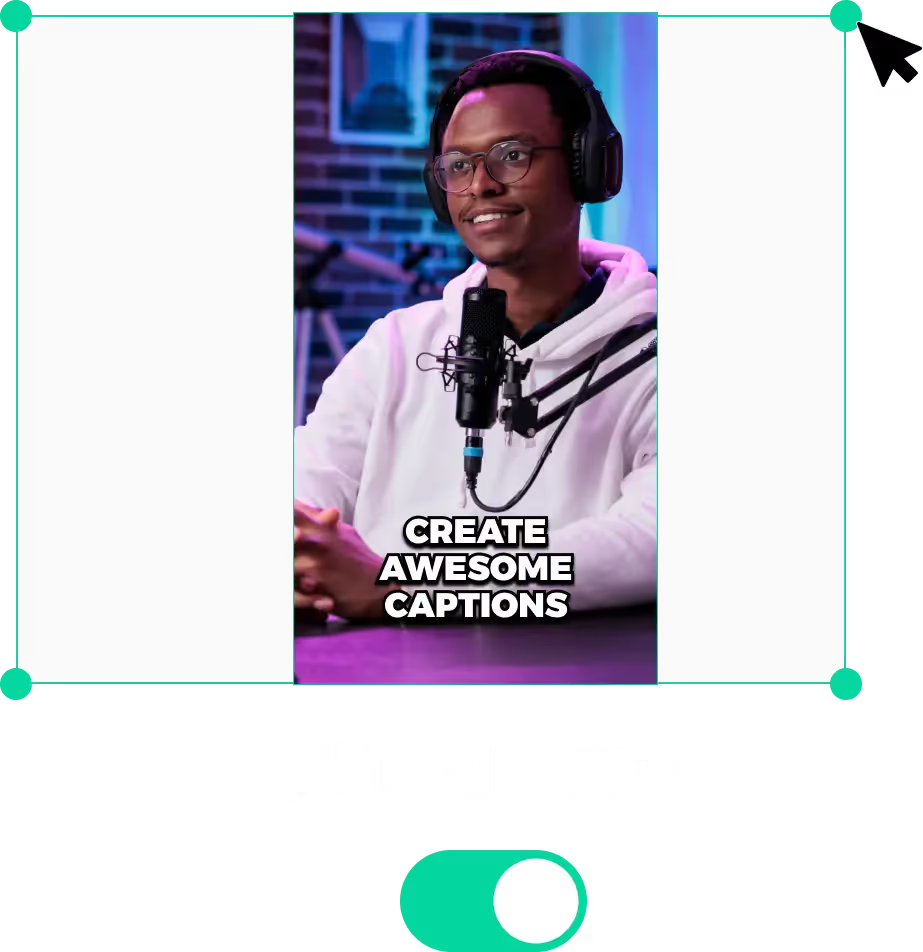
Change Aspect Ratio of Video Easily with AI
What is the Aspect Ratio?
The aspect ratio is simply the dimensions of a video highlighted in simpler terms. More specifically, it’s a ratio where you divide the width (in pixels) by the height.
We keep this value as a ratio and not as a decimal number. The ratio helps people understand how much the width of the video compares to the height.
The aspect ratio is an important tool in resizing videos for social media. The ratio tells you exactly how to match the dimensions to fit these platforms.
So you can use videos with different video qualities and resolutions as long as the aspect ratio matches up.
Why Would I Need to Change the Aspect Ratio of a Video?
Social media platforms need your videos to have a certain aspect ratio. They won’t let you publish videos unless they come with the recommended aspect ratio formats.
For example, YouTube Shorts is adamant about having a 9:16 aspect ratio. They won’t allow your YouTube Video unless it follows this ratio.
Apart from platform restrictions, you also need to change the aspect ratio to:
- Improve the user experience
- Optimise file size and bandwidth restrictions
- Keep your video content consistent across different devices and platforms
- Avoid platforms from cropping sections of your video automatically
- Keep space for ads and other UI elements (depending on the platform)
Best Aspect Ratios for Social Media
Social Media has a lot of users coming into their platform via handheld devices. So making sure you resize video content for mobile viewers is a top priority.
Because of this, the 9:16 aspect ratio is arguably the best option. 9:16 mobile ratio can cover mobile screens perfectly while improving the user experience for mobile users.
Besides that, some platforms also allow you to upload videos in 1:1 and 16:9. These are the secondary options since they can cover more footage without too much of a compromise.
These three are the best aspect ratios for social media. To make sure your Instagram Stories, TikToks or YouTube Shorts match this, you can use tools like LiveLink.
LiveLink can instantly resize a video for social media. You don’t have to download anything or use a powerful PC every time. Check out this comparison between LiveLink and Qlip to learn more.
AI Video Aspect Ratio Changer with Free Access
Upload or Link Your Video to LiveLink
To start changing the aspect ratio of videos, head over to LiveLink.ai. Then, drag the video into the search bar or paste the YouTube video URL. After that, click on “Try for Free.”
Pick the Aspect Ratio
Then, you can select an aspect ratio for the final result. LiveLink gives you the option between story 9:16 (for mobile), 1:1 and video 16:9 (landscape). Pick the best format and click on “Get Clips.”
Download the Final Video
After you confirm, LiveLink will start resizing the aspect ratio of your video. LiveLink will take you to a new page after it finishes resizing. Here, you can preview the videos and download them.
