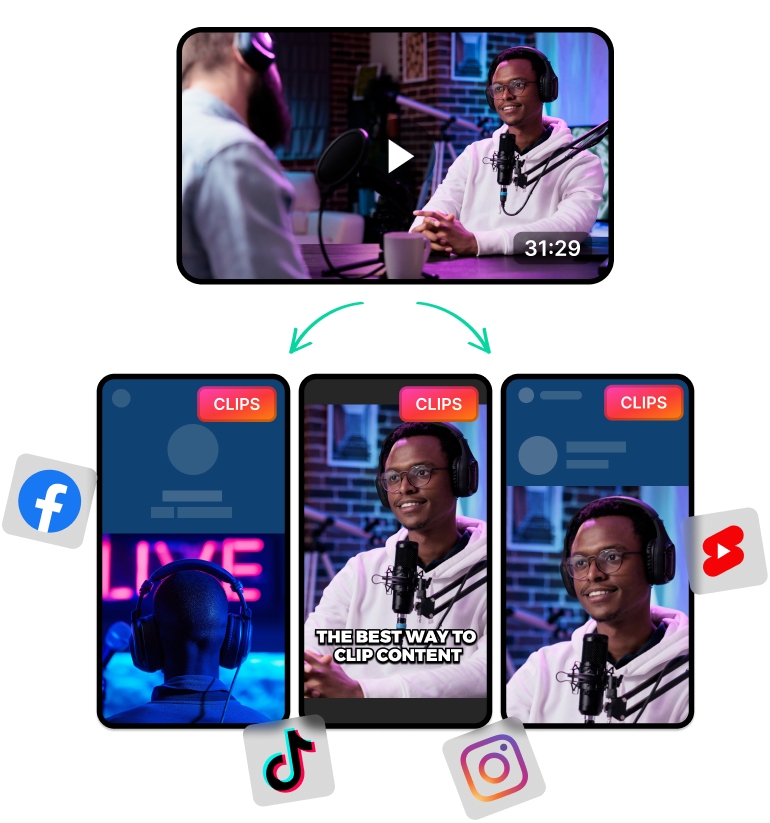What Is a YouTube Video to Audio Converter AI?
A YouTube video-to-audio converter AI lets you easily convert and download YouTube videos as MP3s. With the use of AI, you can speed up the download process and also edit the content to fit your needs.
For instance, the AI can separate all the chapters of a YouTube video before downloading. This can help you download the chapters individually and watch them separately. This can be useful when following a video guide or working on a project.
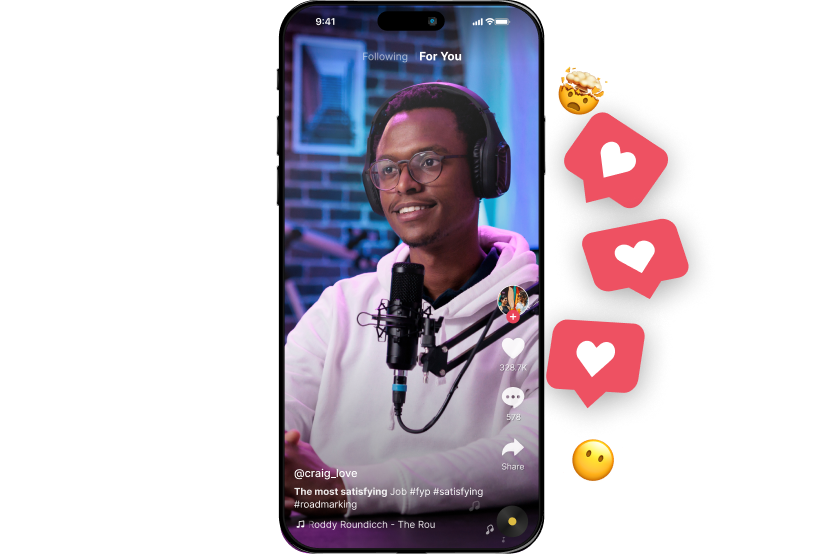
How Does a YouTube Video to Audio Converter AI Work?
A YouTube video-to-audio converter works by extracting the YouTube video content from YouTube’s servers. More specifically, these YouTube video downloaders work through the following steps:
- First, the downloader waits for the user to input a YouTube video URL. This URL helps the app or website identify the YouTube video that the user wants to download.
- After that, the app uses this URL to collect the metadata for the YouTube video. This includes things like the available video resolutions, formats and transcripts.
- Then, the app displays these options to the user. This allows the user to pick the download options they want. This includes things like the video resolution, audio-only or even the option to download the transcript.
- After the user’s confirmation, the app collects the audio or video data from the YouTube video. The app also converts the audio or video based on the user’s preferences.
- Finally, the app prepares a download link for the user. When the user clicks on it, the browser starts downloading YouTube videos to their device.
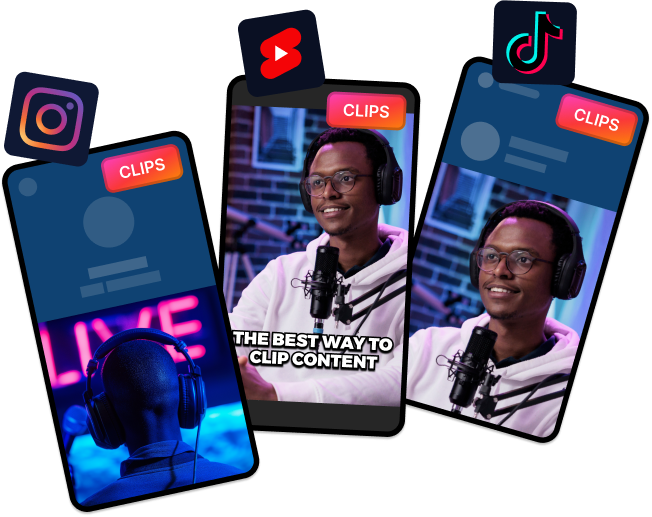
How to Choose the Right YouTube Video to Audio Converter AI for Your Needs
You can find dozens of YouTube videos to audio converters on the web. However, most of them don’t provide the best user experience. They are either cluttered with ads or take too long to provide a download link.
So one of the most important things to look for is speed and a user-friendly interface. You want to avoid YouTube video downloaders that constantly blare ads on your screen.
You also need a user-friendly interface. One that lets anybody download YouTube videos and MP3s without having to learn about video resolutions, bitrates, etc.
Other than that, look for YouTube video downloaders that:
- Support various file formats and resolutions. This includes video downloading at 1080p, 4K resolutions and other formats like MP4, AVI, AAC, etc.
- Playlist and bulk downloading feature. This feature is hard to find but can save you a lot of time and money.
- Compatibility with various operating systems and devices. Ideally, a browser-based website that does everything online is better. This way, you can download videos from anywhere and from any device.
- Free VS paid limitations. Some tools might put watermarks or reduce the quality of the audio files in their free version. So be sure to check for this.