Download YouTube Audio for Free
You can easily convert YouTube videos to MP3 files with LiveLink’s built-in video converter. Save music for offline listening or grab audio samples for your projects easily.
Download YouTube Audio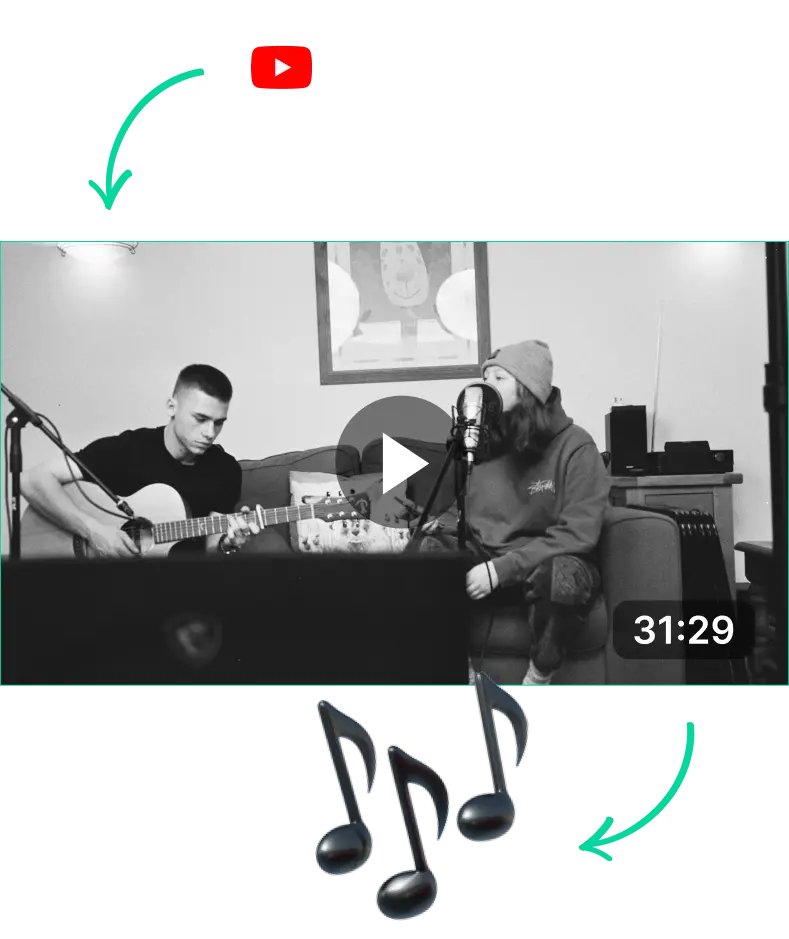
Download YouTube Audio for Free
How to Copy the Video URL and Convert It to an MP3 File
Sometimes you might need to download a YouTube video or any other video online into an MP3 file. You can do this easily through most apps that let you download YouTube videos.
These apps and websites come with extra features that separate the audio file from the video files. You can use this to download MP3 files of your favourite music or audio samples.
To start converting and downloading YouTube videos into MP3, you need one thing: the YouTube video URL. Without it, you can’t show the video converter tool which files you need to download. So be sure to copy the link first.
After that, it’s just a simple matter of feeding the link to this converter tool and downloading the video from them.
How to Download Audio from YouTube Video on a Mac?
On a PC or Mac, grabbing the YouTube video link is pretty straightforward. You just:
- Open the web browser on your device.
- Navigate to YouTube.com
- Search and find the video you want to download
- Then, copy the link in the address bar.
Alternatively, you can also click on the “Share” button that’s under the playback window. Then, YouTube will open a new window with the link which you can easily copy to your device’s clipboard.
Then, you can navigate to your favourite YouTube video downloader or MP3 converter app. Then, paste the URL into their search bar. Finally, follow their onscreen instructions to confirm and prepare your download link.
Step-by-Step Guide to Download YouTube Videos as MP3 Audio
Regardless of the YouTube video downloader or converter you use, the process is pretty straightforward. You only have to:
- Copy the YouTube video URLs
- Paste the URL in the address bar of the YouTube video-downloading tool
- Provide confirmation or press “Enter”
- Select the download format. This can be MP4 audio, MP3 video, transcripts, etc.
- Wait a couple of seconds until the app prepares the download link
- Click on the download app
LiveLink provides the most clutter-free and straightforward setup for managing and downloading YouTube videos. See how it compares to popular alternatives like GetMunch
Download YouTube Audio for Free
Copy the Video URL of the YouTube Video
First, find the video you want, then copy the link from the address bar or share options. After that, navigate to LiveLink.ai and paste the link in the search bar. Click on “Create Clips.”
Select the Aspect Ratio Format
After that, LiveLink’s clip maker will ask you to pick an aspect ratio. This is entirely optional if you’re only here to convert YouTube videos to MP3. So pick any aspect ratio and click on “Get Clips.” LiveLink will then start converting videos to MP3 audio.
Download Audio File
LiveLink will take you to a new page listing dozens of short clips from the original video. Once again, this is only for the clip maker. To download the MP3, simply click on the download button at the top right of the page.
