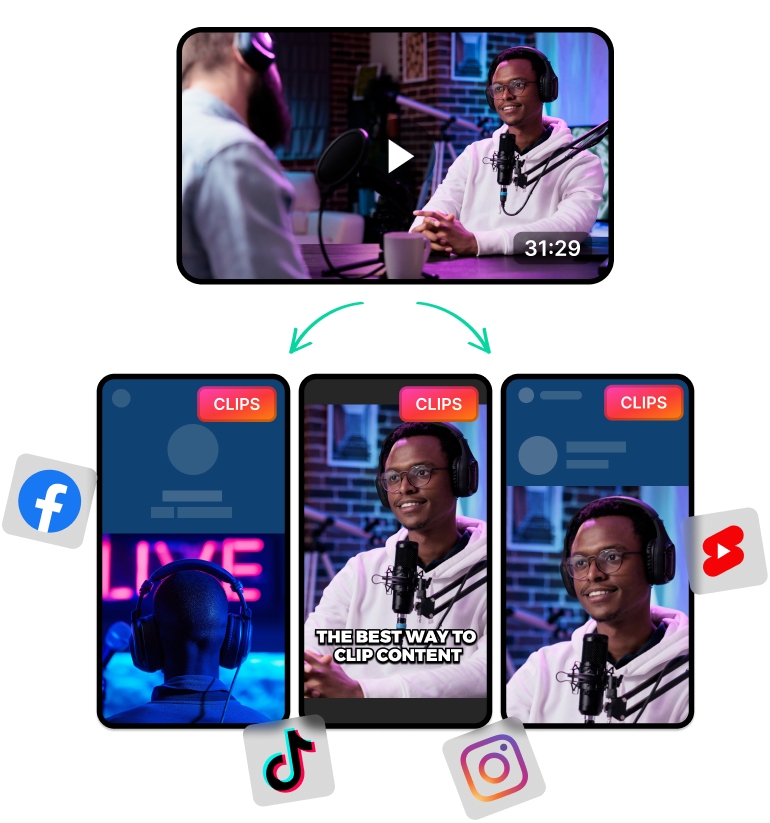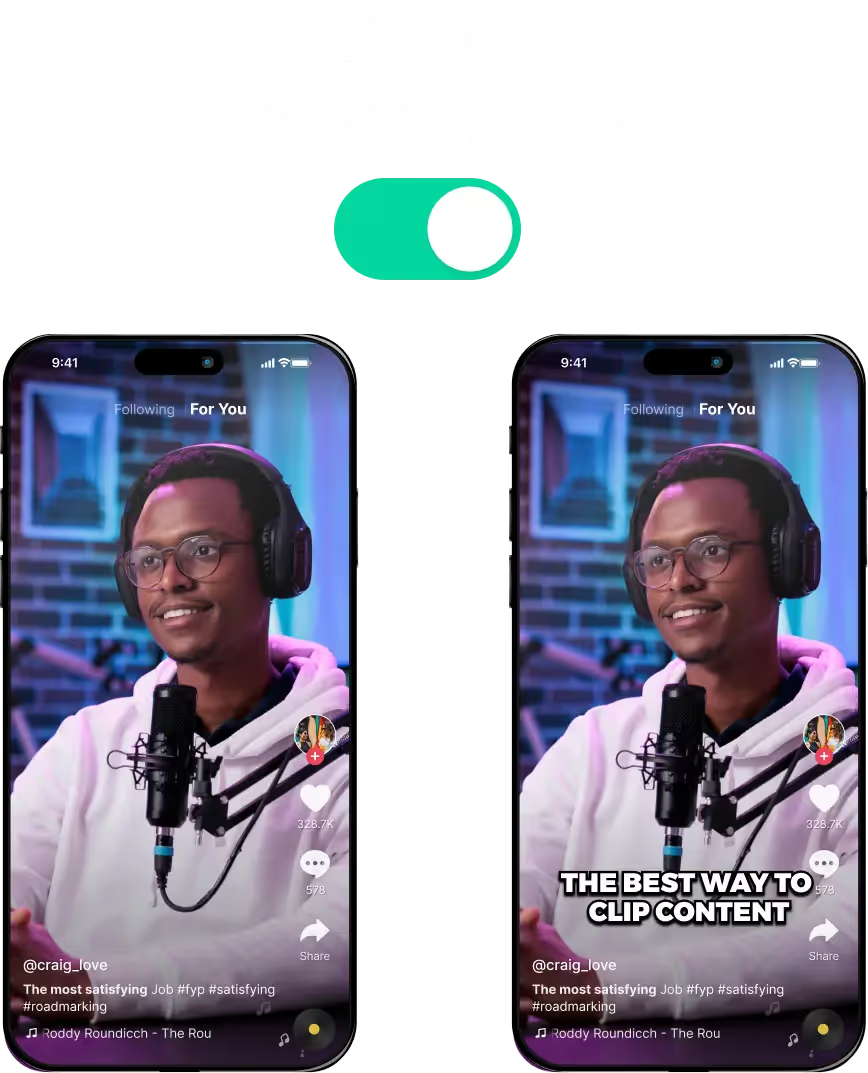What is a YouTube Transcript Generator?
A YouTube transcript generator is an essential tool for content creators and YouTubers. It processes a video and automatically produces a transcript in real-time.
A video transcript is useful in many situations. Most content creators use it to add auto-captions and subtitles in multiple languages for their videos. This improves accessibility so people from all over the world can watch and understand the video content.
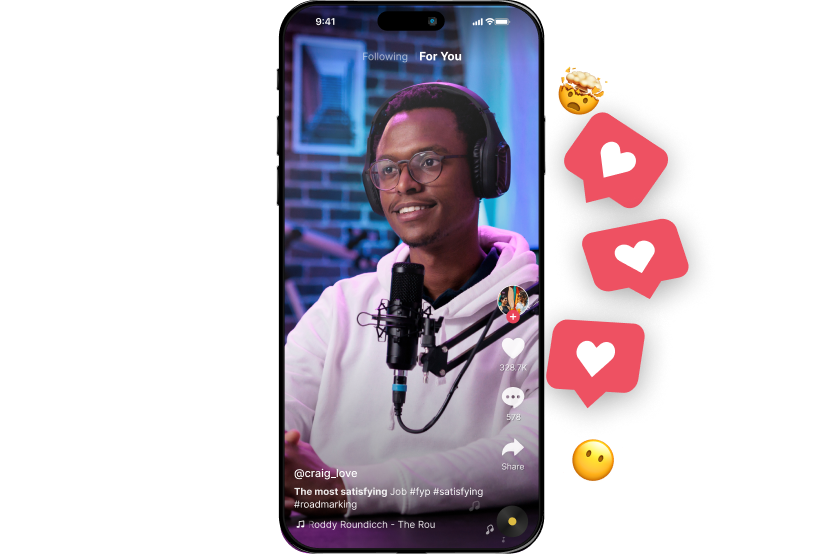
What Do You Use a YouTube Transcript For?
Generating a transcript for your YouTube videos has several advantages. One of the most important is accessibility.
Thanks to a transcript, you can easily add subtitles to your videos. Not just in English, but also in any other language.
With subtitles, you have a great opportunity to get views from a wider audience. So even if they don’t understand your language (or even your accent), viewers from all over the world can flock to your videos.
They’ll switch the subtitles to their favourite language and keep watching, instead of just swiping up.
Other than that, a transcript can also lead to benefits such as:
- Opportunities for Repurposing Content: Whether that’s TikToks with B-roll and narration, blog posts and audio podcasts, you can use the transcript to generate fresh content in different mediums.
- Rank Higher On the Algorithm: Transcripts and subtitles make your videos easier to search for on social media. As a result, the YouTube algorithm will push your videos to more viewers. It will also make your videos easier to find when people look them up on search engines.
- Review Content: A transcript can also help you understand what’s going wrong with your videos. You can read through it and spot any mistakes or instances where viewers will drop off. Maybe it’s your vocabulary or how you mention sponsors. In any case, the transcript will help you improve future videos.
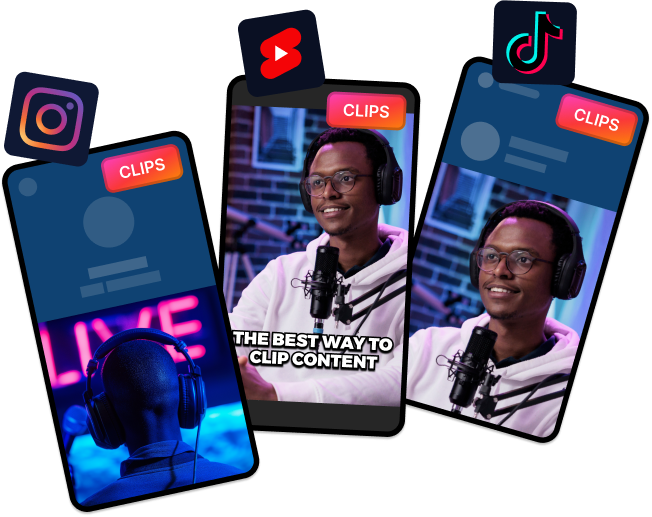
Why Use a YouTube Transcript Generator?
You can use LiveLink to generate a transcript immediately from your long-form videos. LiveLink comes with an AI-powered auto-clipper that combs through each part of the video and clips out special moments.
It also generates a transcript along the way. You can download this transcript as a .srt file. You can also check out LiveLink’s AI-generated clips and upload them as YouTube shorts.
But that’s not all, LiveLink’s YouTube transcribing tool also comes with features such as:
- Auto Captions: LiveLink will add auto-captions instantly to AI-generated shorts.
- Hashtag Generator: You can also get hashtag recommendations for your content without doing any extra research.
- Automatic Trimming for YouTube Shorts: LiveLink’s AI also trims out these short clips to fit under a minute. It makes sure you can upload these clips instantly to YouTube shorts.
- Transcript and Caption Editor: In case you need to edit the transcript before downloading, you can do just that. LiveLink comes with a built-in caption editor that can also edit the transcript.
These are just a few of LiveLink’s features. Check out this article for a full comparison between alternatives like Vidyo AI.