YouTube Transcript Generator for Repurposing Content
Learn how to use LiveLink to create transcripts of YouTube videos. Repurpose content, generate subtitles and do so much more.
Generate Transcript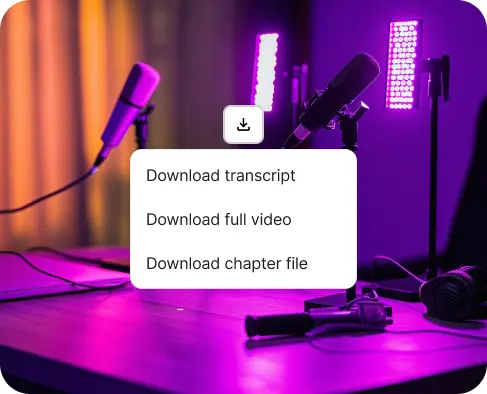
YouTube Transcript Generator for Repurposing Content
How to Use a YouTube Transcript Generator
A YouTube video transcript is pretty useful, especially for AI tools that can repurpose videos into different mediums.
A transcript is the entire YouTube video condensed into a text file. It can explain what happens in the video and give a full recount.
Nowadays, most AI video editing tools need a transcript. They use it to edit the video and understand how to clip out key moments or highlights from it.
So if you’re working with different AI editing tools or even editing videos manually, you need the transcript. If you can’t find the original transcript from YouTube, you can create an one with these YouTube transcript generator tools.
Luckily, using a YouTube transcript generator tool is pretty straightforward. You just link to the YouTube video and click “Generate Transcript.”
These transcript generators will let you download them immediately. They’ll also give a high-quality transcription in less than a minute depending on the video length.
Quick Guide on the Features of a YouTube Transcript Generator Tool
Most of these tools do more than convert YouTube videos to text. They also bundle up other features to extend the functionality of the AI. These features can help you speed up workflow and get more done with just one tool.
Some of the features these tools can offer are:
- AI Clip Making: Almost all YouTube transcript generators also help you clip longer videos directly on their platform. You can use this to generate TikToks and YouTube shorts easily with AI.
- YouTube Video Downloading: They can also help you download YouTube videos in 1080p. Some even have additional capabilities like converting YouTube videos to MP3s and letting you download the video chapters separately.
- Onboard Video Editors: Sometimes, you may want to edit long YouTube videos or shorts before downloading them. LiveLink and similar tools come with a built-in video editor where you can do basic edits before downloading.
- Hashtag Generation: Some generator tools also prepare video descriptions and hashtag recommendations. They can keep up with trends and match hashtags to fit your content with impressive accuracy.
Want to find which AI tools offer these features? Check out this article which compares 5 of the best video-to-text converters for YouTube.
Things You Can Do with a YouTube Transcript Generator
As you can tell, these tools do a lot more than transcribing YouTube videos. They are useful for things like content creation, automation and repurposing.
So more specifically, these tools can help you do things like:
- Generating Short-Form Clips: These AI tools can use the transcript to identify key moments of a video. It can then clip these out into separate clips. You can use it to create YouTube Shorts and TikToks to promote yourself on other social media platforms.
- Creating Blog Posts: The transcript is basically a text file that includes everything about the video content. So with the help of an AI, you can easily adapt this to a blog post and publish it on various channels.
- Reusing the Audio with Different Video Footage: You can extract the audio and combine it with different video footage. You can use B-roll. stock footage or anything else to create an entirely different video. This way, you can keep refreshing your content and keep things relevant.
- Creating Subtitles and Captions: These are the number one tool for boosting accessibility. So with the transcript, you can generate multilingual subtitles and captions. These will help boost your content and target a wider audience.
YouTube Transcript Generator for Repurposing Content
Upload or Link the Original Video
First, you must feed LiveLink the original video you want to generate transcripts from. Be sure to head over to LiveLink.ai and upload a video file or link to the YouTube video URL.
Select the Aspect Ratio
LiveLink will ask you to decide on the aspect ratio for the final clips. This is only necessary for the clip-making tool. So if you only want to transcribe a YouTube video, pick any option and click on “Get Clips.”
Download YouTube Transcript
LiveLink will start the transcription process and redirect you when it finishes. You can then scroll to the top of the page and click on the download button at the top right. Here, you can click on the option to download the transcript as an SRT file extension.
