Instant Transcription For YouTube Videos with AI
You can easily transcribe a YouTube video in less than a minute with AI tools. Use it to generate multilingual subtitles or auto-captions easily.
Transcribe YouTube Videos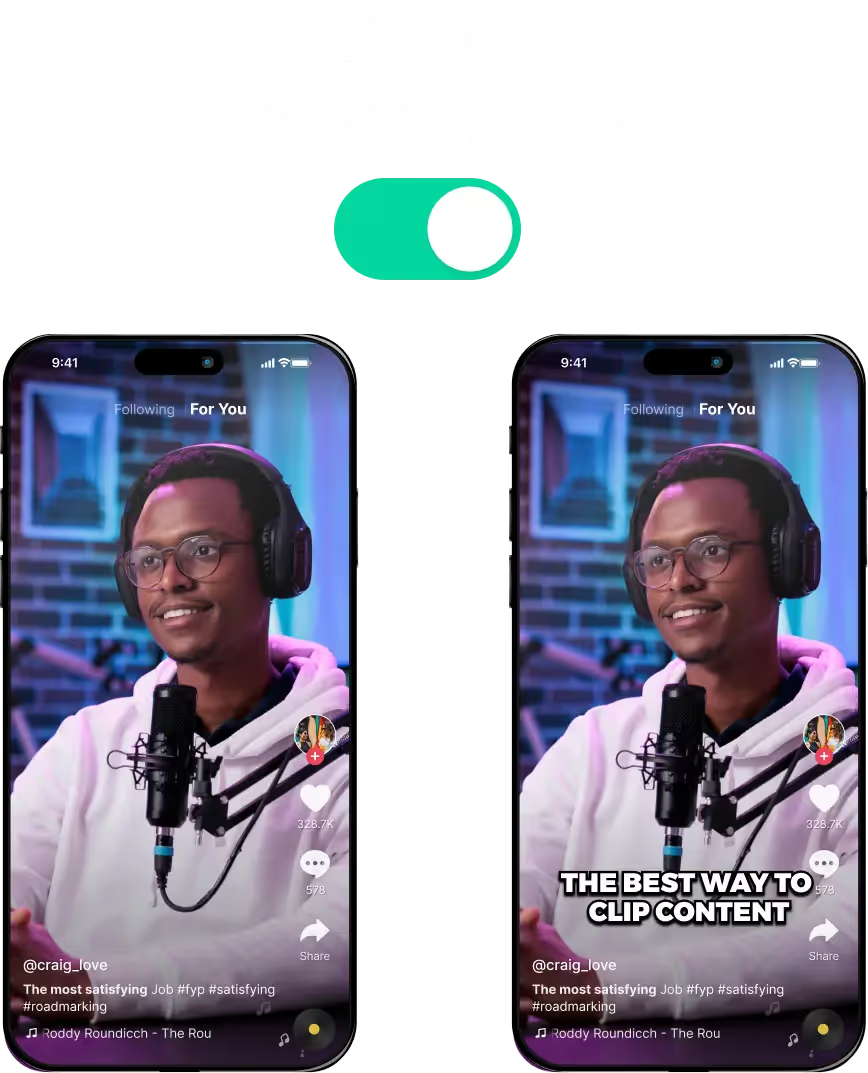
Instant Transcription For YouTube Videos with AI
How Do YouTube Transcript Generators Work?
YouTube transcript Generator Apps work by detecting voice lines inside the video. These tools use AI to recognise speech and transcribe a YouTube video into a text file.
The AI will listen to the video several times and transcribe what it hears. The AI will also do things like isolate voices, accents and background noise.
After identifying these, it will categorise these voice lines into characters, sound effects and background noise. By reading the transcript, you can understand the speakers and how the audio effects work.
Why Use a YouTube Transcript Generator?
YouTube also comes with a built-in transcript generator tool. It creates a transcript and uses it to generate captions and subtitles.
Unfortunately, YouTube’s video transcription tool isn’t the best. This built-in function is okay when you need to generate subtitles in a pinch but you can’t download its transcript directly.
This is why third-party YouTube transcript generator tools are so valuable. They do a much better job of transcribing and you can easily download the transcript file for any YouTube video.
They also offer extra features that help content creators get the best use out of the transcript of a YouTube video.
Benefits of Using a YouTube Video Transcript Generator?
These AI transcription tools can get you the most accurate and reliable transcript of a YouTube video. But they also go the extra mile and use this transcript to help speed up your workflow.
These include things like:
- Generating Hashtags: In case you run dry with hashtags to use, these tools will provide fresh ones instantly. They analyse your video using the transcript and will give hashtag recommendations.
- Generating Multilingual Subtitles: Some of these tools will also use the transcript and generate multilingual subtitles instantly. Their AI will translate into dozens of languages and include these subtitle files inside the video.
- Adding Auto-Captions: These tools will use the transcript and add captions to your short clips. They will sync these up perfectly with the audio and optimise them for the best viewing experience.
- Auto-Clipping Videos: The transcript can also help them pick out highlights in the video. The AI will then auto-clip them into TikTok-style short clips.
These are just a few of the benefits these video transcription tools have to offer. Check out this comparison article between LiveLink and Opus Pro to see the full list of features.
Instant Transcription For YouTube Videos with AI
Copy the Link of the YouTube Video
First, copy the YouTube video URL of the video you want to transcribe. Then, navigate to LiveLink.ai and paste the URL in the search bar.
Pick an Aspect Ratio
Secondly, you must pick an aspect ratio format for the short clips. Pick any of the three options if you only want the video transcript. Then, click on “Get Clips” and LiveLink’s AI will start transcribing.
Download the Transcript
Finally, LiveLink will finish generating transcripts for your video and redirect you to a new page. Here, click on the download button at the top-right of the page and select “download transcript.”
