Loop Audio Generator For Mixing and Video Editing
Want to make an audio loop but can’t set it to repeat on social media? Use this tool to create finite loops and get the same results.
Loop Audio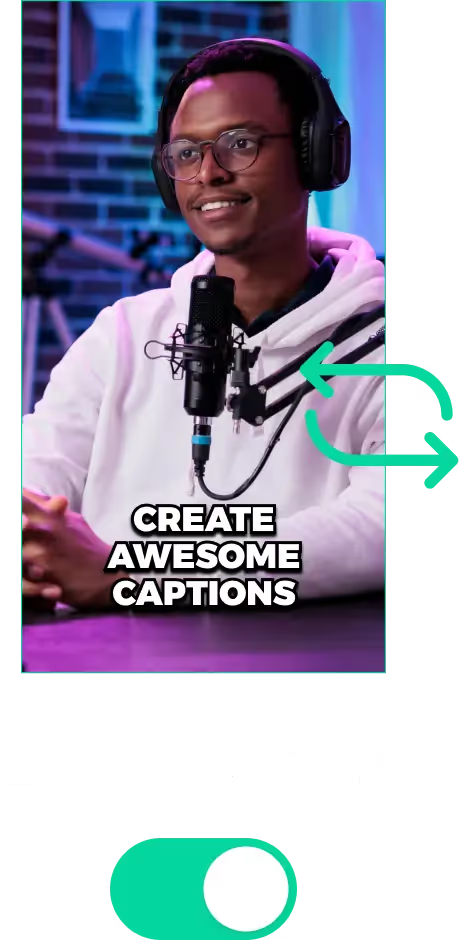
Loop Audio Generator For Mixing and Video Editing
Loop Audio Generator for Creating Audio Loops Online in Minutes
Mixing audio or making TikToks, you’ll always need to make an audio clip loop. Sometimes, the social media platform or DAW might not give you the option.
In that case, you’ll have to create a video loop manually and insert it into whatever you’re working on. For this, you can use loop audio/video generator tools like LiveLink.
These tools will make it easier to duplicate tracks and create finite audio loops easily. You just feed in the audio file and specify how many loops you want. These tools will automatically duplicate tracks and line them up one after the other.
What’s great about these tools is time efficiency. You can save hours of your time having to duplicate manual audio tracks all by yourself. Besides these tools work much faster, being able to deliver a 100x loop in less than a minute.
Things You Can Improve with AI Loop Audio Generators
Apart from saving you time, these loop audio generators are also great because of:
- Accuracy: These tools won’t make mistakes like humans. They’ll duplicate and add tracks digitally so there are no dead spaces, silences or clipping.
- Options for Layering: Some of these tools are also perfect for musicians. They offer extra features to layer different tracks and even set up sound effects and background music.
- Consistent and High-Quality Output: These generators won’t degrade the audio when exporting. They have special algorithms and AI tools. These can scale up loops hundreds of times and export without any quality loss.
- Cross-Platform Integration: Most of these online audio looping tools can run on a web browser. So there are no downloads or installations, and you can create manual loops on the go with whatever device you have.
These are just a few of the perks these audio and video generators can provide. Check out this article to see a list of the top tools for AI-powered audio and video editing.
Using Loop Audio Generators: Other Things to Look Out For
Depending on the use case, you might want to make the audio loop seamlessly without anybody noticing. Other times, you might want to mark the end with an audio cue or silent note.
In any case, here are some strategies and best practices to improve your technique and achieve the results you’re aiming for:
- Match the Start and End: Be sure the start and end points are as similar as possible. This is especially useful when you make subtle loops that aren't noticeable. You’ll want to use things like waveforms to match them up.
- Normalise the Volume Level: Sometimes noise and certain artefacts can break in when looping manually. These can impact the volume (or gain) of the entire loop or specific sections. Make sure to normalise to level the gain and get rid of these.
- Use Crossfades: A quick trick to make audio loop stealthily is to use crossfades. You can resort to this technique in case the difference between the start and end points is too obvious.
- Cut Out Unwanted Content: Make sure to review your audio and cut out sections that doesn't add to the loop. This can be long silences, delays or unwanted effects.
Loop Audio Generator For Mixing and Video Editing
Upload Audio and Video Files to LiveLink
First, you’ll have to show LiveLink which audio file to work with. You can do this by heading over to LiveLink.ai and pasting a YouTube video URL or uploading a video file.
Pick an Aspect Ratio
After that, you’ll have to get past LiveLink’s aspect ratio selection menu to start editing clips. Just pick any aspect ratio and click on “Get Clips.” LiveLink’s AI will upload files to its editor.
Open a Clip You Want to Work On
After that, LiveLink will take you to a new page with a list of AI-generated clips. Scroll to find the one you want and click on “Edit” to open them in the editor. Here, you can make things loop and download the video to extract the audio.
