Convert Video to 9:16
Resize videos to fit the desired aspect ratio or platform requirements easily with LiveLink. LiveLink’s AI reframes the video automatically and changes the aspect ratio for social media.
Convert Videos to 9:16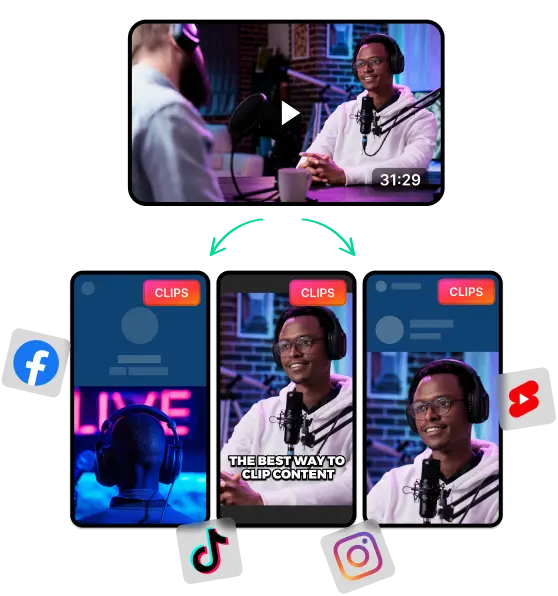
Convert Video to 9:16 with AI
What is the 9:16 Video Format and Why is it Popular?
Aspect ratio is the proportions between the length and width of a video’s resolution. Changing the aspect ratio allows creators to adjust their video content to different platforms, devices and industry conventions.
This way, creators and filmmakers can adapt their videos to boost engagement and improve the user experience.
In cinema and television, a widescreen aspect ratio provides a more immersive experience from a TV or movie theater. This is why YouTube and similar platforms adopt a 16:9 aspect ratio.
Meanwhile, a narrower vertical format, like 9:16 is useful for short-form video platforms like TikTok. The 9:16 ratio helps to cut and trim videos for mobile devices and mobile-friendly platforms.
Besides that, the 9:16 format allows video-based social media platforms to improve the user experience. People can now scroll through dozens of videos on TikTok and similar platforms in the vertical format. This feels more natural and convenient than having to turn their phone sideways.
Can You Convert Any Video to 9:16? Here’s What You Need to Know
You can resize your videos to the 9:16 aspect ratio format with any video editor. That said, it’s important to maintain readability and maintain the overall composition to boost engagement for your videos.
So a few things to know about before cropping or resizing videos to 9:16 are:
- Stretching or Distorting Videos: The video editor can stretch or shrink the video to make it fit. This can make the content look distorted and unnatural.
- Cropping Out Important Information: The editor can crop out Important subjects when resizing videos. For instance, if resizing a 16:9 podcast video to 9:16, it might crop out other speakers or guests.
- Empty Space or Black Bars: The editor will have to resize the video while maintaining the original aspect ratio. This can introduce black bars or empty spaces.
Best Practices for Converting Videos to Fit 9:16 Format
To avoid the above issues and future complications with your videos, here are a few things to keep in mind:
- Plan your videos for the vertical format during filming. You can use guides or grids to make sure important subjects stick to the center of the frame.
- Try to fill the empty areas spaces in your vertical videos. In those areas, you can use automatic captions or other elements to boost engagement and keep things interesting.
- Start editing with the highest possible video resolution. This way, you can prevent the video quality from degrading when you crop or zoom in.
- Adjust video file size and resize videos to fit the platform. Your videos should load faster to your users but also look high-quality.
Convert Video to 9:16
Upload Your Video to LiveLink
First, you must upload your original video to LiveLink.ai. From there, you can upload the video directly to LiveLink or even copy it’s YouTube URL. After that, click on “Create Clips.”
Pick An Aspect Ratio Format
After that, the AI will need your input on the aspect ratio format for the final output. This is where you can decide between 9:16 vertical, 16:9 horizontal or 1:1 square.
Download the AI-Clipped Videos
After you confirm, LiveLink will start processing your videos. LiveLink will then take you to a new page listing all the AI-clipped videos. From here, navigate to the top and click on the download button. There, you can use the dropdown menu to download the resized video.
