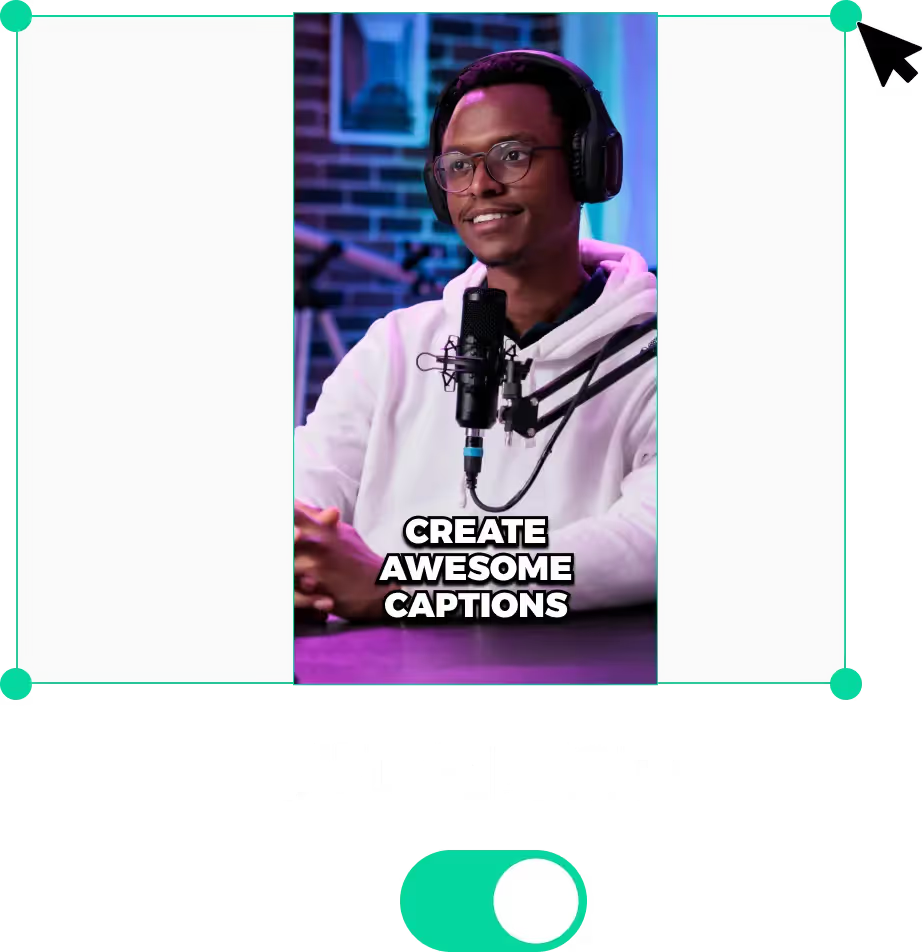
Crop Videos Instantly For Social Media
Why Crop Videos for Social Media?
Most platforms like TikTok, and Instagram have specific requirements around aspect ratio. It is much better to follow these to boost engagement.
For instance, TikTok recommends videos to follow the 9:16 vertical aspect ratio as much as possible. This optimises the viewing experience for mobile viewers, who are more than 90% of the user base.
LiveLink has a fast and easy video cropper tool that runs online. You can instantly crop your videos for social media on your PC or handheld devices.
Click here to start resizing videos with LiveLink AI.
Cropping Videos For Social Media: Best Practices
Match the Aspect Ratio For the Type of Content
The 9:16 vertical aspect ratio is better for TikTok, YouTube shorts, and Instagram reels. That being said, it's not mandatory and you can switch things up depending on the type of content.
For instance, if you have a short clip with two people talking, keeping them both in the frame is better. In this situation, you can bend the rules and go for a 1:1 aspect ratio.
Similarly, you might have a sports clip or gameplay where you cannot compromise on any of the video content. In that case, you'll have to stick with horizontal 16:9.
Always Keep the Main Subject In-Focus
This is especially true for TikTok and similar content with a vertical layout. Always be sure to keep the main subject or person in the centre.
This helps boost engagement as there's less chance of your presenter or subject wandering off-screen.
LiveLink uses an AI that tracks faces and always keeps them centred on the frame. It also has an in-house video editor where you can refocus anywhere in your video.
Preview Videos On Mobile
If you have a hard time reframing your clips, it's always a good idea to preview them on a mobile layout. You can do this by exporting the clip to a handheld device or directly via the tool you're using.
It puts you directly in the shoes of your target audience so you have a better idea. If possible, you can even use an overlay of your preferred social media platform to see if any elements are cut off.
LiveLink's online video editor comes with a TikTok overlay to do this effectively.
Reposition Captions or Text
Text, logos, and other visual elements can get shaken around when you're cropping a video. Make sure you start cropping the raw video file and then add captions or other visual elements afterwards.
Also, don't forget to keep these elements in the centre as much as possible. You don't want them getting covered by the like button, comments, and other UI elements.
Crop Video
1. Upload Your Video to LiveLink
First, head over to LiveLink.ai Then, drag and drop or upload your video file. You can also paste the URL of a YouTube video. After that, you can click on “Try for Free.”
2. Pick an Aspect Ratio
Then, LiveLink will ask you to pick an aspect ratio. Here, you can pick between three options: 16:9, 1:1, and 9:16. In case you don’t know which one to use, LiveLink will give you some recommendations.
3. Review Your Clips and Download Them
After you click on “Get Clips,” LiveLink will start resizing your video. It will then take you to a new page with a list of AI-generated clips. Here, you can pick your favourite ones and download them.
