Video Trimmer for Instagram
Trim videos for Instagram reels and stories quickly and efficiently with LiveLink.
Trim Videos for Instagram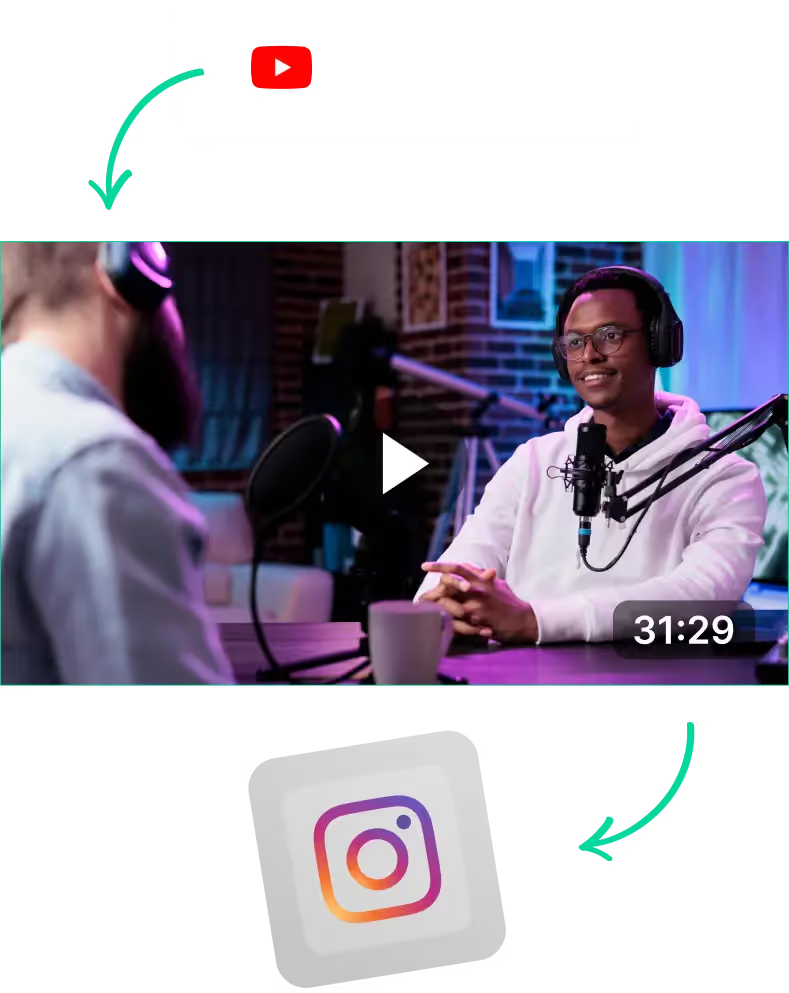
Video Trimmer for Instagram Videos
What is a Video Trimmer for Instagram?
A video trimmer tool can help you split a long video clip for Instagram and other social media platforms. You can use these to automatically edit your videos so they are short and sweet for Instagram reels and stories.
These AI-powered video trimmer/ video cutter tools help save a lot of time and edit content on the fly. You can use its AI to trim videos instantly and spice up your content. It can do this without using a high-end computer or hiring video editors.
Top Features of a Video Timmer for Perfect Instagram Stories
One of the most obvious benefits of using an AI-powered video trimmer tool is time efficiency. You can get the AI to create clips of Instagram stories and reels within just a few seconds.
You don’t have to hire a video editor or do it yourself. The AI will analyse your original content instantly and take out unnecessary moments in the blink of an AI. If you do this manually, it will take hours to get right, especially if you have a lot of raw footage and quick cuts.
But apart from time efficiency, you can also benefit from things like:
- Improved Engagement and Visibility: These AI-powered video trimmer tools learn from previous videos. They also understand the Instagram algorithm. They will trim your videos to fit the algorithm’s nuances and highlight your content above the rest.
- Consistent Video Editing: AI video cutters are always consistent with their editing. If there’s a video with fast-flowing content, it will make sure to include a lot of quick cuts to match the energy. It can also do the opposite with videos that take a more calm and relaxed approach.
- Enhanced Flexibility: These AI tools don’t restrict you from trimming videos manually. Instead, they give you more flexibility. For instance, they’ll show you where the speaker is silent or struggling to speak. You can then use these suggestions to trim out these sections much faster.
If you’re looking for the best video trimmer for Instagram content, check out LiveLink. LiveLink is beginner-friendly and comes with a free version with all premium features unlocked.
Check out this comparison between LiveLink and alternatives like qlip.
Why Use LiveLink’s AI Video Trimmer for Instagram?
LiveLink has several features that are tailor-made for Instagram content creators. So whether that’s reels, stories or ideas for posts, LiveLink has you covered.
Here are some of the reasons why LiveLink can be your best option when trimming videos for Instagram:
- Cross-Platform Web App: LiveLink can run on any browser. This means you don’t have to download any apps or software. LiveLink is also compatible with iOS and Android devices. You can use most of its features, save for the video editor, on your iPhone or Android smartphone.
- Built-in Hashtag Generator: LiveLink’s AI comes with additional perks and one is the hashtag generator. The AI automatically detects relevant hashtags for each clip and gives recommendations. You can use these directly or as a baseline to get more hashtags.
- In-House Video Editor: You can also clip, trim and edit captions manually via LiveLink’s online video editor. It also runs on the browser and you don’t need to have a powerful PC or Mac to work on it.
- AI-Powered Auto Clipper: The Auto Clipper is one of LiveLink’s most prominent features. It can take in any long video and clip out parts automatically to make dozens of Instagram reels. Perfect for repurposing content on the fly.
- Post Auto-Scheduling Feature: LiveLink’s latest features. This allows you to automate posts at a specific time. You don’t have to stay up late or remind yourself to post at the perfect time. LiveLink will take care of this for you.
- Automatic Captions: LiveLink’s AI clipper also takes advantage of the speech detection features. It uses this to add captions automatically. You can even edit these or style them to fit your brand.
Video Trimmer for Instagram
1. Provide the YouTube URL or Video File
To start trimming videos for the Instagram app, head over to LiveLink.ai. Then follow the instructions to paste a YouTube video link or upload your custom video file. After that, set the aspect ratio and LiveLink will start its AI-powered video cutter.
2. Review Clips and Adjust Manually If Needed
LiveLink will take you to a new page with all the auto-generated clips. Here, you can pick and preview the ones you want by scrubbing the mini timeline next to each. You can also trim each clip manually by opening it in the editor. Simply click on the “edit” button.
3. Finalise Changes and Download Clips
After saving your changes, you can download the trimmed video by clicking the download button next to each clip. You can also connect your Instagram app to LiveLink and set up auto-posting for the clips you want.
