Video Trimmer No Watermark for Free
You want to remove any watermarks in your content to make them look professional. Fortunately, you can do this with LiveLink’s onboard video editor.
Trim Videos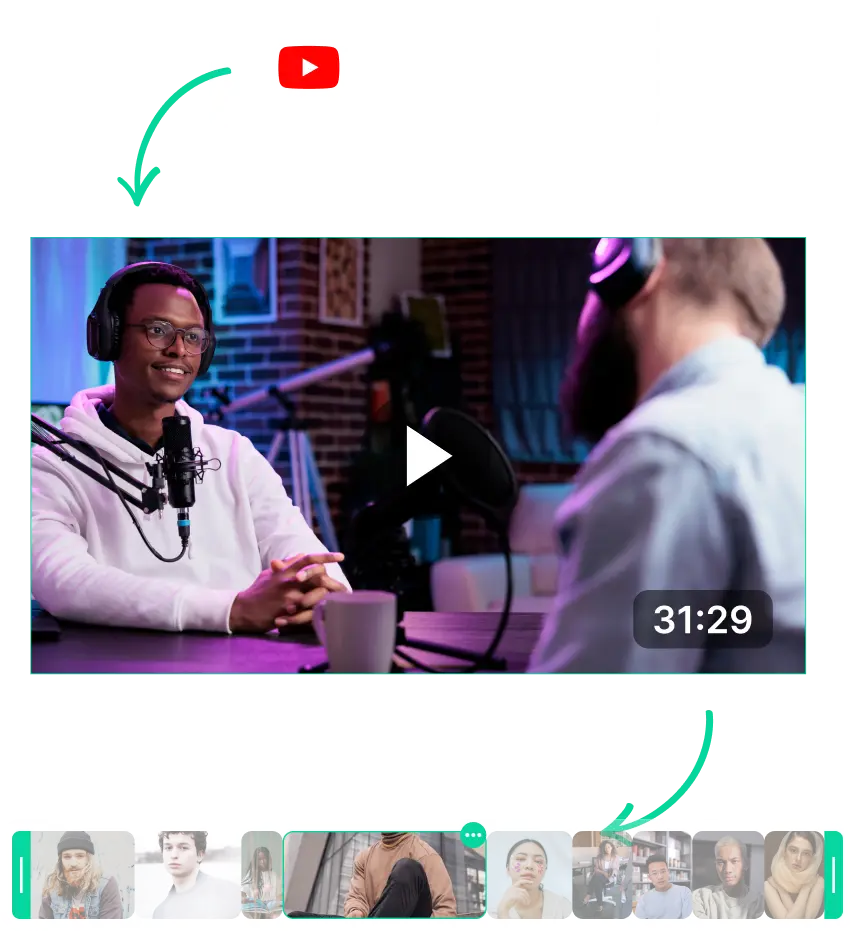
Video Trimmer No Watermark for Free
LiveLink.AI: Best Video Trimmer with No Watermark
LiveLink is a clip-maker and AI-powered video editor that comes with a host of features. One of its main uses is trimming videos online without adding a watermark.
So to download videos from YouTube and trim them online, LiveLink is the best option for you. LiveLink can streamline your content creation workflow and give you watermark-free high-quality videos.
But that’s not all. LiveLink also provides a host of other features like:
- AI podcast clip maker that can pick the best moments to clip out automatically
- Automatic captions and subtitles
- Option to convert and download YouTube videos as MP3, MP4, MOV and STR (transcripts)
- Content creation tool that lets you draft and schedule posts for social media.
- An onboard video editor that lets you trim a video from the start and end points or transcript.
Trim Videos on Mobile Without Watermark
What’s more, LiveLink runs perfectly on mobile devices. This is because LiveLink runs on any web browser, meaning you don’t have to download an app or install anything.
On top of that, LiveLink is perfectly optimised for mobile devices. You can repurpose videos from any device and manually edit videos on large-screen handhelds like iPads.
How to Trim Videos Without Watermarks for Free
With LiveLink and any other online video editing tools, the process is straightforward. All you have to do is:
- Upload or link the video you want to trim without a watermark
- Wait a couple of seconds until the app processes this video
- Import this video into the app’s built-in editor
- Trim the video by picking the start and end points
- Confirm your changes and save the video
- Download the final video and publish it on social media.
Video Trimmer No Watermark for Free
Upload Your Video to LiveLink
First, you must give LiveLink the original video file you want to work with. You can do this by heading over to LiveLink.ai and following the instructions to upload or link to a video on YouTube.
Pick an Aspect Ratio Format
After that, LiveLink will ask you to decide on an aspect ratio video format. Pick the one that’s best for your content and platforms. Then, click on “Get Clips.”
Trim and Download Your Video
LiveLink will redirect you to a page listing the different video clips. Here, you can pick any of these clips and import them into the editor. After that, you can start cutting, trimming and exporting these videos.
