TikTok Auto Caption Generator
Use LiveLink to speed up the process of adding captions to your TikToks. Save hours of your time and get perfect captions.
Auto-Generate Captions for TikToks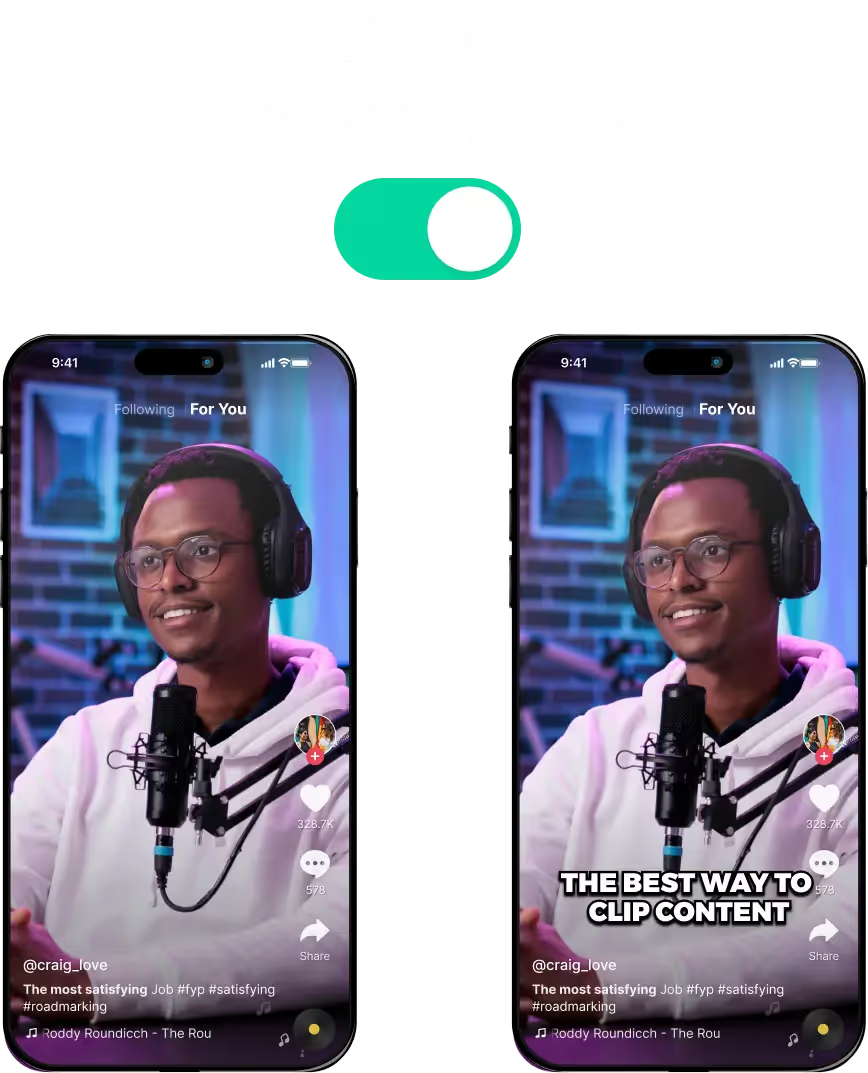
TikTok Auto Caption Generator
What is a TikTok Auto Caption Generator?
A caption generator tool can write and edit captions into your video content with the help of AI. It also lines up the captions with the audio automatically.
Most content creators use these TikTok auto caption generator tools, to speed things up when creating content.
How Does LiveLink’s TikTok Auto Caption Generator Work?
Content creators can revamp their video content and keep their viewers watching thanks to the power of AI shorts. LiveLink is one such tool where you can generate captions for TikToks automatically.
LiveLink can do this by analysing video content and adding captions on the fly. It can read the transcript file or listen to the audio and understand the speaker or narration.
Then, it can rewrite the transcript and line up each sentence perfectly with the audio. But that’s not all, the AI also adds styling and resizes them to fit the screen.
Finally, the AI will export each clip. You’ll have dozens of upload-ready TikToks with captions in less than a minute.
Boost Your TikTok Engagement with an Auto Caption Generator
TikTokers like to keep things short and sweet, so most TikToks are no longer than 30 seconds. This short clip length is great for maximising engagement so viewers won’t just doze off.
The problem is that you can’t cram a lot of content. On top of that, your message will fly over people’s heads if you explain things too fast.
This is one of the reasons why captions are important. It helps you supplement the audio so people can follow along. They’ll read and hear your content much better and understand what you have to say.
This means people will keep watching your content. They’ll comment and share while boosting your content up the ladder.
But that’s just one of the benefits. By adding captions to your TikToks, you also:
- Make your content easy to understand, even when the audio is muted
- Keep your TikToks approachable for people who are hard of hearing
- Improve your chances of the algorithm boosting your TikToks
- Include extra information
- Stay consistent with your brand or visual theme
So be sure to use LiveLink’s TikTok auto caption generator. You can leverage all these benefits by wasting less time and effort.
Other Features of LiveLink’s TikTok Auto Caption Maker
The automatic captions maker is just one of the features. With LiveLink you can also do things like:
- Auto Clipping Long Videos Into TikTok: You can repurpose long YouTube videos or video files into several TikToks with LiveLink. It can generate dozens of upload-ready TikToks in less than a minute.
- Hashtag Generator: LiveLink’s AI also puts out relevant hashtags for every TikTok it generates. You can use these directly in your TikTok description or use them as a baseline.
- Built-in Video Editor: LiveLink also comes with a video editor that runs on the web. Simply open any browser and start trimming, clipping, and reframing clips however you want.
- TikTok Overlay: One of its underrated features, LiveLink’s editor has a TikTok overlay which you can use to make sure things are on-frame and on-brand.
- Auto-Schedule Posts: As LiveLink’s brand-new feature, this allows you to let LiveLink post on your behalf. You simply have to connect your TikTok account, specify the TikTok description, and name a time. LiveLink will automatically post this TikTok.
- Custom Branding Templates: You can adjust the caption font, size, colour, and alignment. You can then save these settings as presets and apply them in bulk.
Click here for a full comparison of LiveLink against other caption generator apps.
TikTok Auto Caption Generator
1. Paste the YouTube Video URL
First, you’ll have to feed the video to LiveLink’s AI. You can do this by copying the URL of a YouTube video or uploading your own video file. Simply head over to LiveLink.ai and upload the file.
2. Check the Captions and Adjust
LiveLink will start generating captions and take you to a list of auto clipped TikToks. You can preview these via the mini timeline next to each clip and open the editor or apply styling templates.
3. Download or Upload to Social Media
Finally, you can download your favourite clips. You can also use LiveLink’s auto-scheduling feature or download the transcript as a .srt file.
