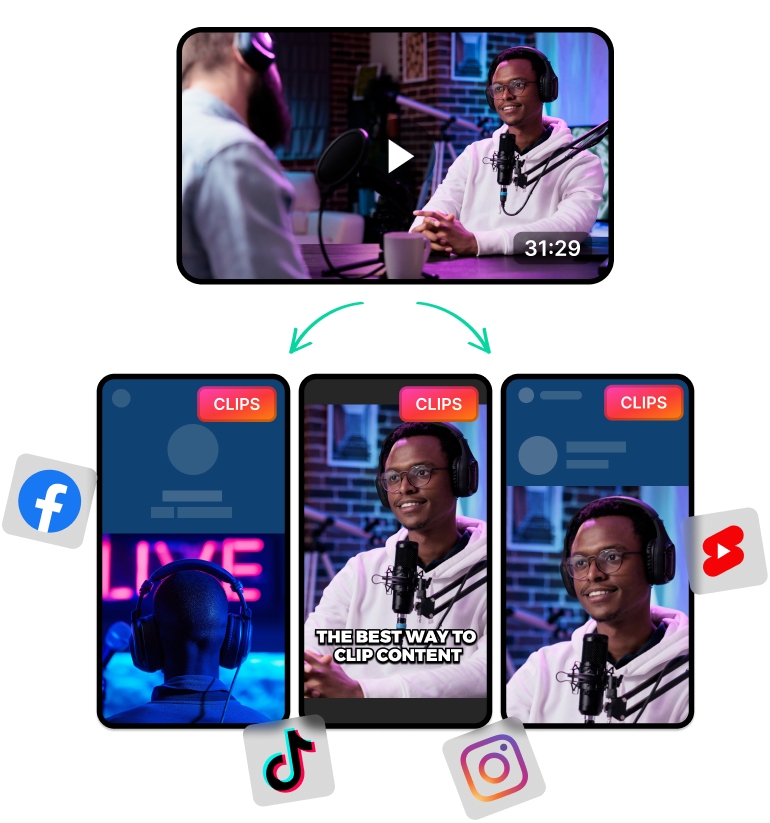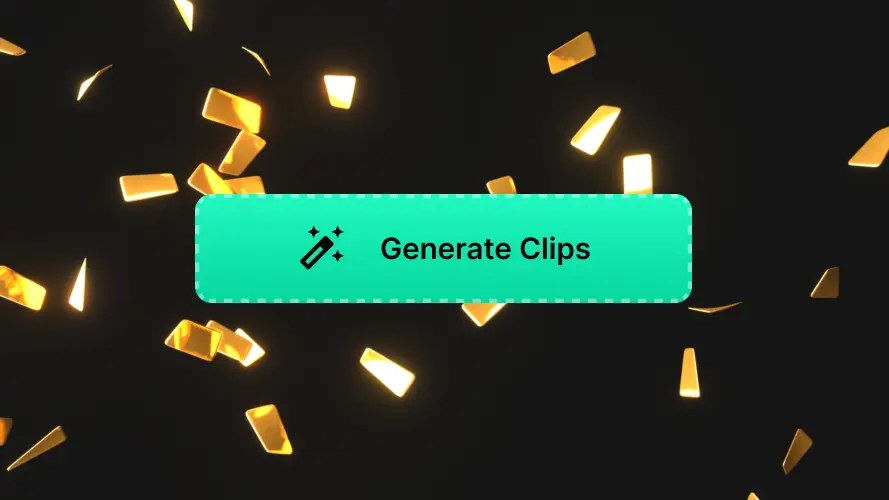What Are YouTube Clips and How Do You Use Them?
YouTube Clips are just like Shorts and help you clip out 5-60-second pieces from any YouTube video. You can then share a clip with others on social networks.
That said, unlike Shorts, clips don't always have to stick to the 9:16 vertical aspect ratio. You can create YouTube clips from the original video’s aspect ratio.
What’s also great about this feature is that you can freely share them on various social media platforms. You can create podcast clips for Instagram, TikTok and other communication platforms and messenger apps like Discord and WhatsApp.
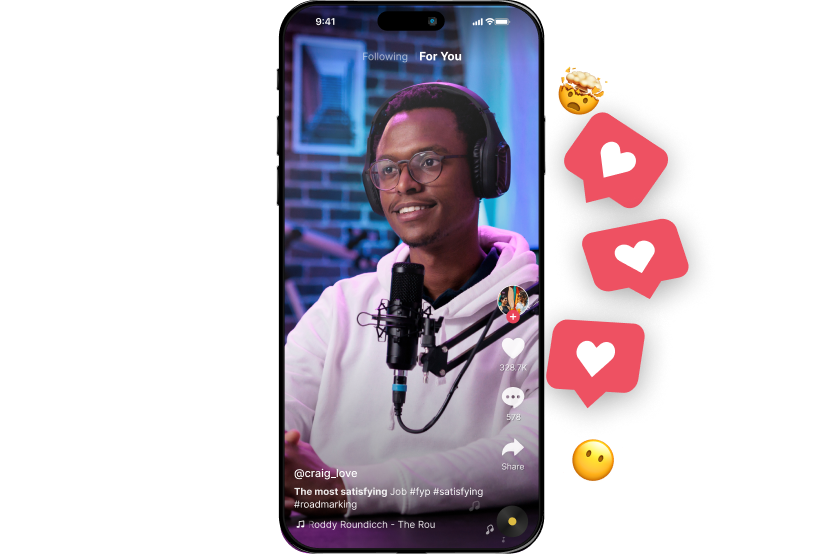
Best Practices for Editing YouTube Clips
YouTube clips are all about brevity. So it’s important to keep things short and sweet when creating and promoting podcast clips.
So always try to keep your YouTube clips under 30 seconds. This way, your clips will stay more relevant and engaging to your audience.
Also, try to avoid or trim down sections with long silences or unnecessary moments. This helps to deliver your message quickly and efficiently.
Other than that, be sure to keep these points in mind:
- Focus on important moments
- Provide context through storytelling, titles, descriptions, or other methods
- Use effects, filters and transitions to keep things fun and interesting
- Use automatic captions and subtitles for accessibility
- Don’t forget mobile devices. Always optimise for vertical layout whenever possible so mobile viewers have a better experience.
- Include a CTA (Call to Action) depending on the type of content
- Choose the right thumbnail. Don’t always go for the default one.
- Make sure branding elements like logos, links, etc.. are large and readable.
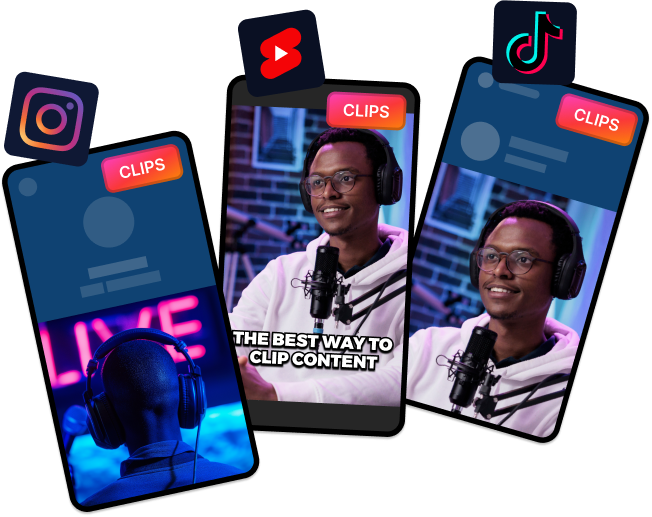
Create clips on YouTube or for other social media platforms easily.How to Create and Share YouTube Clips
Here’s how you can use the YouTube Clip feature to create interesting short videos:
- Log in to your YouTube account
- Find the video you want to clip and start playing it
- Then, find the clip button and click on it. Usually, it’s next to the “Share” button. The clip button may also have a pair of scissors as its icon.
- YouTube will then open a new interface where you can clip the longer video. Here, drag the start and end sliders to trim the clip.
- After that, add a title or description.
- Then, you can playback the clip and make sure you’ve covered the important sections.
- Finally, click on the “Share Clip” button. YouTube will give you a link which you can post on other social media platforms.
- You can access these clips later through YouTube Studio. Simply click on your profile icon at the top right and click the “Your Clips” button.