Best YouTube Video Cutter Online with AI
From cutting a video for social media or saving for later, you’ll always need to trim them down. You can use LiveLink to trim videos faster and create better edits with AI.
Trim YouTube Videos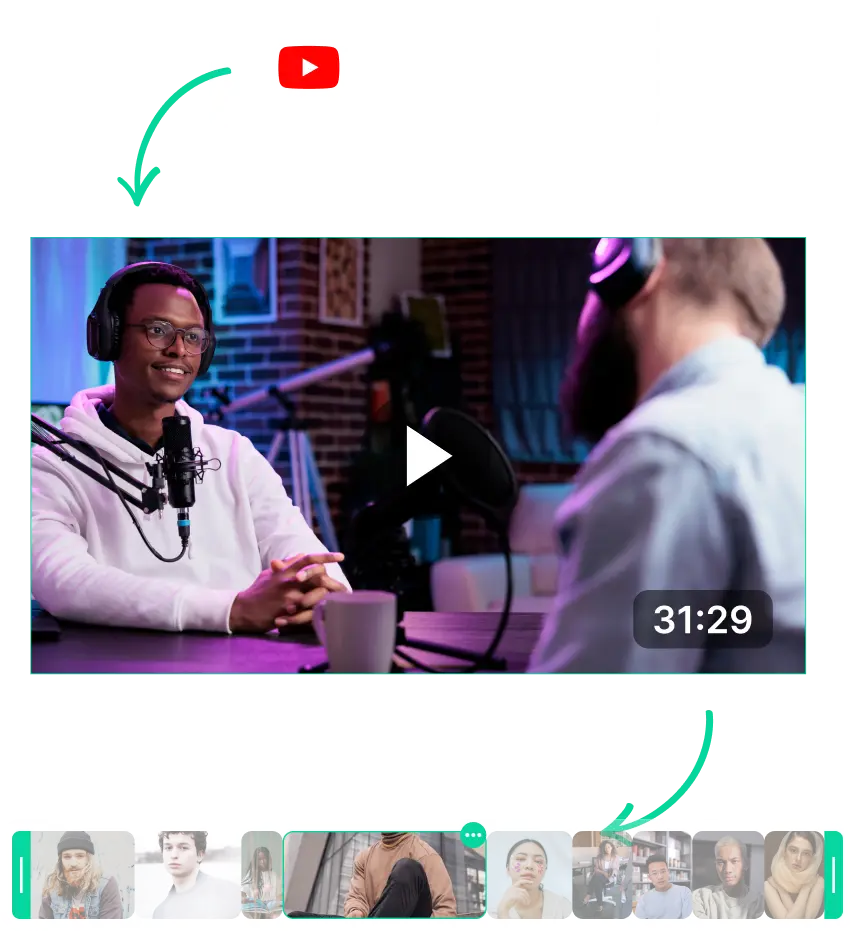
Best YouTube Video Cutter Online with AI
Why You Need an Online YouTube Video Cutter
Whether you’re a content creator or hobbyist, an online YouTube video cutter can be a handy alternative. This is because they are more flexible than traditional tools and utilise the latest technologies to make things easier.
For Instance, an online clip generator can help you find highlights or key moments from longer videos faster. This way, you can publish content on your TikTok or YouTube Shorts faster.
From an online YouTube clip maker, you can even create compilations, quick tutorials and fun TikTok-style content. The best part is that you don’t even need to learn video editing, the AI does the heavy lifting.
Finding The Best YouTube Video Cutter Online
Although any YouTube video cutter you find online can edit videos, not all of them can do a pretty great job. Finding a fast and fully-featured video cutter is important, especially if you’re a serious content creator.
So a few things to look out for, when picking the right tool for cutting your videos are:
- Processing Speed: You want an editor that responds fast and doesn’t take hours to export a video.
- AI-Powered Scene Detection: This can help you repurpose content faster. They can also provide feedback, and hashtag recommendations and boost your content for SEO.
- Cross-Platform Compatibility: You might be editing content on the go. So prioritise an app that can run on any platform and device. Browser-based apps are the most reliable option in this aspect.
Tips for Getting the Most from a YouTube Video Cutter Online
One of the most important things you need to do when editing videos is resizing them. So always change the aspect ratio and resize videos to fit where you publish them.
Other than that be sure to:
- Manually trim videos if necessary. The AI won’t always do a good job of cutting out the fluff.
- Use the auto-caption generator feature. This can save time and help you boost accessibility for your videos.
- Preview videos and use any overlays if possible. Overlays can help visualise your content on social media. Be sure to use these so you can frame the visuals correctly and keep things readable.
Best YouTube Video Cutter Online with AI
Upload or Link the Original Video
First, you must feed LiveLink the original video content you want to edit. You can do this by navigating to LiveLink.ai and simply upload the video file. Alternatively, you can paste the URL of a YouTube video.
Pick an Aspect Ratio Format
After you’ve uploaded your video or pasted the link, LiveLink will ask you to edit the aspect ratio. You can pick between three popular choices: 1:1, 16:9 and 9:16. Click on what’s best for your content and then click on “Get Clips.”
Import The Videos to the Video Trimmer
LiveLink will auto-trim your videos and redirect you to a new page. Here, you can browse through these AI-generated clips and review them. To cut YouTube videos manually, simply click on “Edit.”
