Trim and Download YouTube Videos for Free
Sometimes you may not have a powerful PC or the right tools to trim videos. In that case, you can use LiveLink’s online video trimmer to cut and trim YouTube videos.
Trim YouTube Videos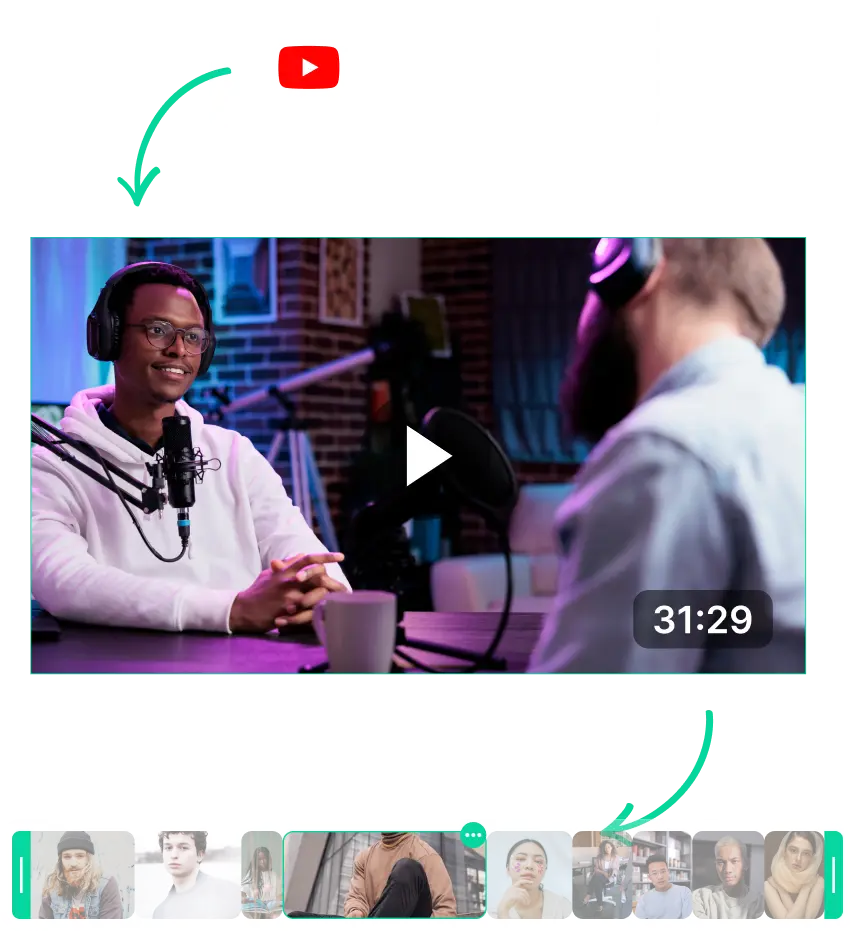
Trim and Download YouTube Videos for Free
Trim and Download YouTube Video for Highlights, Reels, and More
Whether you’re creating short-form video content or enjoying it, you’ll always want to download trimmed videos.
However, it’s easier said than done because YouTube doesn’t allow you to trim videos, let alone download them.
So to trim and download YouTube video clips, the best option is to rely on a third-party tool. These can help you trim YouTube videos online before even having to download them to your computer.
Why You Should Trim and Download YouTube Video
Trimming down YouTube videos can help you convert long videos to short clips for free and get to the real meat and potatoes. This can be important if you’re creating content or want to enjoy the best moments of a video.
Also, when you cut and trim videos, they take less space and bandwidth. This means you can download them faster and store them on your devices with less clutter.
Besides these, you may want to trim YouTube videos before downloading them to:
- Archive or store them for offline viewing
- Convert them into presentations, lectures or educational content
- Use them as assets for your own content (be sure to respect copyright laws and comply with fair use guidelines.)
- Transcribe videos to text and use them for blog posts or AI-generated videos
How to Trim and Download YouTube Videos Like a Pro
The concept of trimming videos is pretty easy to understand. That said, it’s difficult to pull off, especially if you’re working with long videos that span several hours. So if you want to trim videos faster like a pro, it’s important to use the right tools and prioritise.
A few things that professional video editors do when trimming and downloading videos are:
- Use AI Clip Makers: AI-powered video clip makers can trim out most parts of a video. You can use this to trim out 80% of the filler almost instantly.
- Start with High-Quality Video: Video quality can degrade every time you export videos from an editor. So make sure you download high-quality 1080p footage to minimise this.
- Use the Right Trimming Tool for the Job: Modern video editors provide two ways to trim videos: timeline and transcript. You can use the timeline to make more precise cuts, especially when you need to highlight the visuals. Meanwhile, you can use the transcript to trim videos faster and focus on specific words or phrases.
Trim and Download YouTube Videos for Free
Copy the YouTube Video URL
First, copy the YouTube Link and paste it into the search box at LiveLink.AI. After that, you can click on “Create Clips” or “Try for Free.”
Select An Aspect Ratio
After that, LiveLink will ask you to pick an aspect ratio format. You can decide between 1:1, 16:9 and 9:16. Click on the option that best matches your content and then select “Get Clips.”
Manually Trim Your Videos
LiveLink will take you to a new page listing all the AI-trimmed videos. You can trim these manually by clicking on the “Edit” button. This will open their video editor where you can make any manual changes.
