YouTube MP4 Downloader
Convert and download YouTube videos as MP4 with LiveLink. Save time by downloading videos directly in the mp4 format. You don’t need to bother with software installation or slow internet information.
Download YouTube Videos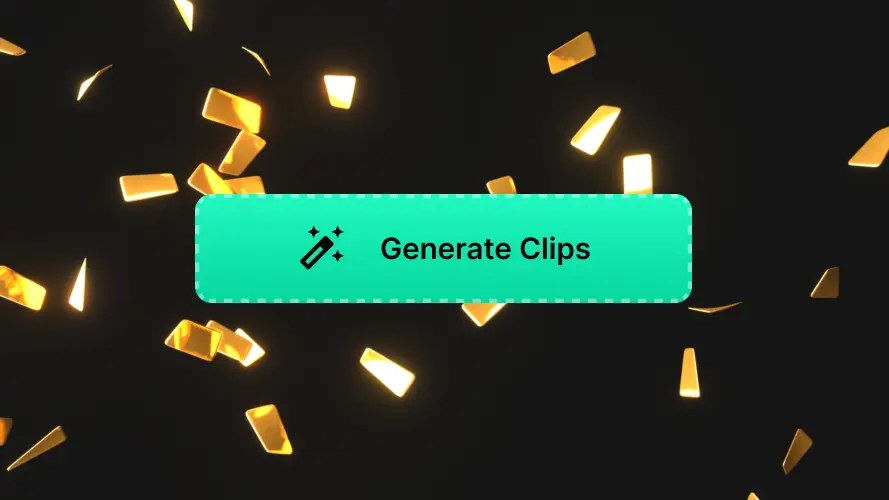
YouTube MP4 Downloader for Free
Keep Your Favourite Videos Forever with a YouTube MP4 Downloader
YouTube normally doesn’t allow users to convert and download YouTube videos directly. Instead, you’ll have to purchase a YouTube premium subscription to watch videos offline.
Even so, this only allows you to watch videos on the YouTube app. You can’t transfer the video files elsewhere and use it with different media players or video editors.
For this, you’ll have to download the YouTube videos directly through third-party applications. This way, you can convert, save YouTube videos and use them on other apps without relying on YouTube.
Besides that, you can download YouTube videos and save them for things like:
- Educational Purposes: Save tutorials, lectures and podcasts for later use. This way, you can refer to them anytime and through any device.
- Professional Use: Keeping video content as reference materials or repurposing them for presentations, etc..
- Content Creation: This applies when creating reaction-style content, parodies or commentary. Creators can download YouTube videos for free, provided they follow fair use guidelines.
Choosing the Right YouTube MP4 Downloader: What To Look For
To convert YouTube videos to MP3 or other formats, you need to find the right tool for the job. But, with so many apps and websites out there, it can be difficult to find one that fits your needs and use cases.
So to help narrow down your search, here are a few things you need to prioritise:
- Cross-Platform Compatibility: An app that works across multiple devices and operating systems is always a plus. For this, a browser-based website or web app is useful. Also, make sure the YouTube to MP3/MP4 converter supports many devices including handhelds.
- Support for Various Formats: Maybe you need to convert the YouTube video to .AVI format. If so, make sure the downloader can convert videos before downloading. This can save you a lot of time.
- High-Quality Download Options: Downloading YouTube videos in 1080p is standard nowadays. So having the option to download YouTube videos at higher resolutions (like 4K) is always a plus.****
- Processing Speed: Some YouTube video downloaders can take several minutes to process a download link. Better to pick one that’s faster because it will help you save time and streamline your workflow.
How To Use a YouTube MP4 Downloader Without Watermarks
Most free-to-use YouTube to MP4 downloaders have some sort of a catch. Maybe it’s showing a lot of unsafe ads or adding a watermark onto the final result.
In any case, you can avoid unnecessary watermarks by downloading videos with LiveLink. You simply have to:
- Copy the URL of the YouTube video you want to copy.
- Head over to LiveLink’s website (LiveLink.ai) and paste the URL in the search box.
- After that, confirm and select an aspect ratio format.
- Wait a couple of seconds for LiveLink to prepare a download link.
- Pick the desired format and download the YouTube video as an MP3, MP4 or as a .SRT (for transcripts).
YouTube MP4 Downloader
Copy the YouTube Video URL
First, find the video you want to download on YouTube. Then, copy its URL (from the address bar on your browser) and navigate to LiveLink.ai. After that, paste the URL in the search box and click on “Create Clips.”
Pick An Aspect Ratio Format
During the next step, LiveLink will need your input on the video format and aspect ratio. You can pick between 1:1, 16:9 and 9:16. Pick the best one for you and then click on “Get Clips.” LiveLink’s AI will start preparing the download link.
Download the Original Video
LiveLink will take you to a new page after it’s finished with the process. Here, you can browse through the AI-clipped videos and download them. You can also click on the download button at the top right to download the original YouTube video. LiveLink supports downloading videos in 360p, 480p, 720p and 1080p.
