What is an AI Video Editor and Why You Should Be Using One?
AI-powered video editing tools are taking over. Learn what they do and how you can start adapting as a content creator.
Edit Videos with AI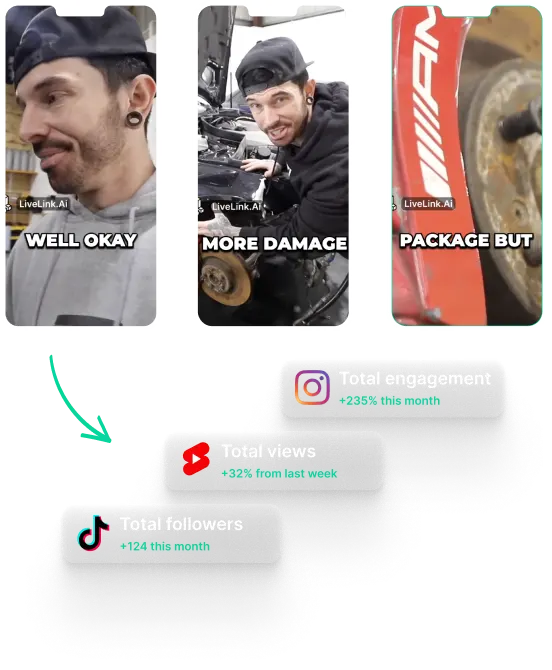
What is an AI Video Editor and Why You Should Be Using One?
Understanding AI Video Editors
Although AI video editors will take a long time to do exactly what human editors can do, they have still come a long way.
Nowadays, AI-powered video editing tools like LiveLink can automatically trim out unnecessary moments from a video file.
They can do things like analyse the audio and check for moments where there are long silences. Then, trim out this section without clipping audio at the start and end.
But that’s just one of the more basic functions that an AI-powered video editor can do. Besides trimming videos automatically. AI video editors can do more advanced things like podcast clipping.
Here, the AI can screen the transcript and pick the best moments to clip out. The AI video editor can then section these out into different video projects.
Like most AI applications present today, you can use AI video editing tools to speed up your workflow. They can handle the “grunt work” and let them do things like transcribing videos, inserting captions or making quick cuts.
So with AI video editors, you don’t have to do the boring stuff and waste hours of your time. You can use the AI to get these done for you.
That said, AI video editors aren’t perfect. You’ll have to go in and do some spot checks. Sometimes, you’ll even have to open the editor and do some manual edits yourself.
Also, AI tools generally help speed up your content creation process. So if you’re a budding content creator, these can help save time and let you focus on more important tasks.
Key Features of AI Video Editors that Save Time and Effort
So the main reason you’d want to use an AI video editor is to save time and money. The AI video editor will handle most boring tasks. So instead of working on it, you can focus more on other tasks and the overall direction of your content.
But trimming videos automatically and making TikTok-style short clips is just scratching the surface. Powerful solutions like LiveLink can also do things like:
- Generating captions automatically and inserting them into the video
- Transcribing videos from just listening to the dialogue and audio file
- Detecting faces and reframing the video so it centres on the active speaker
- Understanding scene changes and tagging them. This helps improve the UI for human editors
- Generating titles and hashtag recommendations for different sections or short clips.
Real-World Applications of AI Video Editing for Content Creators
AI video editors can make things a lot easier for content creators. These tools can add captions, and auto-clip videos and make it easy for beginners to edit videos manually.
But what can you actually do with these AI tools? How can a complete beginner start using tools like LiveLink to improve their videos?
To answer those questions, here are some of the things that LiveLink can do:
- Repurpose Content: LiveLink’s clip maker AI can help you repurpose existing long-form content. You can easily transform hour-long podcasts and videos into entertaining TikTok-style short clips.
- Generate Transcripts: You can also use LiveLink to transcribe any video and download its transcript as an SRT file.
- Create Custom Captions: LiveLink can add captions automatically. Besides that, LiveLink can also help you edit captions to correct mistakes or include extra information.
- Edit Videos Online: AI tools like LiveLink can run flawlessly on the web. This helps you edit videos on the go and save your projects online. You don’t have to download anything or use a powerful PC
- Resize Videos Automatically: Sometimes you might have to adapt a landscape-shot podcast into a mobile-friendly format. Here, you can use LiveLink to resize videos correctly so it doesn’t crop out important subjects.
Also, want to find more AI tools for video editing? Check out this list of the top AI tools for video editing.
What is an AI Video Editor and Why You Should Be Using One?
Link or Upload Your Original Video to LiveLink
First, you must show LiveLink’s AI which video you want them to work on. You can do this by heading over to LiveLink and following the instructions. Here, you can upload a video file from your device or paste the link of a YouTube video.
Select an Aspect Ratio
One situation where the AI generator will need your help is with resizing. So LiveLink will ask you to pick an aspect ratio format for the final result. Here, you can pick between 9:16 mobile, 1:1 square and 16:9 landscape. Pick the best one for you and click on “Get Clips.”
Preview Your Videos or Import Them Into the Editor
LiveLink’s AI will start working on your videos and then redirect you to a new page. From here, you can preview the AI-edited video clips. You can even import them into the manual editor and fine-tune the results. You can then download the clips or upload them directly to social media.
