Video Downloader From YouTube to Phone Free
You can now download YouTube videos to your iPhone, iPad or Android devices easily using LiveLink. You can start by simply grabbing the YouTube video URL.
Download YouTube Videos to Phone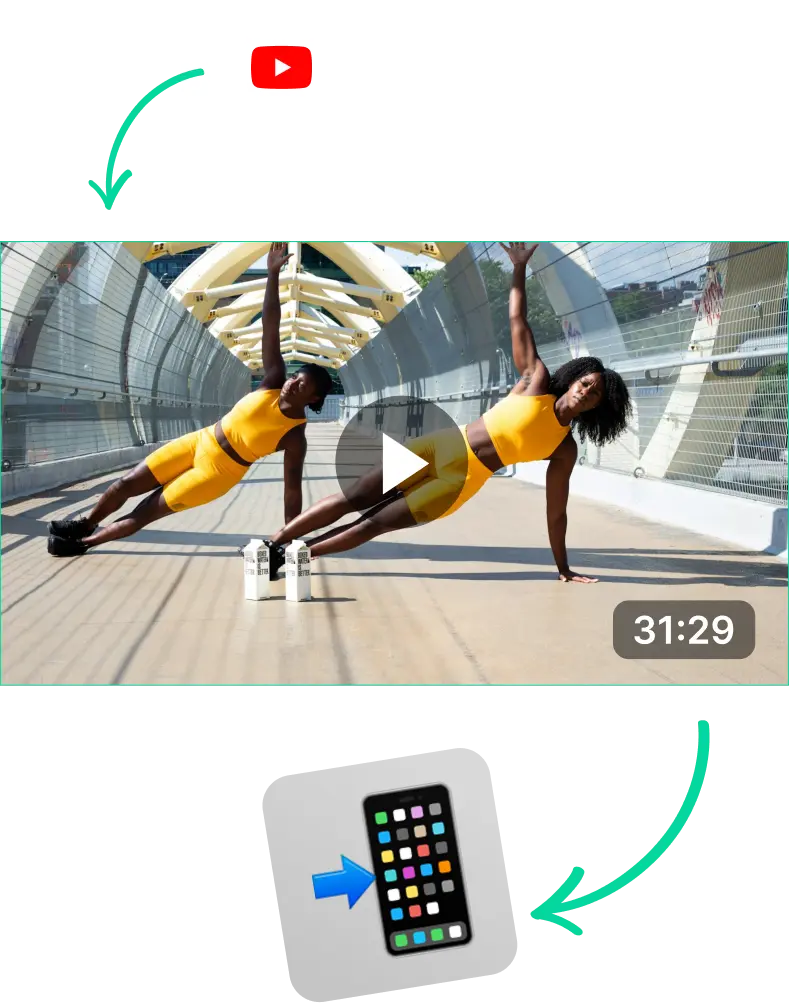
Video Downloader From YouTube to Phone Free
How to Download YouTube Videos on iOS, Android, Mac and PC
Downloading videos from YouTube has never been easier. Now, thanks to the dozens of YouTube video downloader apps, you can grab YouTube videos and MP3s from any device.
So regardless of what device you’re using, the basic principle is the same. You need to find the link to the YouTube video. Then, carry that link to the video downloader app and paste it there.
After that, the YouTube video downloader app knows what to do by itself. The app will automatically analyse your video, and give you a list of options to choose from.
Then, you only have to pick what you need. Whether that’s 1080p video, YouTube to MP3 only or just the YouTube video transcript, you can pick what you want and then confirm.
Finally, the YouTube downloader app will give you a download link to the formats you prefer. After that, you only have to click or tap on it.
LiveLink is one of the best apps for downloading YouTube videos and Shorts to phones and handheld devices.
LiveLink is cross-platform compatible since it can run on any web browser. LiveLink doesn’t need you to download and install anything. You can run LiveLink on an iPhone, iPad or Android handheld just as easily as running it on a PC or Mac.
Other Uses of LiveLink’s Online Video Downloader
LiveLink is more than just a YouTube video and downloader tool. LiveLink is an all-in-one content creation platform and hub where you can do more than just download YouTube videos.
Primarily, LiveLink comes with an AI-powered clip-maker tool that can edit videos automatically. Content creators can leverage this to create TikToks and YouTube Shorts faster from existing long-form videos.
Podcasters, for instance, use LiveLink to auto-clip sections from their podcast and create engaging TikTok-style podcast clips. They then upload these Shorts to various platforms and promote their content to a wider audience.
Besides that, LiveLink also comes with a dozen extra features. This includes things like:
- Transcribing YouTube videos into text
- Resizing videos for various social media-accepted formats
- Automatically trimming and cutting out silences and unnecessary moments from a video
- AI tools that can recenter each frame so they focus on people and subjects of interest
- Automatically generate captions and subtitles
- Generate hashtag recommendations for your content
- Automating posting. You can schedule a draft for social media and let LiveLink publish them automatically at the right time
- And more.
LiveLink is one of the best AI-powered content creation tools and YouTube video downloaders on the market. See how it stacks up against alternatives like Vidyo
Where to Find the Download Button on YouTube Videos
Even if YouTube has a simple download button for mobile devices, it’s only for offline viewing through YouTube. You can’t use the downloaded video file for your other projects or transfer it to other devices.
So the actual “download button” on YouTube videos is not on YouTube. The actual download button is on third-party video downloader apps like LiveLink. Only these tools can let you download 1080p videos from YouTube and other platforms.
Fortunately, using these apps is pretty straightforward. You only have to provide them with the link to the YouTube video you want to download. The app will then prepare the necessary links and let you download them directly.
Managing Downloaded Files: Organise and Access Your Videos Easily
Professional content creators and video editors run into this problem all the time. They download hundreds of videos for their projects but later realise they should have organised them for better access.
Also, things get even more hairy when you have to do this on an Android or iOS device. Although streamlined on the front end, navigating their filesystem can be a nightmare for editors and creators.
So it’s more important to organise your downloaded videos properly. Here are some tips you might find useful:
- Create and Categorise Folders: Rule number 1 of organising your files is to sort them into folders. Folders keep things neat and let you collect all the necessary files for a project in one location.
- Rename Files Descriptively: Most video downloaders assign random IDs to the filename which doesn’t explain much. So be sure to rename them properly as soon as you finish downloading them.
- Sort By File Type: Mixing up your sound effects, music, images and video footage in a single folder can get messy fast. Sometimes they might even share similar names. So always try to sort by file type whenever you’re looking for a specific file.
- Clean Up: Do regular cleanups on your file system and delete unnecessary videos or files. This can help declutter your filesystem and help you organise things more efficiently.
Video Downloader From YouTube to Phone Free
Copy the YouTube Video URL
First, you must locate the YouTube video you want to download and copy its URL. Then, head over to LiveLink.ai and paste the URL into LiveLink’s search bar. After that, click on “Create Clips.”
Pick An Aspect Ratio Format
After that, you can pick the aspect ratio for the final result. This is mostly for the clip maker tool so pick any option and then click on “Get Clips.” LiveLink’s AI will start preparing the downloading link for your online videos.
Download the Original Video
Then, LiveLink will take you to a new page listing the auto-clipped videos. Here, scroll to the top and you’ll find the download button at the top-right. Click on this and you’ll find the available options for the video you want to download.
