Video Downloader for YouTube Videos with AI
A YouTube video download feature is essential for creators. Learn to use LiveLink to download videos for watching videos offline or creating content.
Download YouTube Videos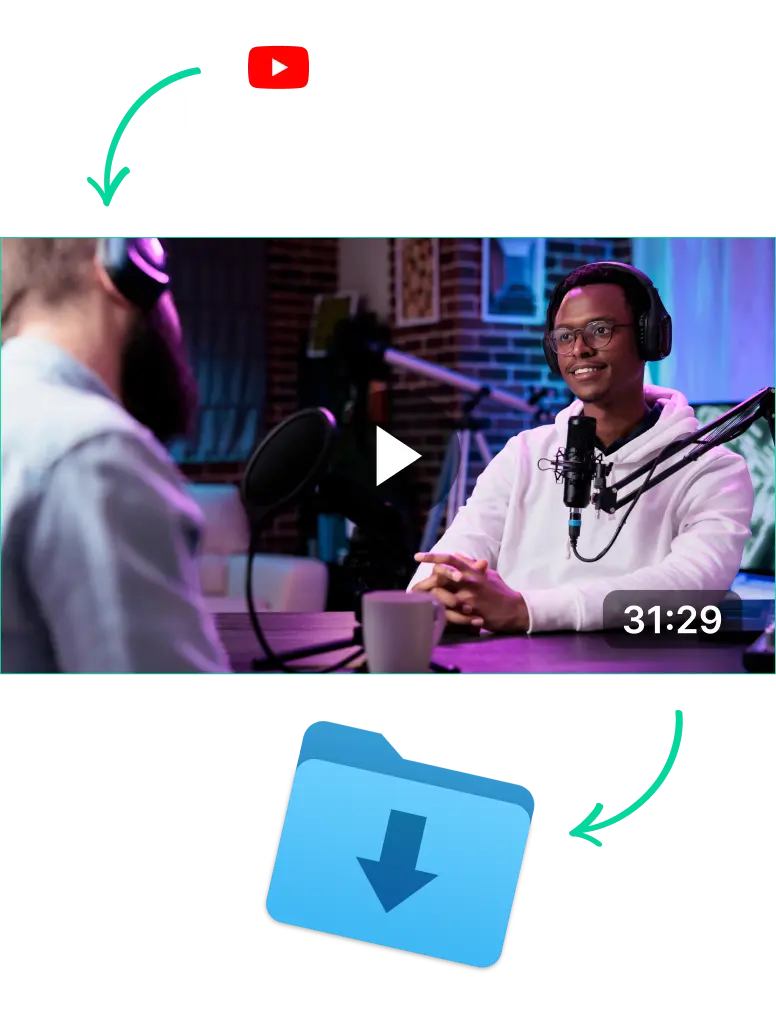
Video Downloader for YouTube Videos with AI
Understanding Video Downloaders for YouTube Videos
Even though fast and stable internet is more readily available nowadays, people are still downloading YouTube videos.
Maybe they want to watch videos offline or archive them for future use. In any case, learning to use a YouTube download app can always come in handy.
So how a YouTube video downloader works is pretty straightforward. In the most simple terms, here’s how it works for most download YouTube video apps out there:
- Gather the Necessary Data: The downloader will collect the video data from a YouTube URL. It collects things like video file information, available resolutions, transcripts and other information.
- Combine Data: Sometimes, YouTube has the audio and video separated. So here, the app combines the auto-generated subtitles, transcripts, audio and video into a single file.
- Prepare the File for Download: After that, the downloader app converts the video to a downloadable format (like MP4). You can then click on the available download link and your browser will grab the YouTube video for downloading.
Comparing Different Video Downloaders for YouTube Videos
In any case, let’s compare some of the different YouTube video downloaders out there. This will give you an idea of which ones are good for you and which ones are best to avoid.
- TubeMate (App): The best option for mobile devices since you can download it directly. TubeMate also supports multiple resolutions when downloading. The problem is that it’s not directly available on the Google Play Store.
- SaveFrom (Website): One of the most popular and easy-to-use YouTube video downloaders. Unfortunately, ads and a lack of high-resolution download options hold it back.
- LiveLink (Website): Easy to use, Ad-free and runs flawlessly on any device. The only downside is that you have to run its clip maker every time to get the download link.
LiveLink’s Download YouTube function is, without a doubt, the best option here. LiveLink is great for content creators, repurposing content and downloading videos for other projects.
By the way, check out this comparison between LiveLink and Munch to see a full list of its features.
How to Use Any Video Downloader for YouTube Videos
Downloading YouTube videos is pretty straightforward. You don’t have to learn how to edit videos, write code or anything of the sort.
Most reputable YouTube video downloaders have a simple and beginner-friendly setup. You just have to follow the steps of:
- Pasting the URL of the YouTube video you want to download
- Picking the format you want to download the YouTube video in
- Waiting a couple of seconds until the downloader app prepares the video
- Clicking on the link to confirm your download
In most YouTube video downloader tools, it’s as easy as that. That said, LiveLink does have a slightly different setup for downloading YouTube videos. You can learn about it in the section below.
Video Downloader for YouTube Videos with AI
Copy The YouTube Video URL to LiveLink
First, you’ll have to copy the link to the YouTube video. Then, head over to LiveLink.ai and paste the URL in the search bar. After that, click on “Create Clips” or “Try for Free.”
Select an Aspect Ratio Format
LiveLink will then ask you to select the aspect ratio format. This is mostly for the clip maker feature so pick anyone and click on “Get Clips.”
Download the Original Video
You’ll be redirected to a new page when LiveLink has prepared the download link. Here, you can find the download button at the top-right of the page. Click on it and a dropdown menu will list out the available options including MP4 download.
