Video Caption Generator
Use LiveLink to generate captions for video content quickly and accurately. Let the AI handle the boring stuff.
Generate Captions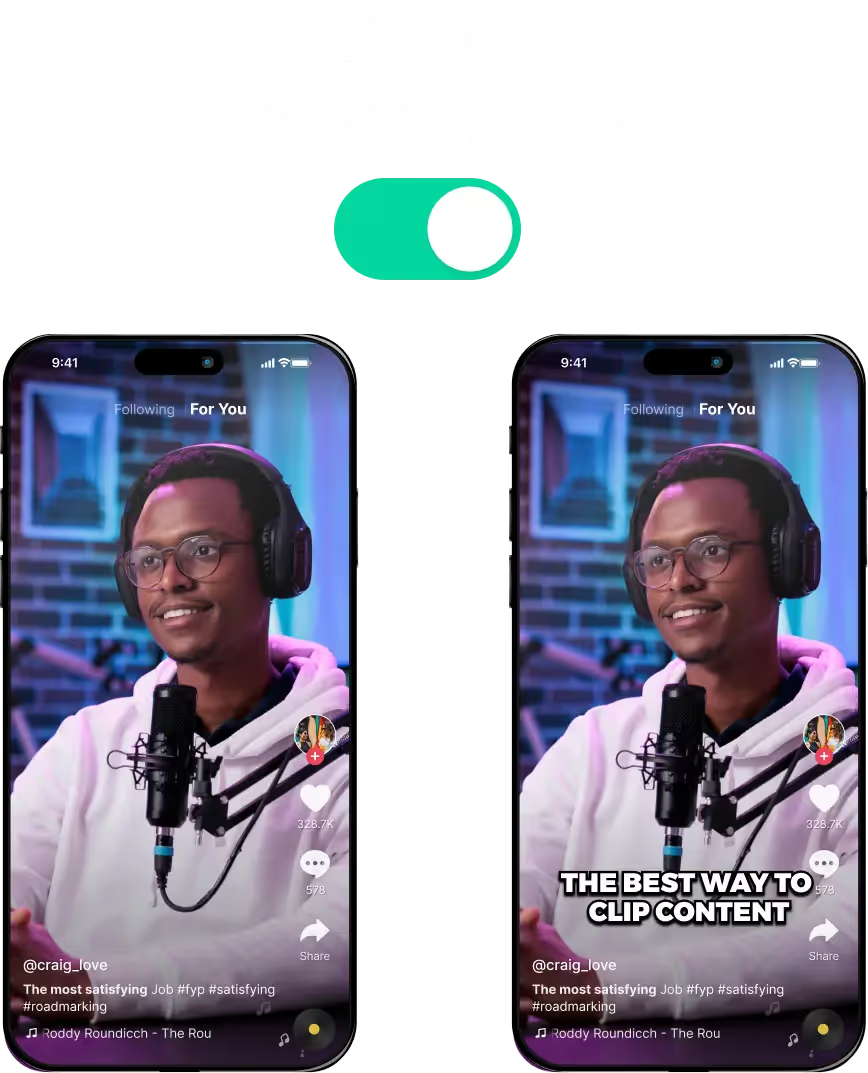
Video Caption Generator for Content Creators
Create Content Using a Video Caption Generator
A video caption generator tool automatically generates subtitles and captions for videos using AI. Most content creators use these to streamline their content creation workflow and improve the user experience.
How Does a Video Caption Generator Work?
A video caption generator tool works by analysing the audio of the video content. It reads through the audio files and converts the original video to text as a transcript.
After that, it lines up each phrase or sentence with a timestamp and uses an auto caption maker to add captions to the video. It makes sure to sync the text with the audio so there are no delays or mistakes. Finally, it resizes the videos and makes sure captions are readable.
It does all of this with the help of an AI. It’s more time-efficient and can put out generated subtitles or captions in less than a minute.
Expand your reach with LiveLink AI’s video caption generator
AI shorts are becoming the next big trend. More and more content creators use these to repurpose their content and spread their wings to a wider audience.
But repurposing content is just the starting point. You also have to improve the user experience so people will keep watching.
This is why captions are so important. They boost viewer retention and make sure people understand your message before they swipe up.
So improving the readability and comprehension of your videos is one benefit of adding captions. There are also other perks such as:
- Algorithms Giving You a Leg Up: Social media platforms and search engines love videos with captions. Their algorithms can understand your content much better thanks to captions. In return, they’ll recommend your videos to more people so you can create an audience from scratch.
- A Wider Demographic Filing Into Your Channel: People with hearing issues or ones that don’t understand your language or accent. Everybody can now “read” what you’re saying. So they’ll flock to your videos and keep watching instead of swiping up like before.
- Keeping Your Content Flexible and Broad: You can use captions and subtitles to include extra information. Whether that’s a promo code or a special link, you can sneak these in via captions. You don’t even have to mention them through the audio.
So if you’re looking for the best video caption generator or subtitle maker, look no further than LiveLink. It’s one of the best video-to-text converters out there. See how it compares to other apps.
Powerful AI Video Caption Generator that Recognizes Accents
Apart from the benefits mentioned above, one of the more underrated features of LiveLink’s caption generator is recognizing accents. LiveLink’s AI is built around a larger pool of audio data, covering multiple languages, voices and accents from people all over the world.
Thanks to this, it does a much better job of recognizing different accents and transcribing these into captions and subtitles.
So if you have a podcast or video content with many guests, LiveLink will easily pick up their accents and transcribe with minimal errors.
Other Features of LiveLink’s Video Caption Generator
LiveLink can do more than automatically generate subtitles. It’s got everything content creators need to revamp their videos and start gaining more views with less effort.
This is thanks to other features such as:
- AI-Powered Auto Clipper: Repurpose long YouTube videos or files into dozens of short-form video clips with AI. LiveLink gives you upload-ready clips with three aspect ratio formats.
- Built-in Video Editor: Trim clips, redesign captions, and refocus. LiveLink’s online editor is beginner-friendly and works with any large-screen device.
- Hashtag Generator: LiveLink generates hashtags for each clip it auto-generates. You can use them directly or use them to derive more specific hashtags.
- Post-Scheduler: Automate posting clips with LiveLink. Connect your socials, name a time, and set up your post. LiveLink will post automatically at the time you want.
- YouTube Video Downloader: Download original YouTube videos or convert them into MP3s. Also, download individual YouTube chapters or only the .srt file.
Video Caption Generator
Upload Video to LiveLink
To start adding captions or subtitles to your video, you can upload a video file to LiveLink.ai. You can also paste the link to a YouTube video. Then, you’ll have to pick the aspect ratio for the final result. LiveLink will start adding subtitles to your video.
Add Branding Templates or Edit the Captions
After LiveLink generates captions, it will take you to a new page listing all these videos. Here, you can browse and preview each clip. You can also open them via the editor and change the subtitle styles or edit the transcript. LiveLink’s video editing tool will immediately apply these changes so you can edit things on the fly.
Save Changes and Finalise
You can save and close the editor if you’re happy with your changes. Then, you can download the subtitle files (as a .srt) or download the original video or individual clips. You can also auto-schedule the clips with the captions.
