Loop Video Online Free Infinite Looper
Videos that loop flawlessly have an amazing visual appeal. Use them to multiply views and make your videos shareable.
Loop Videos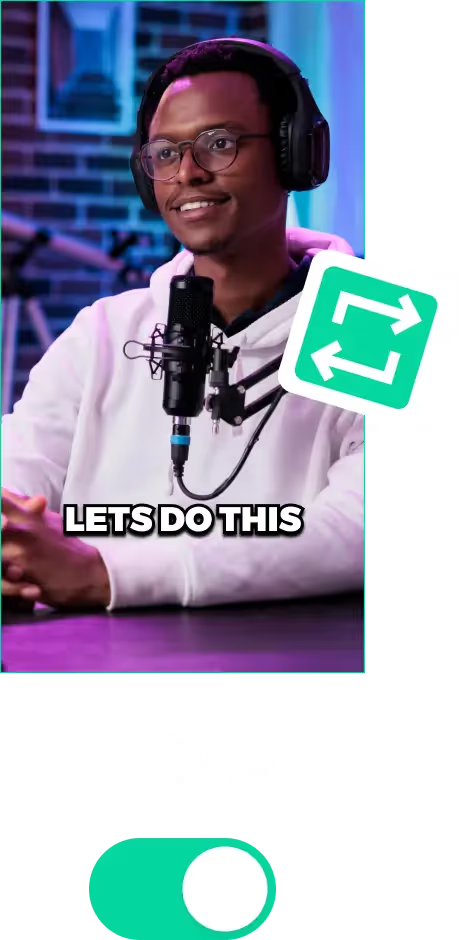
Infinite Loop Video for Social Media
Understanding Infinite Loop Videos
Infinitely looping videos are great for social media. Over 90% of content creators on TikTok and YouTube make their videos loop flawlessly. Creators make videos loop because of one thing: increased watchtime.
With videos that loop seamlessly, you can keep viewers watching for longer and multiply your watch time. This is because a seamless loop can mesmerise audiences, they love to see videos that are smooth and seamless.
Even despite the minor differences between platforms like YouTube and TikTok. They all encourage videos that loop. They have set up the video playback options to play on repeat until the user swipes up or taps on the screen to pause. They also understand that looping videos are perfect for engagement.
How to Create an Infinite Loop Video
Making things loopback can be difficult if you have a live-action scene with actors and a moving camera. This is because you’ll have to plan out everything well in advance.
This means scripting the video so everything circles back around. If the camera is panning, it will have to pan back to the initial location. The same goes for actors and even the wording of the script.
Also, to keep things smooth, you shouldn’t cut out sections from in-between or splice in B-roll.
Making a video loop flawlessly in post-production is difficult. This is especially true if the starting and ending frames are completely different from each other.
So for the best results, you need to plan the video when shooting it.
Techniques for Perfecting Infinite Loop Videos
Sometimes, you might run into situations where you have already shot the video. So you have to make it loop during post-production. In that case, you can still use a couple of extra editing tricks and hacks like:
- Crossfades: These can help smoothen the transition or even hide it completely. Use it when the start and end frames are somewhat similar but not 100% alike.
- Reversed Clip Added Next to the Original: This is great for animations. However, it can double the effective length of the clip. Be sure to trim the videos according to the platform’s requirements.
- Fade In and Outs: Fade to blacks (or whites) can be helpful when you absolutely must hide the transition. However, it’s difficult to give the impression of a seamless loop with these.
By the way, you can use AI video editing tools like LiveLink to trim and fine-tune these results. See how it stacks up to similar tools like Munch.
Loop Video Online Free Infinite Looper
Upload Your Video or Link to the YouTube Clip
First, you must show LiveLink the original video you want to start editing. You can do this by copying the URL of a YouTube video or uploading a video file. Head over to LiveLink.ai and start from there.
Pick an Aspect Ratio
After that, you must decide on an aspect ratio for the final result. Here, you have three options: 1:1, 9:16 and 16:9. Pick the one that’s best for your videos and click on “Get Clips.”
Open Your Video Clip in the Editor
LiveLink will take you to a new page with a list of clips. Here, pick the one you want and import it to the editor by pressing “Edit.” After that, you can edit the video manually and make it loop.
