How to Edit Videos Faster with AI
10x your video editing process by using LiveLink’s AI-powered tools.
Edit Videos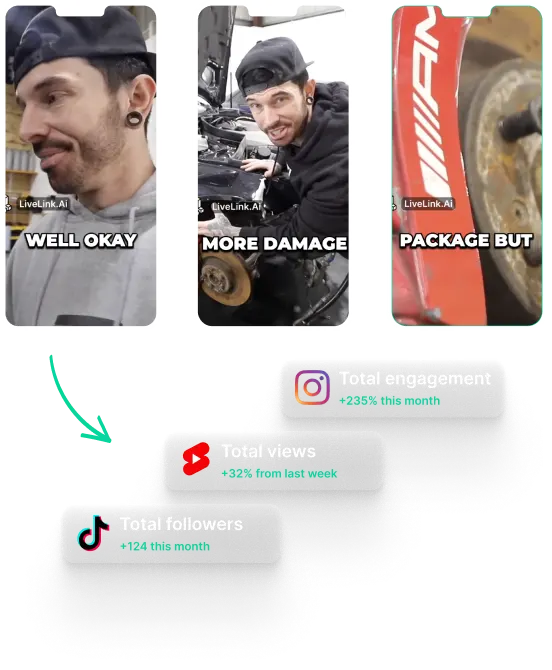
How to Edit Videos Faster with AI
Leveraging AI and Automation for Editing Videos Faster
AI-powered video editing software has come into the fray. These new AI-powered tools are bringing some extra features that many creators never knew they needed until now.
So if you’re hoping to save a ton of time when making YouTube Shorts, these AI video editors are right up your alley. They can take care of the tedious grunt work involving video editing.
In turn, it can let you focus on the more important aspects of the process. Letting you be the creative director instead of the cameraman or the editor.
As mentioned, AI-powered video editors can improve time efficiency. They can automatically transcribe videos, add captions, trim out long silences and reframe faces to the centre.
Thanks to these features, you don’t have to waste hours trying to do the boring stuff. The AI will do most of this and you only have to review these changes and make sure it does a good job.
Streamlining Video Editing with AI-driven tools like LiveLink
So as you can tell, AI tools are all about freeing up your time and tackling the boring and repetitive stuff for you. So without working as the video editor, you can become the supervisor.
You can let the AI do most of the work, then review and suggest changes. The AI will then keep improving its strategy and give you better results with each attempt. You won't even have to touch the video editor and do things manually, the AI will free you up.
Also, depending on the type of content, the AI video editor won't even need any supervision at all. The editor might be able to process videos so accurately that you don’t even need to fully review. Just a few random spot checks will do just fine.
So apart from handling the time-consuming processes, an AI video editor can also help you with:
- Automatic Transcription and Captions: Nowadays, AI video editors also incorporate speech and facial recognition technologies. Speech recognition allows them to transcribe videos and even add perfectly-synced captions automatically.
- Maintaining Consistency: AI editors can make decisions on their own, but they still work step by step. The good thing about this is they will always maintain consistency when editing your videos. This can span anything from how they animate captions to how they space out quick cuts.
- Identifying Highlights and Key Moments: AI tools can also create podcast clips or similar content automatically. They can analyse a piece of video content and pick out the most insightful parts.
- Set up and Apply Templates: You can set up caption styling templates or other audio-visual templates. These can be filters, transitions, colour grading, etc.. You can apply these manually or with the use of an AI. These templates can help you save time when editing videos with the same format or style.
- Repurposing Content: Coupled with the highlight detection feature, you can use AI to repurpose content into YouTube clips. You can let the AI turn your videos into shorter clips so you can upload them on different platforms. This is a common use case for AI video editing tools. Creators use this technique to promote their podcasts or original YouTube channels on other social media platforms like TikTok.
- Improving Processing Speed: AI tools can also adapt their video editing software to speed things up. This is especially true when you're editing manually. They can do things like letting you edit captions or letting you preview sound effects and filters in real time.
How Can I Improve My Video Editing Speed Without Sacrificing Quality
Using AI-powered editing tools like LiveLink is one of the best things you can do to speed up your workflow. These tools can do things like transcribing and adding captions automatically. so you can focus on the more important edits and more on the creative direction stuff.
That said, you’ll still have to do some fine-tuning or manual edits from time to time. So to make sure you can work faster without compromising quality, here are some editing tips and things to consider.
- Plan Your Edits: Plans can change. Even so, a plan can help you stay on track and stop wasting time figuring out what goes where. So be sure to define the goal of the video, plan your edits and set up a storyboard.
- Organise Your Media and Assets: Another productivity killer is organisation. Most editors can waste time trying to find where they stored footage, sound effects or whatnot. So be sure to organise everything into one place and maintain this habit when adding assets and media later.
- Focus on Getting a Rough Draft First: Don’t start working on the final result right away. Start with a plan and then work on creating a rough draft ASAP with low-resolution assets or proxy files. This can help you preview your clips (ideally, with a UI overlay) and hit the ground running with a solid framework.
- Learn to Use Keyboard Shortcuts: Pro Tip: start small and only learn one shortcut at a time. If you find you use a particular function, take note of it and learn its keyboard shortcut immediately. Then, before you know it, you’re using all the keyboard shortcuts like a pro.
- Use AI Tools To Handle the Repetitive Stuff: Use AI tools to take care of boring tasks. You can use them to resize videos, apply colour grading, normalise audio levels and so on.
- Use Premade Assets or Prepare them Beforehand: Create any generic stock footage or other assets before you start editing. This way, you don’t have to find or create new projects while in the middle of an editing project.
- Create and Use Templates and Presets: These might take extra time but can help you speed things up in the long run. Be sure to do this, especially if you’re editing lots of videos with similar formats or themes.
- Set Up Your Workspace For Maximum Efficiency: Set up your windows or workspaces properly. Make sure your editing software or browsers layout in the most efficient way possible. You can also improve ergonomics with things like switching to a PC with multiple monitors to edit faster.
- Invest in Your Hardware: This mostly applies if you’re processing videos locally and with traditional video editors. If so, you’ll want high-performance devices so focus on improving your PC or purchasing a high-end laptop. Upgraded specs can minimise render times and process your videos faster.
- Use Batch Processing: You can split out similar tasks into batches to save time. For instance, you can add captions to all the videos first instead of editing each video one by one. Some apps even encourage this since. These editors will have dedicated systems for processing a batch of videos to save time.
But with LiveLink’s AI video editor, you don’t have to worry about half of these things. LiveLink runs fully on the web and uses AI for most of its video editing tasks. So you don’t need to rely on a powerful PC or Mac or plan things too much in advance.
See how LiveLink’s video editor compares to alternatives like Qlip.
How to Edit Videos Faster with AI
Upload Your Video Files or Link to a YouTube Video
First, you must show LiveLink the original video content you want to work with. Simply head over to LiveLink.ai and upload a video file or paste a YouTube video URL. After that, click on “Create Clips.”
Pick the Aspect Ratio Format
After that, LiveLink will want you to pick the aspect ratio format that’s best for your video content. Pick the best one from the three options (LiveLink does give some tips on picking the right one) and click on “Get Clips.” After that, LiveLink will start editing your clips.
Import Your Video Into the Editor
After that, LiveLink will take you to a new page with a list of AI-clipped short videos. With these, LiveLink has already done things like taking out long silences and adding captions. You can import them into LiveLink’s built-in editor and edit them manually.
