Creating Loop Videos: Techniques and Tools for Content Creators
Use LiveLink to generate short clips that can create a loop automatically.
Create Loop Videos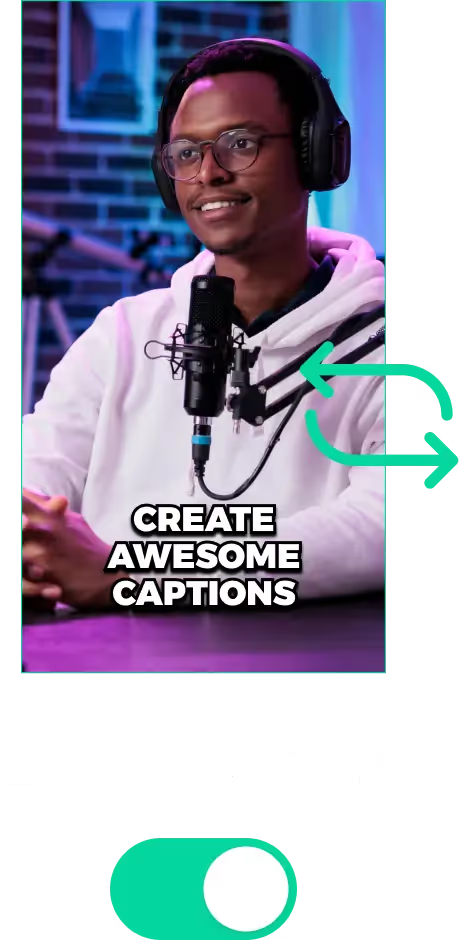
Creating Loop Videos: Techniques and Tools for Content Creators
Understanding Loop Videos
Looping videos never stop and they always play again whenever the video ends. Although it might seem counterintuitive to make your videos loop infinitely on social media, it’s a powerful technique.
This endless repetition is great for keeping users engaged with short-form video content. They are great for reinforcing branding, and storytelling and even improving comprehension and user experience.
When it comes to engagement, users can keep watching a specific short clip over and over. When done right, looping videos can engage viewers and keep them hooked several times. It can multiply views and even get users to like, comment and share.
Also, looping videos can make for amazing storytelling. Content creators can use its cyclical nature to create videos with an engaging story. A story that makes sense every time it repeats itself.
Different social media platforms also prefer videos that loop. YouTube shorts and TikToks, always loop their short clips until the user swipes up or taps on the screen to pause.
Check out this article to learn more about the differences between TikToks and YouTube shorts.
Creating Loop Videos From Scratch
The basic idea when creating seamless loops is to make the start and end look as similar as possible. This way, you have a video that, when played on repeat, makes it loop infinitely without any breaks in between.
So the best technique is continuity. This means, making sure the elements in the video return to the original starting point, or at least, look like it does.
Unfortunately, it’s difficult to fake continuity with just video editing. You have to prepare this well in advance. So shoot the recordings or prepare the animations so they loop back.
You'll have to script out the entire video so it's built around this concept of looping. You'll have to adjust things like the script for the actors or presenters. You'll also have to plan out things like trimming the timeline to fit YouTube Shorts clip length, camera placement, storyboard, etc..
Creating Loop Videos: Techniques and Tools When Editing In Post
You can use effects and certain transitions to bridge the gap between the start and end frames more smoothly. Usually, you won't have to do this if you edit the video to loop back around. However, in case you missed the chance to do so, here are some extra tricks to give the impression of a flawless loop:
Crossfade Transitions
Although it will be obvious, a smooth and subtle crossfade can give the impression of a flawless loop. You can use this to avoid sudden jumps and ease up the transition between the start and end frame. However, crossfades work best when these two frames are similar. Otherwise, it will look too obvious.
Adding a Reversed Loop
You can add a reverse clip of the same video right next to it and achieve the same looping effect. However, you have to re-correct the audio and avoid using it in live-action videos. Adding a reverse duplicate clip can be a dead giveaway when you have real-life actors talking and doing things.
Also, this can extend the effective clip length of your final video output. Make sure you trim the final video so it's less than 60 seconds (important if you plan to upload as YouTube shorts).
So adding a reversed clip is great for animations where you can match the audio easily. But also, use it carefully.
Fading In and Out Transitions
You can easily use fading in and out transitions to end and replay your video loop. You can adapt these to any type of video. Unfortunately, these are pretty obvious. So you’ll miss out on the surprise of making a seamless loop.
Use these as a last resort. If you absolutely can't leave the video as it is.
Creating Loop Videos: Techniques and Tools for Content Creators
Upload Your Video File or Link to a YouTube Video
First, you’ll have to show LiveLink which file to work on. You can do this by heading over to LiveLink.ai. Then, paste the YouTube video URL in the search bar or upload a video file from your computer.
Pick an Aspect Ratio
After that, LiveLink will ask you to pick an aspect ratio for your clips. Pick the one that best fits your content, you can also read the tips that LiveLink provides to help you pick the right one. After that, click on “Get Clips.”
Download the Video You Want to Loop
Now, LiveLink will redirect you to a list of AI-generated short video clips. These won’t loop on their own since they aren’t GIFs. That said, you can download these and convert them to GIFs and upload them on a social media platform.
