Automatic Captions For Videos and Short Clips
Use LiveLink to add auto-captions for your AI-generated clips. Speed up your workflow and avoid having to add them manually.
Generate Automatic Captions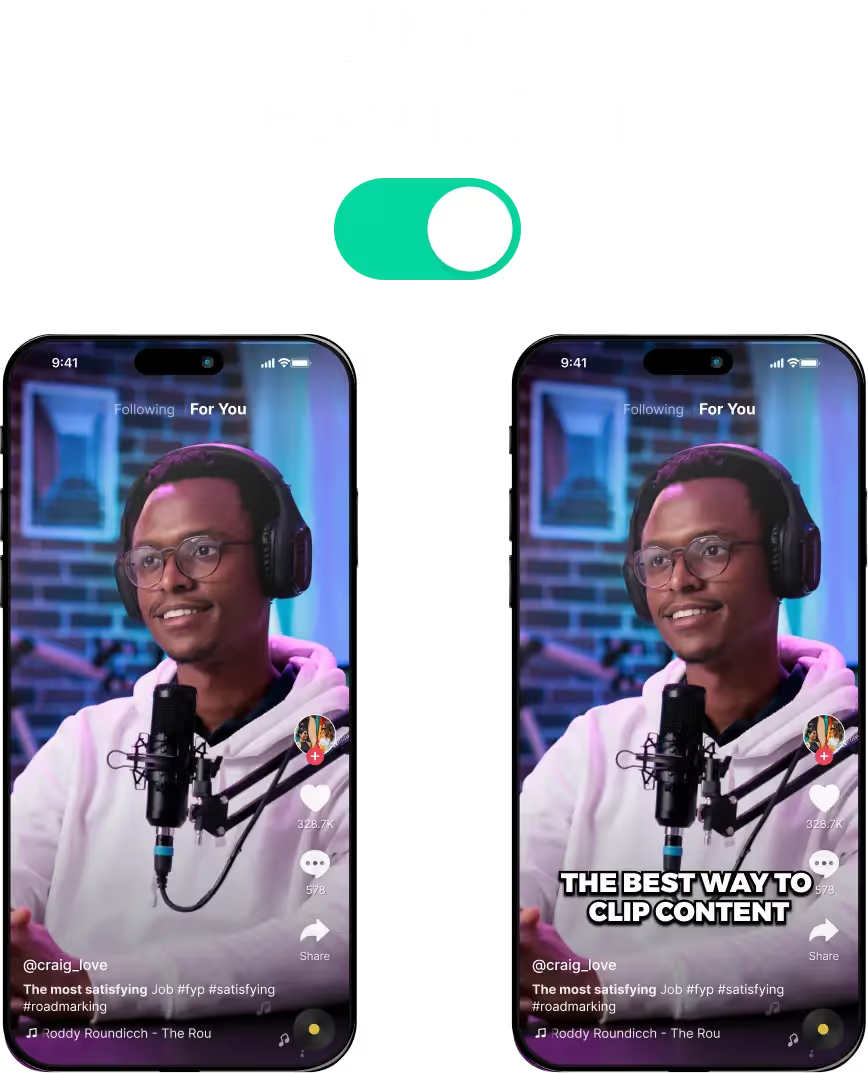
Automatic Captions For Videos and Short Clips
Is It Okay to Use Automatic Captions As a Content Creator?
Most popular content creators nowadays, use AI to auto-clip their videos and generate captions and automatic subtitles. Social media platforms don’t frown upon this type of content since the AI is simply a video editing tool
Benefits of Using Automatic Captions for Videos
Adding subtitles or automatic captions for your video content can do wonders for your social media presence. For starters, these auto subtitles and captions will improve user experience and bring in new demographics.
So people with hearing issues and viewers who can’t understand your language, can all tune in. They’ll get the gist of your content and keep watching, regardless of whether they can hear or understand your voice.
This is the power of adding automatic captions and subtitles. Your videos gain instant popularity without you having to do extra work.
But that’s just the tip of the iceberg. Adding auto subtitles and captions also makes your videos more approachable for the algorithm. Just like hashtag generators, the algorithm can “read” your content much better.
In return, it will push your videos to the right people. Getting you more views and loyal subscribers.
LiveLink’s Automatic Captions Maker: Best AI Video Editing App for Content Creators
LiveLink is one of the best automatic caption makers for budding content creators. LiveLink is beginner-friendly and gives you all the tools you need to start creating podcasts, videos, or shorts.
Its automatic caption maker is lightning-fast. It can create subtitles and captions for hour-long videos in just a few seconds. It also syncs up the captions perfectly and styles them to improve readability and engagement.
Apart from that, LiveLink also includes extra perks such as:
- AI-Powered Auto Clipper For Short Clips: An automatic content repurposing tool. It can can auto clip a long video into multiple short-form clips.
- YouTube Video Downloader: Hassle-free YouTube downloader with extra options. Convert videos to MP3, download subtitles files, and even with the chapters separated.
- Built-in Video Editor: Trim clips, edit captions, and preview clips on your favourite social media platforms. The editor runs directly on the browser so you don’t need to download anything.
- Cross-Platform Operation: LiveLink runs on a browser so you can use it on the go. You can access LiveLink on an iPhone, iPad, or anything with an internet browser.
- Auto-Schedule Clips: Don’t try to stay up late trying to post at the right time. Automate your clip posting with LiveLink and reap the benefits with minimal effort.
These are just scratching the surface of what LiveLink can do. Check out this comparison article between Opus Pro to see the full benefits of using LiveLink.
Optimising Automatic Captions: Tips on Getting the Best Results
These automatic caption/subtitle generators can save precious seconds and let you relax or focus on more important tasks. That being said, the AI can make certain mistakes so be sure to follow these tips so everything goes smoothly:
- Keep the Audio Clear: LiveLink’s AI uses speech recognition to generate captions. Make sure the words and phrases are audible so the AI has less room for error.
- Review Clips With Unique Terms and Accents: Sometimes, the AI can run into trouble with complex words. So if you have audio with different accents or unique names, be sure to review and edit captions manually.
- Style Your Captions: If you have a unique brand or aesthetic, you might want to style your captions to fit the brand. Be sure to adjust the styling and save them as presets. This will help your videos stay consistent and on-brand.
Automatic Captions For Videos and Short Clips
Upload Your Video or Copy the YouTube Video Link
You can generate subtitles for a YouTube video or custom video file. Start by navigating to LiveLink.ai and uploading or pasting the YouTube video URL. Then, you can pick an aspect ratio and let LiveLink auto generate subtitles for your video.
Review the Captions and Edit As Needed
Then, LiveLink will take you to a new page with all the clips that have automatic subtitles. You can preview each clip or open the video editor and start editing subtitles manually.
Finalize Changes and Download Your Clips
After you’re happy with the subtitle generator, you can download the clips to your computer or smart device. You can also download the subtitle file as a .srt or schedule uploads via LiveLink.
