Auto-Caption Generator for Short Clips
An auto-caption generator can save time and boost the accessibility of your video content. They are also lightning-fast and optimize captions perfectly.
Generate Captions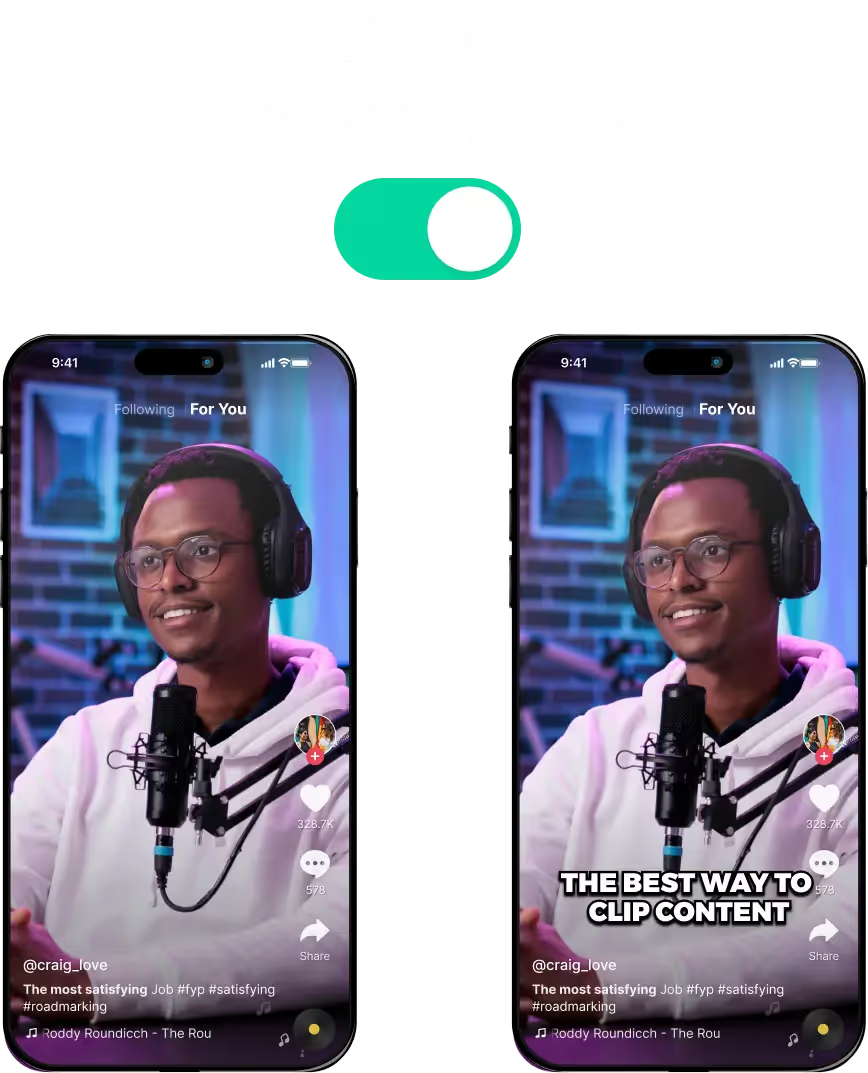
Auto-Caption Generator for Short Clips
Why You Should Use Auto-Captions
Short-form video content is the newest trend thanks to platforms like TikTok and YouTube shorts. They are powerful as people love watching short clips instead of long videos on YouTube.
That said, you can't just drag and drop regular videos into TikTok or Instagram Reels. You need to trim down your content and only stick to a few seconds highlighting the most fun and engaging parts.
It’s also better to add automatic captions or subtitles. These make it easier to follow along, even without audio. It improves the visuals and bridges the gap between the audio and the video.
LiveLink can auto-generate captions for your videos. It can also generate short clips from YouTube videos.
Want to learn about LiveLink’s features? Check out this comparison between LiveLink and Qlip
How LiveLink's Automatic Caption Generator Works
LiveLink uses AI to scan your video or YouTube link. It can then go through the audio files and create a transcript.
This transcript lines up perfectly with the video. So if someone in the video says something, LiveLink knows exactly when to line up the captions.
This means that LiveLink can generate large captions that sync up perfectly. You don't get any abrupt cuts, delays or long silences.
It keeps the captions in the frame and aligns them perfectly.
Customise Captions and Styling Options/Templates with LiveLink
But that’s not all. On top of adding auto-captions, you can also do things such as:
- Editing the captions via the transcript
- Customising the styling options (font size, colour, alignment, etc..)
- Save these styles as brand templates and apply them instantly to any clip
Adjust the Styling Options For the Captions
Apart from customizing the text inside the captions, you can also adjust the styling options. These include things such as:
- The option to display captions
- Style of captions (single line, single word or multiple lines)
- Position of the captions (middle, bottom and top)
- Font, font size, and colour
- Option to add and customise shadows, text backgrounds
- and many more.
Auto-Caption Generator for Short Clips
1. Paste the YouTube Video URL to the Search Bar
First, copy the YouTube video URL. Then, navigate to LiveLink.ai and paste the URL in the search bar. After that, click on "try for free."
2. Pick an Aspect Ratio
Then, LiveLink will ask you to pick an aspect ratio for your final clips. Pick the one that’s a best fit for your videos and click on “Get Clips.” LiveLink will start processing your videos.
3. Review Clips with Auto-Captions
LiveLink will take you to a list of auto-captioned clips. Here, you can browse to find your favourite ones and preview the captions. You can also download them or import them into the video editor.
