AI Video Editing for Social Media
Artificial intelligence can be an amazing tool for influencers and content creators. You can create videos for social media faster and optimise them without spending a lot of time.
Edit Videos for Social Media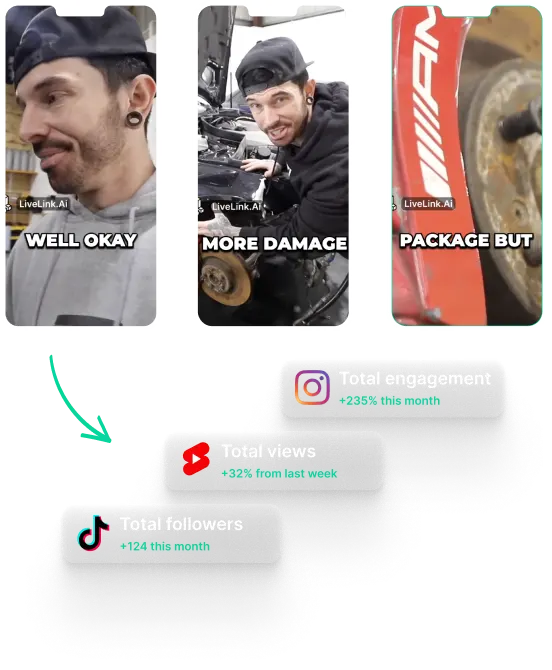
AI Video Editing for Social Media
How AI Video Editing is Revolutionising Social Media Content Creation
The old days of using CapCut or Adobe Premiere Pro for editing videos are no more. Creators are switching to online AI video editors because they are more time-efficient and offer more flexibility.
AI video editors are on the rise because they help creators improve their videos and gain more views. Creators love podcast clip generators and content repurposing tools. This is because they understand social media and adjust video content for better views.
Efficiency is one of the most useful features of AI video production tools. AI video editors are outpacing human video editors and traditional tools. This is because AI can rush through boring tasks and automate other complicated processes.
Other than that, AI video editors boost accessibility and enhance the user experience. They perform tasks like transcribing videos, generating captions and auto-trimming to make videos interesting and digestible. These help you attract more viewers and gain a leg up with algorithms and search engines.
AI Video Editing Hacks for Faster Social Media Content Creation
Different AI video platforms and editors employ various techniques to improve videos for social media. Some may convert the video to text and use it for inserting captions. Others might resize the video and reframe the scene to keep important elements inside the frame.
In any case, be sure to look for an AI video editor with these hacks for creating content faster:
- Auto-Crop Videos for Different Platforms: Automatic resizing and smart framing can help you adapt videos to different platforms. Be sure to prioritise this feature if you’re converting long videos into short clips.
- Automatic Captions: Captions help improve accessibility. ****Search engines also use captions to index your content and improve search results. So pick an AI video editor that can insert captions automatically to save hours of editing time.
- Smart Scene Detection: Some AI tools can recognize when the scene changes or when the camera shifts. This feature is important because it can help find transitions in the timeline. You can make video clips faster and create dynamic edits when the AI has these points to guide you.
- Custom Templates: Templates can help you create videos with consistency. They can also help you save visual elements and styling presets for use in future videos. Make sure the AI video editor supports these templates.
Step-by-step guide on AI video editing for Social Media
Almost 90% of online AI-powered video editors cater to absolute beginners. This means you don’t need to have previous video editing experience to use them. Besides, you can also onboard team members faster and collaborate without spending hours training them.
So with most AI-video editors, the process is pretty straightforward. You only have to:
- Upload, import or paste the link of the video you want to work with.
- Pick any preferences like aspect ratio, preferred platforms, etc..
- Let the AI auto-trim or edit videos for you.
- Review the results and make further changes (only if necessary)
- Download or upload the video content directly to social media.
AI Video Editing for Social Media
Upload or Link Your Video to LiveLink
To start creating videos with LiveLink, you need to upload the original video content. You can do this by heading over to LiveLink.ai. Then, follow the onscreen instructions to paste the YouTube URL or upload a video file.
Select the Right Aspect Ratio
After that’s done, LiveLink will want your input on the ideal aspect ratio format for your video content. You can select between 1:1, 16:9 and 9:16. Click on the best option and then select “Create Clips.”
Review the Edits or Make Manual Changes
Finally, LiveLink will auto-trim the videos and take you to a new page listing them out. Here, you can replay these edits and download the best ones. You can also fine-tune these edits and make manual changes as you need.
