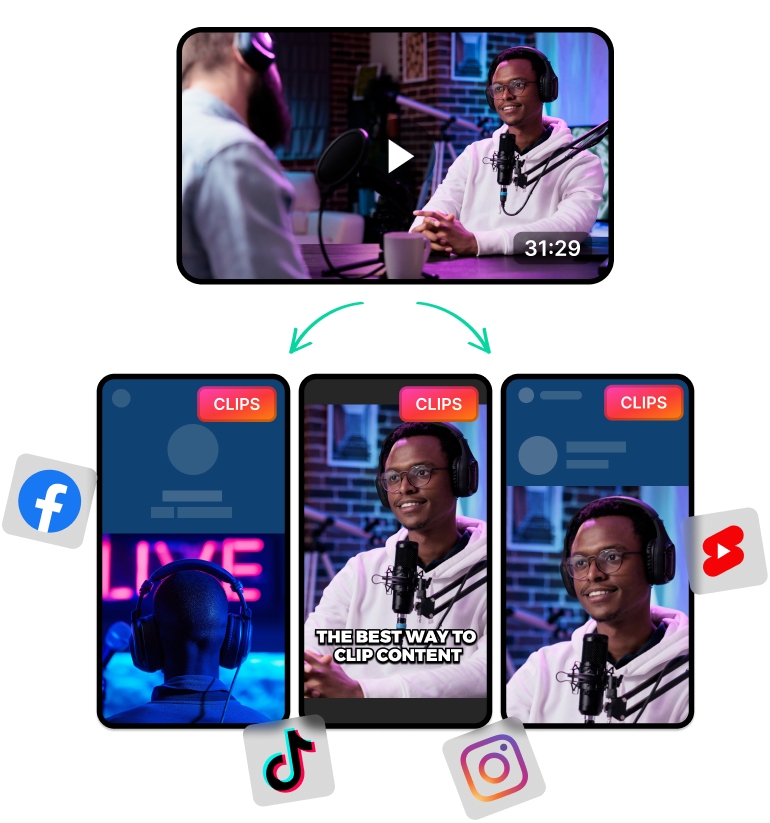Last Updated: May 12, 2025
What is a YouTube Shorts Making Tool?
A YouTube Shorts making app can create YouTube Shorts automatically with AI. These tools do this by analysing YouTube content and clipping them into smaller sections.
Shorts Maker tools use a combination of techniques to achieve this. They use Large Language Models (LLMs), speech recognition, face detection and video editing tools.
Nowadays, many content creators rely on these Shorts maker apps to repurpose their original content. It helps them save time and money on making clip videos from scratch.
This type of repurposed content is useful for promoting your channel. Creators can create short snippets from their original YouTube videos and post these clips on TikTok and YouTube Shorts.
Short-form content helps them reach out to a wider audience. These shorts can get more viewers to watch the original podcast or YouTube video.
So if you’re a content creator, struggling to maintain an audience, use these Shorts maker tools. You can easily generate promotional content without making any new videos from scratch.
You can focus on your main channel and let these AI tools do the heavy lifting.
How a YouTube Shorts Making Tool Can Help You Grow on the Platform
With YouTube Shorts, TikToks and other short form platforms, you have a small window to hook your audience. This means, creating engaging content is the main focus. You also have to push out content regularly and keep the momentum going.
However, this can be difficult when you're a solo creator or part of a smaller team. So the best way to streamline your workflow and get rid of any blindspots is to use AI.
AI Shorts makers can help you generate content faster and maintain consistency. You can generate dozens of short clips in less than an hour and also schedule them with an AI tool. This way, you won't miss any deadlines and you can (almost) automate the entire process.
Besides, the AI can help optimise your content for engagement. The AI can adapt your captions and hashtags to boost them up the algorithm and help recycle your existing content. This way, you don't have to spend extra time revamping your content strategy since the AI will do it for you.
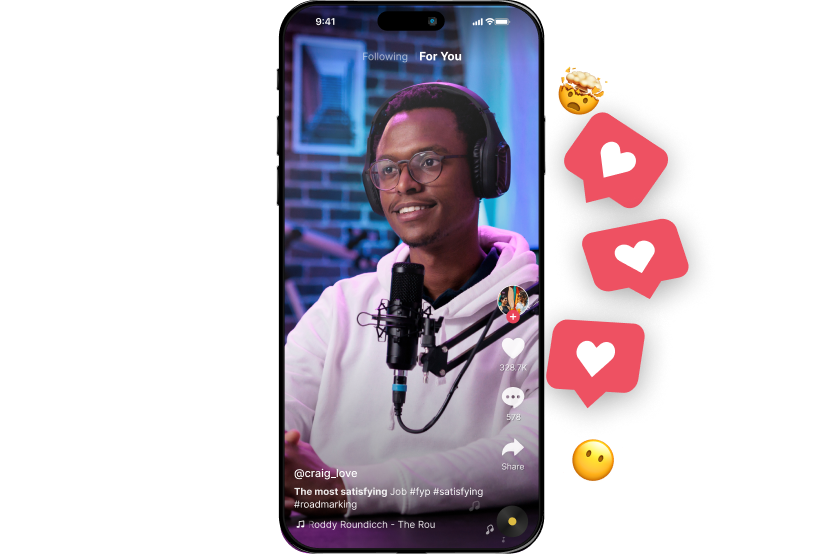
How to Enhance Your Content with a YouTube Shorts Maker?
As you can tell, a YouTube Shorts making tool has many features. A Shorts maker can help captivate your audience with you having to put up almost zero work.
That said, it’s important to understand the full extent of its features. This can help you maximise your content.
So when using a YT shorts maker, be sure to use these features to enhance your content:
- Generating a Transcript: These AI tools use the transcript to create shorts accurately. However, you can also use the transcript to generate subtitles and convert videos to other mediums. So always be sure to download the AI-generated transcript and use it for your other projects.
- Focusing on the Main Speaker: Some of these AI tools come with things like face detection. These technologies can find actors in the video and centre them on the frame. Be sure to use these techniques or you’ll have to do it manually.
- Adding Captions: Open captions can be amazing to boost user experience. Besides, more people nowadays prefer watching shorts with captions. Don’t forget to use these since most shorts maker tools can add captions automatically.
- Trimming Out Unnecessary Moments: Long silences, bloopers and off-frame moments can lower engagement in your YouTube Shorts. Some AI Shorts Makers check for these automatically and trim them out. Make sure your tool does the same. You can make your Shorts much more engaging and look professional.
- User Friendly Interface: A user-friendly interface might dumb things down. However, this is 2025 so it's important to cater to beginner creators and teams without previous video editing experience. A beginner-friendly interface makes it easy to onboard team members and make videos that are consistent.
LiveLink comes with extra features that can take care of these issues and enhance your YouTube online presence. See how it compares to other AI video editing tools.
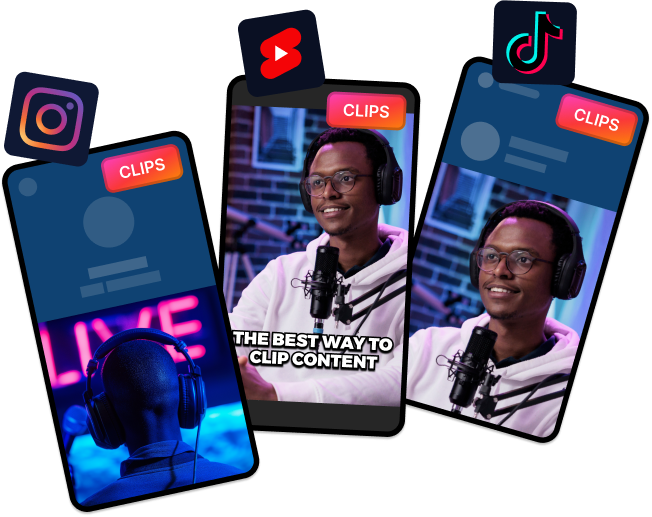
Common Mistakes to Avoid When Using a YouTube Shorts Maker
Automation is the name of the game with AI-powered YouTube Shorts maker tools. However, AI still has a long way to go and these tools can make small mistakes.
So, to make sure these clip makers create the best YouTube Shorts from your content, here are some things to avoid or take note of:
- Check the Transcript and Edit Manually if Needed: These AI tools read the transcript to pick out the best moments. So if there are errors in the transcript, it can affect the final result. Be sure to go through the transcript and edit the captions or transcript manually if there are small mistakes.
- Keep the Audio Clear: Most content creators don’t create the best AI-generated shorts because of bad audio. Their original videos don’t have clear enough audio for these AI tools to transcribe and understand correctly. So make sure your original long-form videos have good audio.
- Make Sure The AI Trims Clips Perfectly: YouTube Shorts are adamant about having clips that are no longer than 60 seconds. However, TikTok isn’t as strict regarding clip length. Because of these differences, the clip maker tools won’t always trim videos to fit under 60 seconds. So if there’s a particular clip you want to upload to YouTube Shorts, check the clip length and trim manually if needed.