Looking for a quick way to trim YouTube videos online? Check out LiveLink’s online video editor with auto-trimming features.
You don’t have to download large video files or other apps. Log into our web app and start trimming YouTube videos.
You can download these trimmed videos or clips with export templates. These help you upload to TikTok, Instagram, and YouTube shorts with the push of a button.
Trim YouTube Video From A URL
LiveLink comes with an online video editor that can handle YouTube videos with a URL. You don’t have to download large video files.
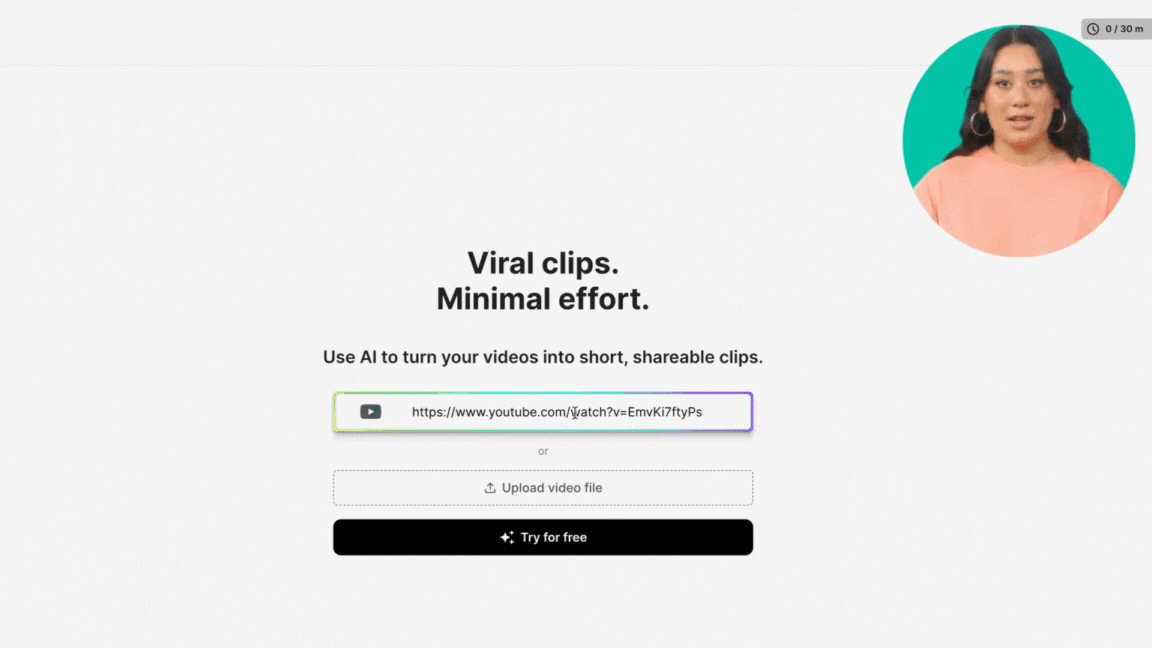
How to Trim YouTube Video From a URL
- Copy the URL of the YouTube video.
- Head over to the LiveLink web app.
- Paste the URL into LiveLink’s search bar. You can also upload a video file.
- LiveLink will create a new project. Click on the thumbnail to access this project.
- Find the clip or video you want to work on.
- Click on the edit button to open the online video editor.
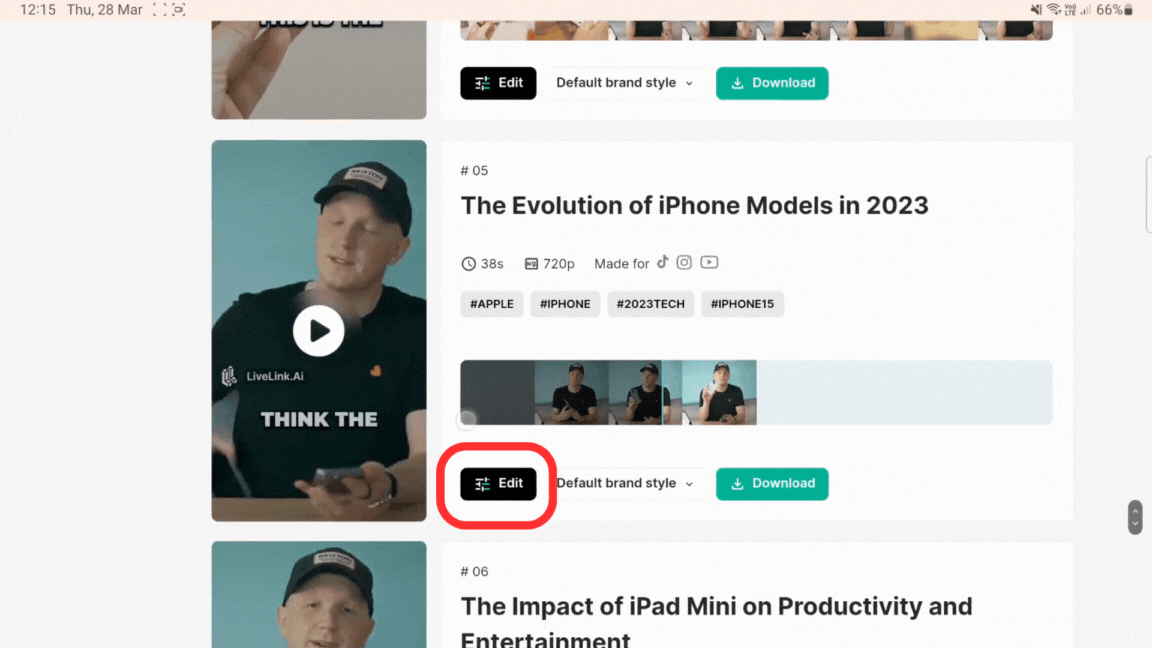
Want to know what’s the best platform for short videos: TikTok or YouTube Shorts? Check out this article to learn more.
Edit, Trim, Cut, and Resize with LiveLink’s Online Video Editor
You must keep your videos short and focused on your product or message to get more views. You can use LiveLink’s AI which will trim down long videos into fun and engaging clips.
You can also use LiveLink’s built-in video editor to trim, cut, and resize them.
How to Trim YouTube Videos Using the Visual Timeline or Transcript
- Create a new video project and select the video format for your trimmed video.
- Then, open the editor from there.
- Drag the green-colored start and end tabs to trim videos via the timeline.
- You can also pick a word from the transcript to set the start and end positions.
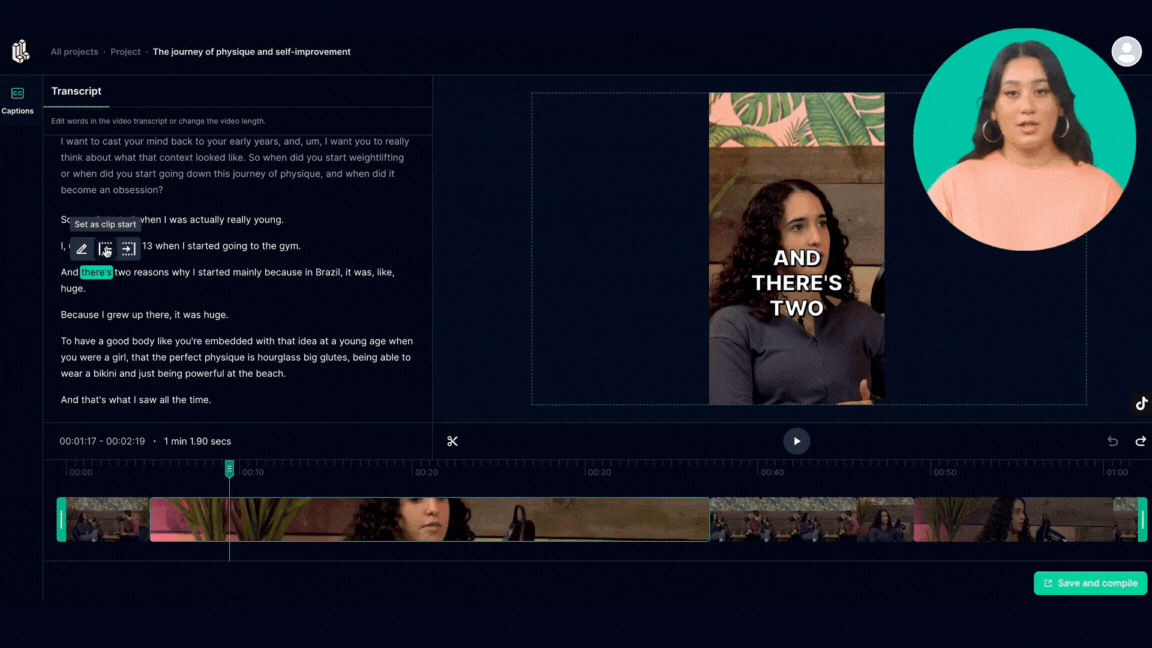
How to Split or Cut An Edited Video Into Multiple Clips
- Drag the timeline pointer to where you need to cut.
- Then, click the scissor icon or press “D” on your keyboard.
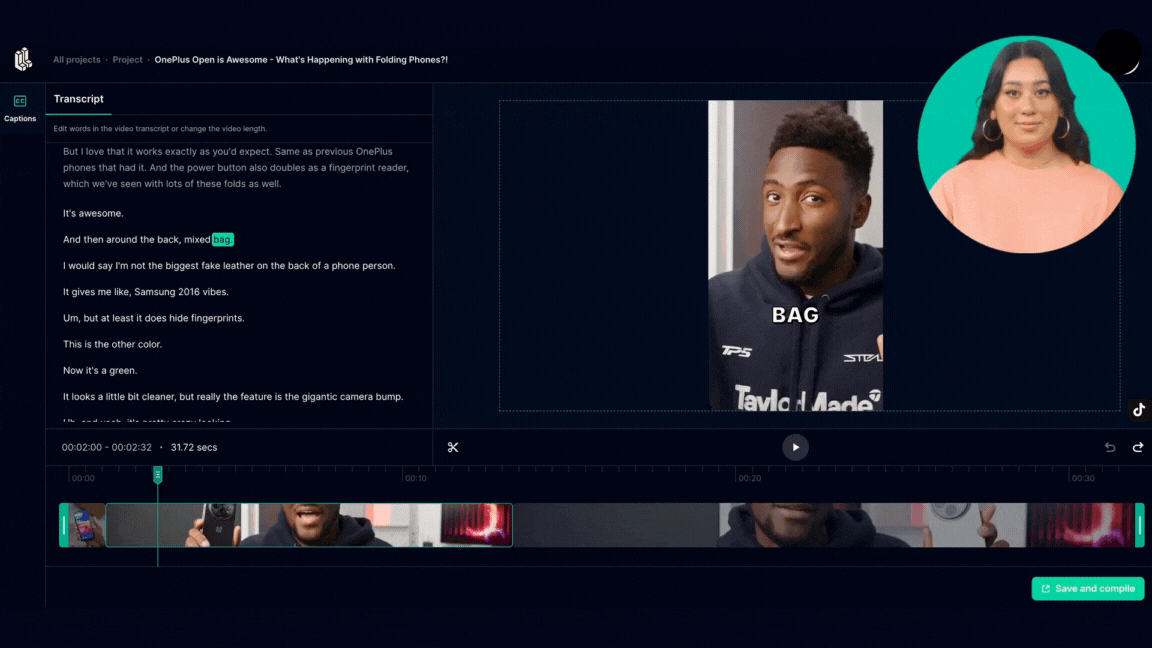
How to Reframe Individual Clips on YouTube Videos Online
In your video, you can reframe individual clips to focus on a person or product. It keeps your videos snappy and boosts engagement.
So if someone is talking on a podcast, you can reframe the clip to focus on them. For product videos, you can reframe the clip to focus on the actual product.
To reframe a clip in the video editor, use the mouse to drag the clip.
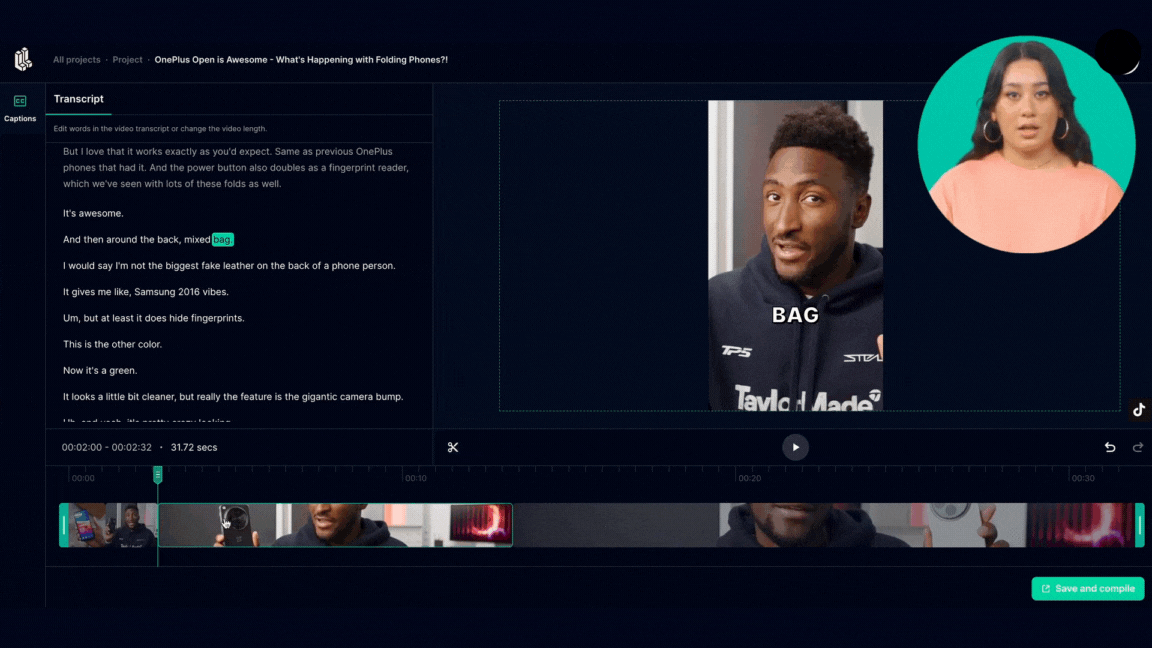
Who are Found and what is an office broker?
Yes, you can use LiveLink’s built-in video editor. It can help trim and resize YouTube videos for TikTok, Instagram Reels, and YouTube shorts.
If you’re using an online video editor such as LiveLink, you don’t have to download YouTube videos. You can use the URL and start editing a YouTube video right away.
A 9:16 aspect ratio with 1920 x 1080 resolution is the best for YouTube shorts and TikToks. You can use a 1:1 square or 16:9 horizontal landscapes but they’re not great for mobile view.
Yes, LiveLink can automatically find the best moments of a long-form YouTube video and trim it down to a YouTube-Shorts style smaller clip. You only have to link to the original YouTube video and LiveLink will take care of the rest.
