Clipping a podcast episode can take a lot of time. You'd have to sit through an hour-long podcast episode to find engaging content for your clips.
Then, you'd have to clip them out with a video editor, export them, and upload them to your social media platforms.
Why not use LiveLink instead? You can automate your podcast clips and save a lot of time and focus on growing your podcast or YouTube channel.
Want to learn how to use LiveLink's podcast clip maker to generate video clips and grow as a content creator? Keep reading to learn more.
Why Use LiveLink's AI Podcast Clip Generator
LiveLink's AI-powered clip generator is a must-have tool for podcasters and content creators. This powerful tool will boost your workflow by handling the boring stuff.
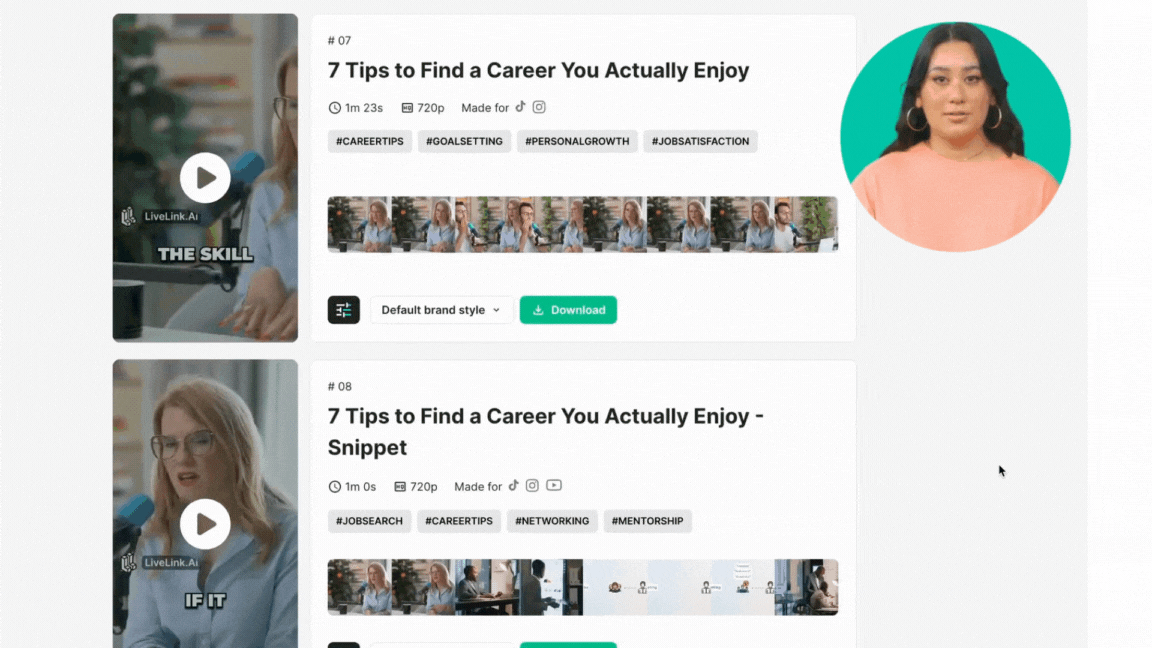
You can use LiveLink's AI to create engaging content for your target audience. You don't have to do this manually or hire someone else to run a clips channel.
Here are some of the features of LiveLink's AI-Powered Clip Generator:
Create Attention-Grabbing Clips From YouTube Videos
LiveLink's AI generates a transcript from your podcast episode. It then identifies key moments and converts them into clips ready for social media.
LiveLink automates this entirely using AI. You only have to provide the YouTube URL or upload a video file.
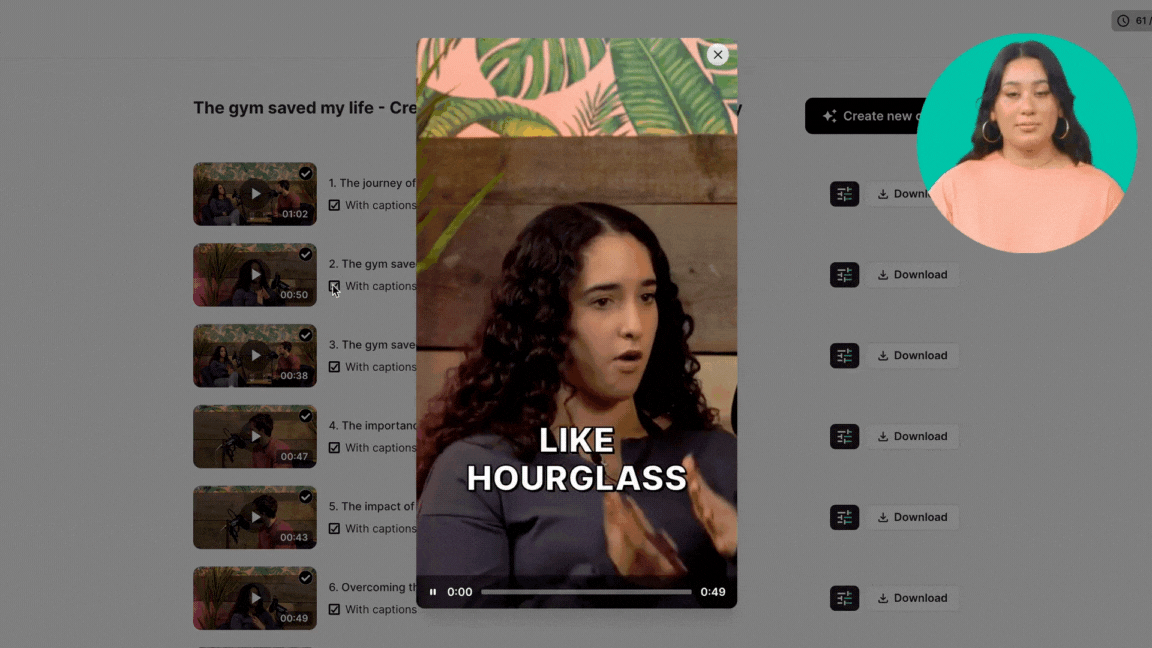
This feature is great for running a clips channel or advertising a podcast. You can rapidly scale up your content production with LiveLink AI.
Want to give it a try? Click here and start creating.
Find Key Moments In A Podcast
LiveLink's AI creates a transcript and scans to find the best audio snippets. Then, it captures these moments and summarises them into TikToks and similar clips.
This feature can be amazing when you need to summarise a podcast episode. You don't have to watch the podcast manually, just use LiveLink and get the gist.

You can then repurpose this information into different types of content. You can use it for SEO, blog posts, and video descriptions.
Also, you can use these clips directly on your short-form social media platforms. These can be TikTok, Instagram Reels and YouTube shorts.
Turbo-Charge Your Content Creation Workflow
AI-generated podcast shorts can make your podcast go viral. That said, creating clips manually can take hours.
With LiveLink, you can let the AI scan your podcast and generate clips. LiveLink's AI captures the essence of a podcast and separates it into several short clips.
You don't have to re-watch the podcast or use a video editor. LiveLink does it all and provides a list of short clips for you to use.
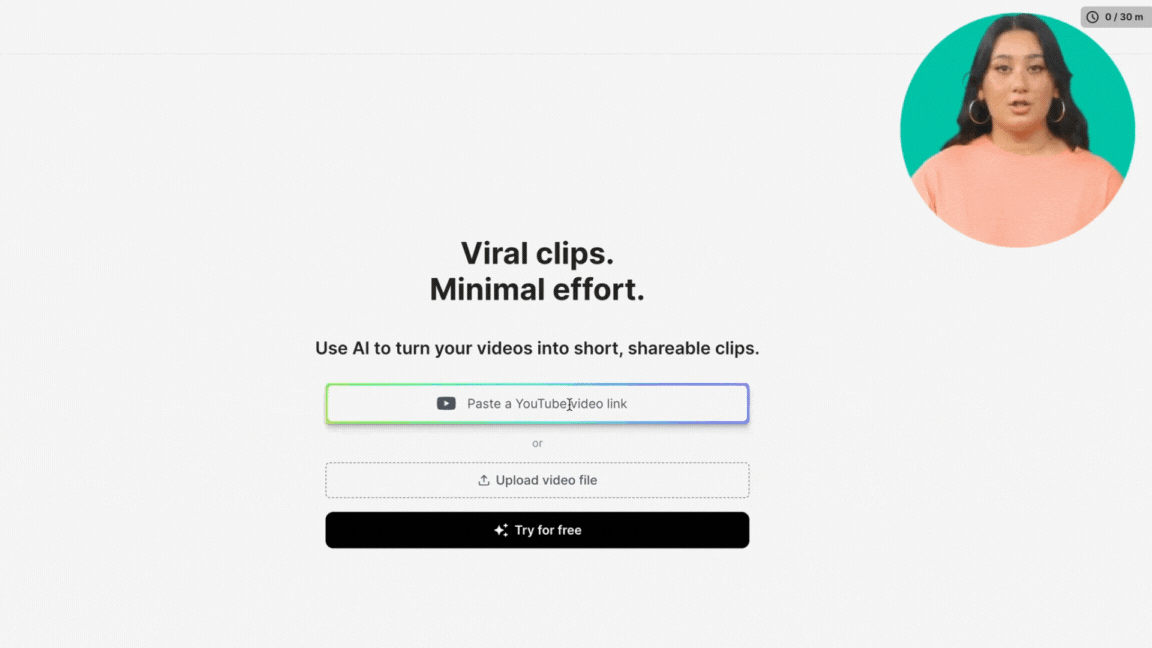
As you can tell, this can speed up your workflow dramatically. You don't need to hire somebody else to run a clips channel or spend hours rebuilding short-form content.
Manage AI Clips On the Go
LiveLink runs on a browser and can run its clip generator on any handheld device. You can generate clips and download them to your iPhone or Android smartphone.
Also, if you have an iPad or Android tablet, you can use the built-in video editor and customise your clips.
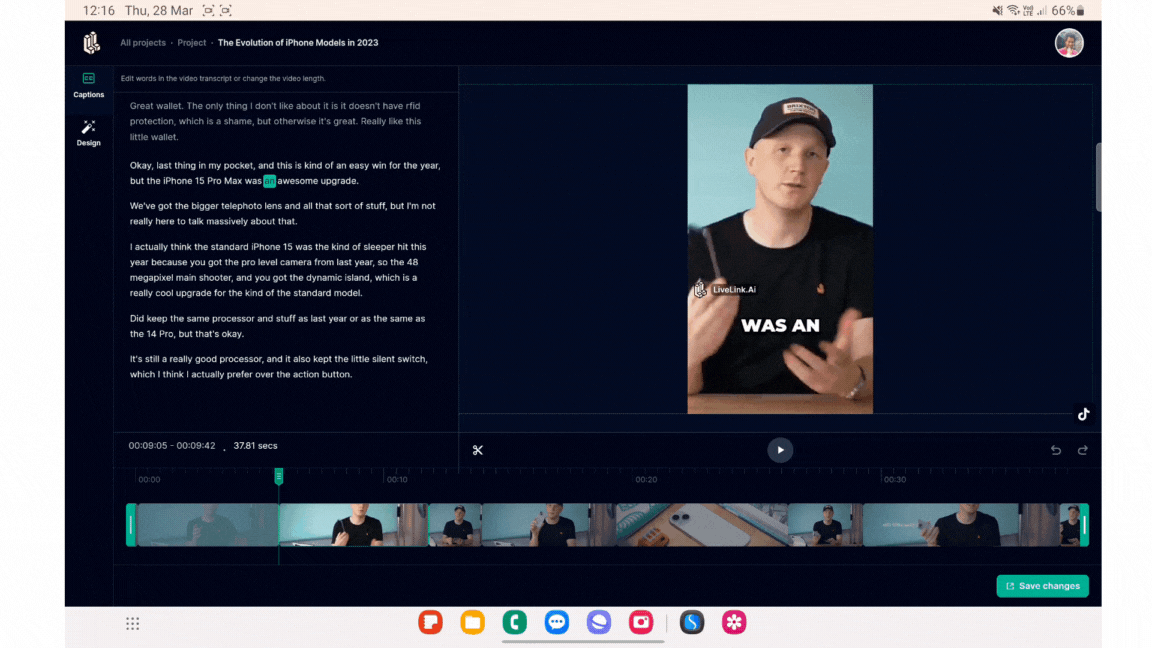
Trim Videos Online
Whenever you need to adjust the timing of the clip, you can use LiveLink's built-in video trimmer. You can trim videos using the timeline or transcript.
Trimming via the transcript is very useful for podcast clips. You can edit the clip to start or end on a specific word or phrase.
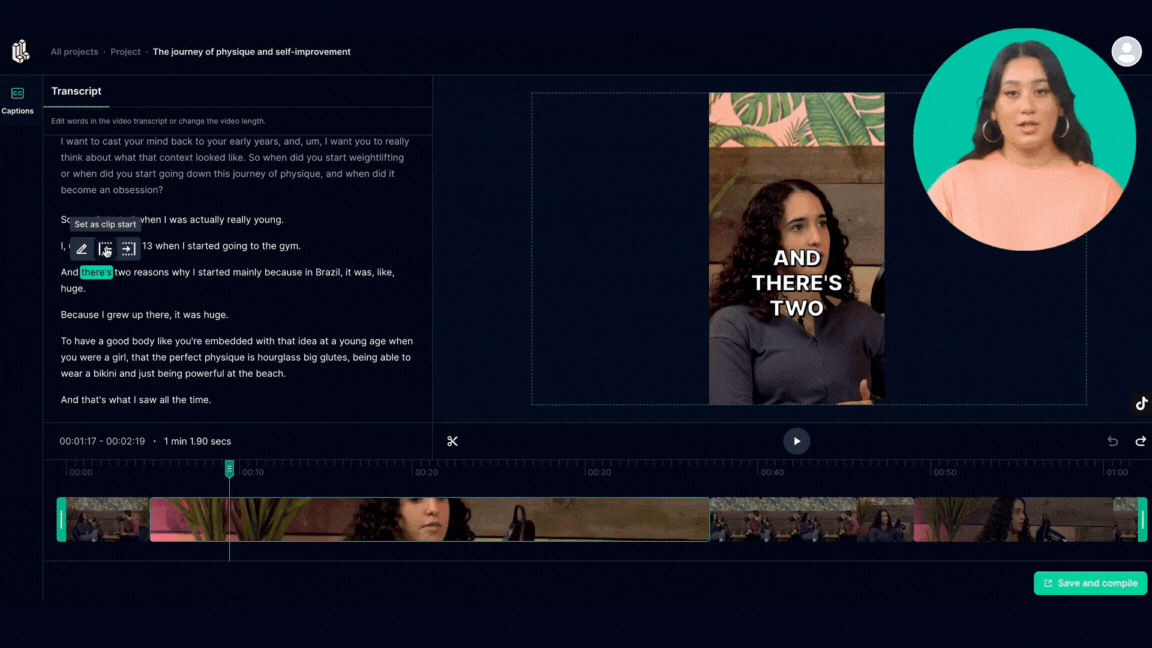
Click here and start creating podcast clips with LiveLink.
How to Use LiveLink's AI Podcast Video Editor
LiveLink comes with a user-friendly interface that will generate clips instantly. You only need the YouTube link or upload your podcast episode manually.
So here's how to use LiveLink to generate short clips:
- First, copy the YouTube URL
- Then, navigate to LiveLink.ai
- Paste the URL or click on the "Upload video file" button.
- Then, click on the "Create clips" button.
- If you're a new user, click "Try for Free."
- Select a video format and click on "Next."
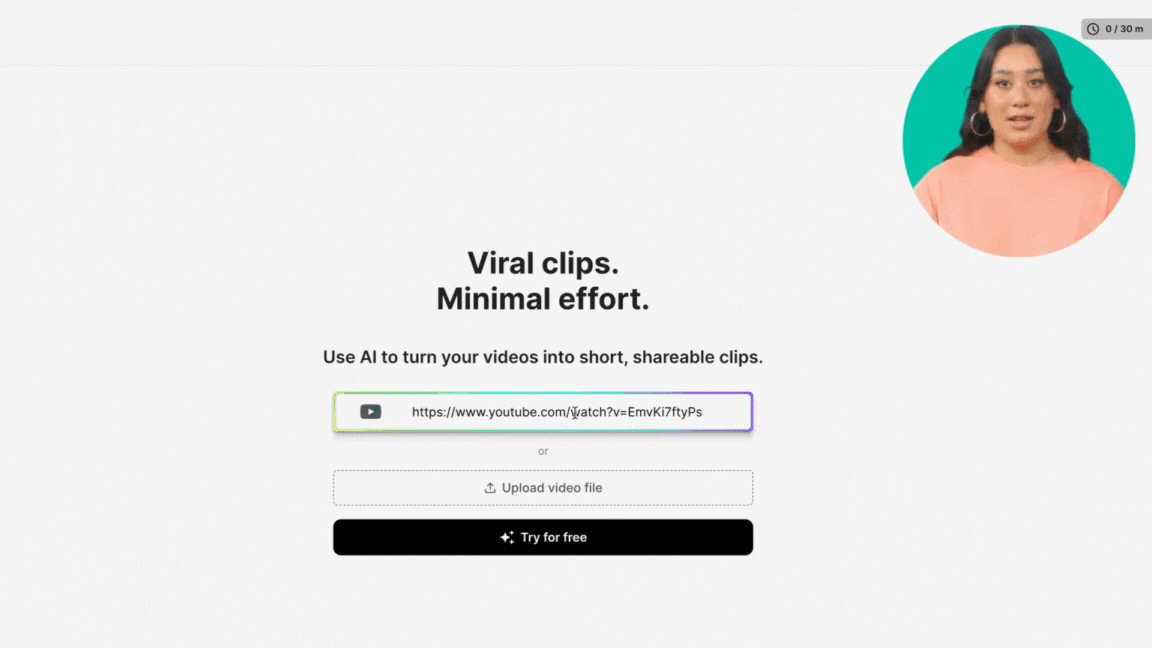
- LiveLink's AI will start converting the video into short clips.
- After that, you can browse the list of generated short clips and pick the one you want to download or edit.
- To download a clip, click on the download button.
- To edit a clip, click on the edit button.
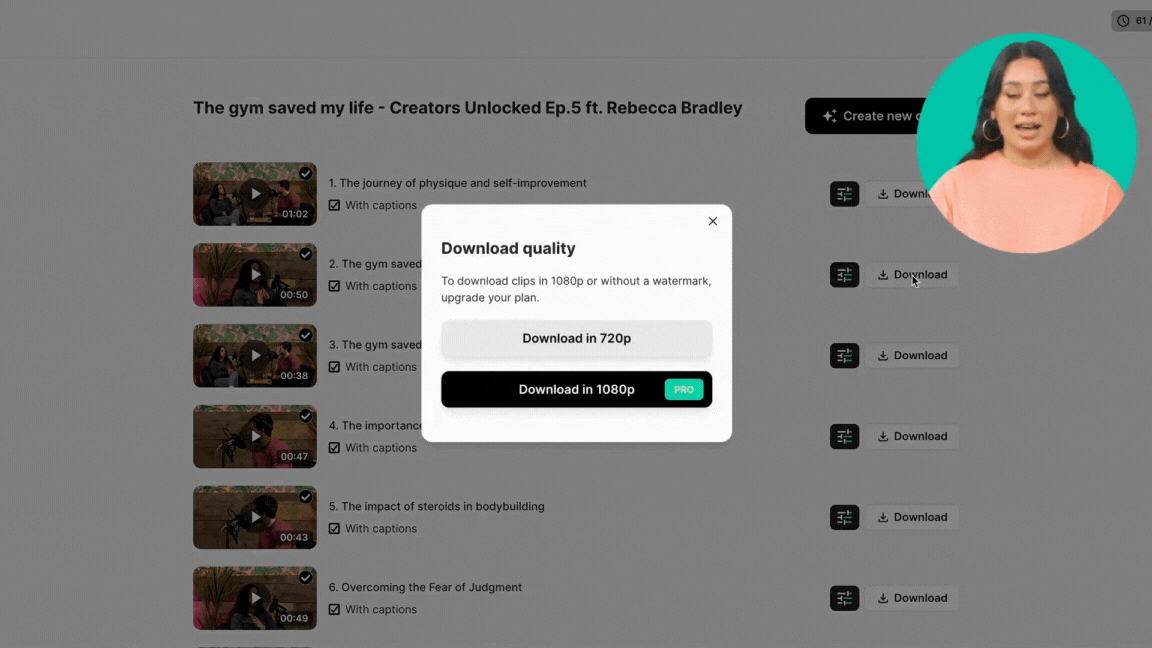
LiveLink automatically resizes the aspect ratio and length of these short-form videos. You can download and upload them directly to your social media posts.
Who are Found and what is an office broker?
ou can easily generate engaging podcast clips from a long YouTube video. Copy and paste the link in the search bar, and the AI will generate clips.
LiveLink's AI automatically resizes the clips for these social media platforms. You only need to check the clip length and publish it on your social media channels.
Yes, LiveLink's AI comes with a video editor. You can use the editor to trim, reframe and even customise the auto-captions.
Yes, if the 9:16 mobile ratio is too limiting, you can select 1:1 or 16:9 with LiveLink. You can pick the aspect ratio before you start creating podcast clips with LiveLink's editor.
