YouTube shorts can get you more views and subscribers on your YouTube channel. This is because short-form content has a higher chance of going viral.
As content creators, you can use YouTube shorts to boost engagement. You can hype up or link back to longer videos, keeping subscribers coming back for more.
With LiveLink's AI tools, you can easily create Shorts from existing YouTube videos. LiveLink uses an AI YouTube shorts editor to repurpose long-form YouTube videos.
Auto-Generate YouTube Shorts Via LiveLink
With LiveLink's YouTube shorts editor app, you can start creating short videos with just a URL. Say goodbye to creating YouTube shorts from scratch!
LiveLink uses AI to scan the video and pick out the best moments. The AI will clip them, add text, and resize them for YouTube shorts. You can then download your favourite clips and share them.

How to Create and Download YouTube Shorts With LiveLink
- First, copy the YouTube video URL you want to make clips from
- Navigate to LiveLink’s Homepage
- Paste in the URL and click on “Create Clips”
- Pick a video format for your short videos
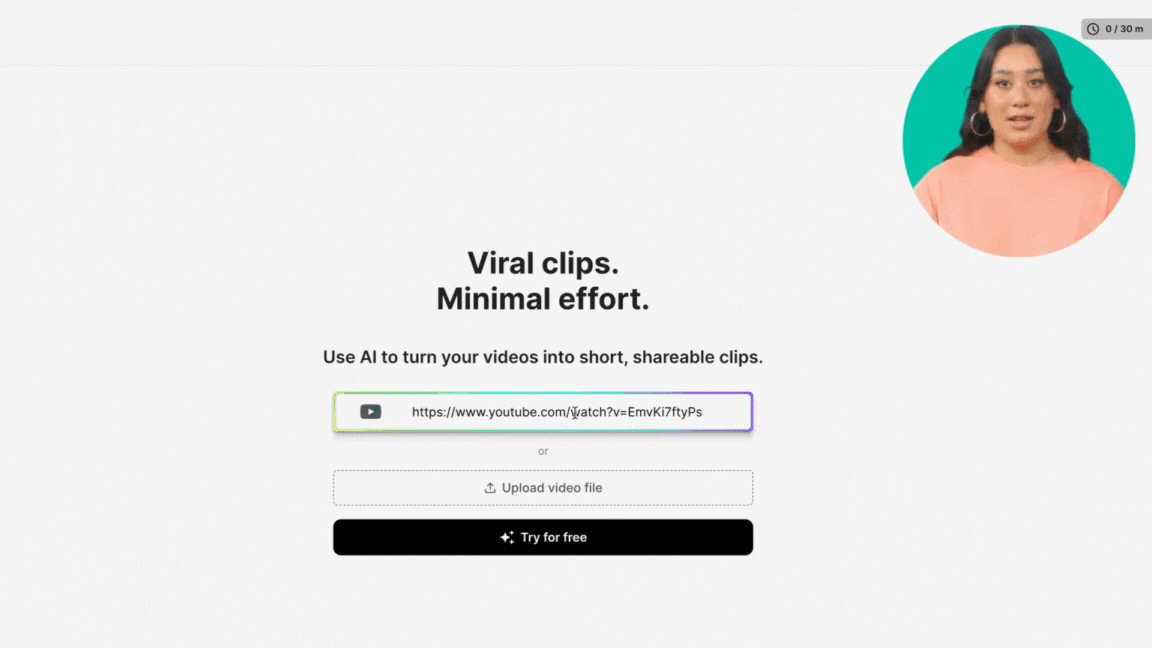
5. Browse and select the clip you want to download
6. Click on the “Download” button and select a video resolution
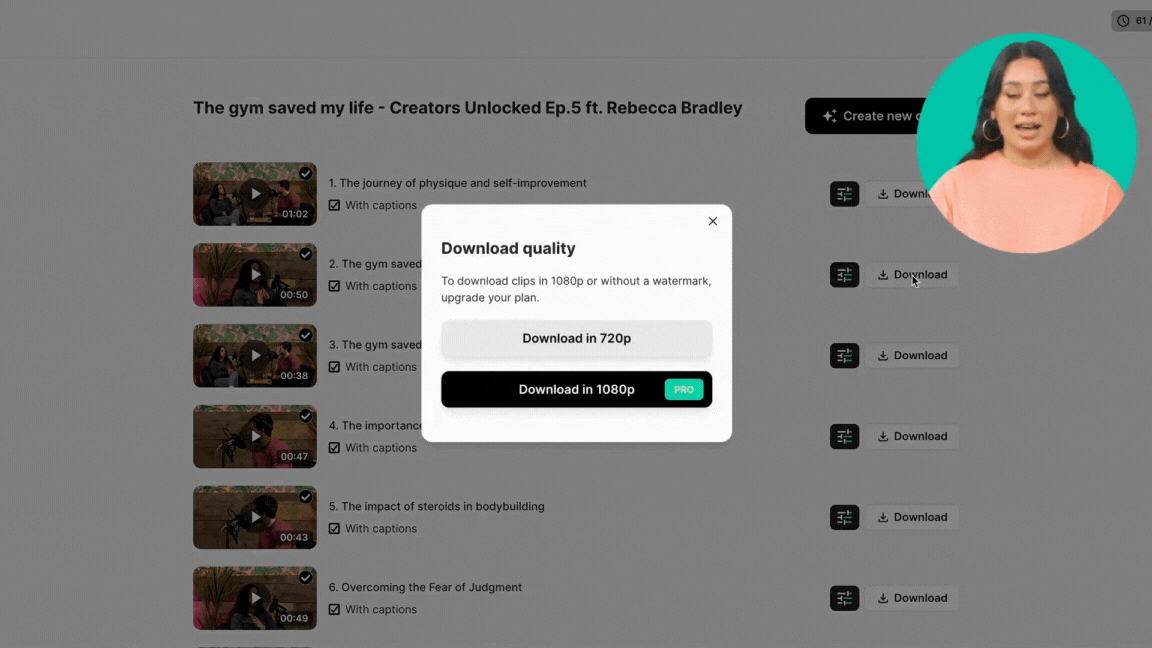
Want to know what’s the best aspect ratio for YouTube shorts? Check out this article.
Use LiveLink’s AI to Create YouTube Shorts Instantly
Making clip channels or trimming down longer videos can take a lot of time. You have to skim through long videos, find interesting snippets, and trim them down.
LiveLink handles all this with a touch of a button. Its AI-powered algorithm generates clips along with hashtags and titles.
Its video maker app also optimises the aspect ratio for YouTube shorts. You just pick your favourite clip and upload it.
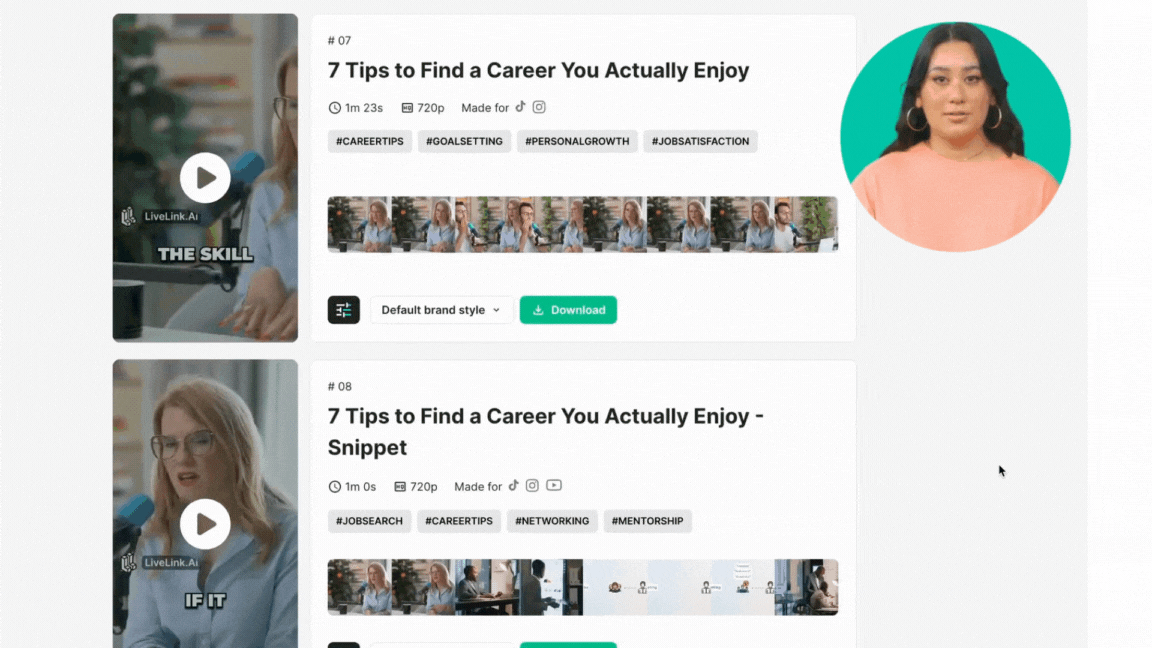
If you’re looking to scale up your content creation in YouTube shorts, LiveLink can help.
Video Trimmer App to Edit YouTube Shorts
AI-generated clips are powerful on their own. That said, you can take things a step further by adding a personal touch to your YouTube shorts.
Doing a little video editing will help your content stand out from the competition. You can keep your clips fun, engaging, and consistent with your branding.
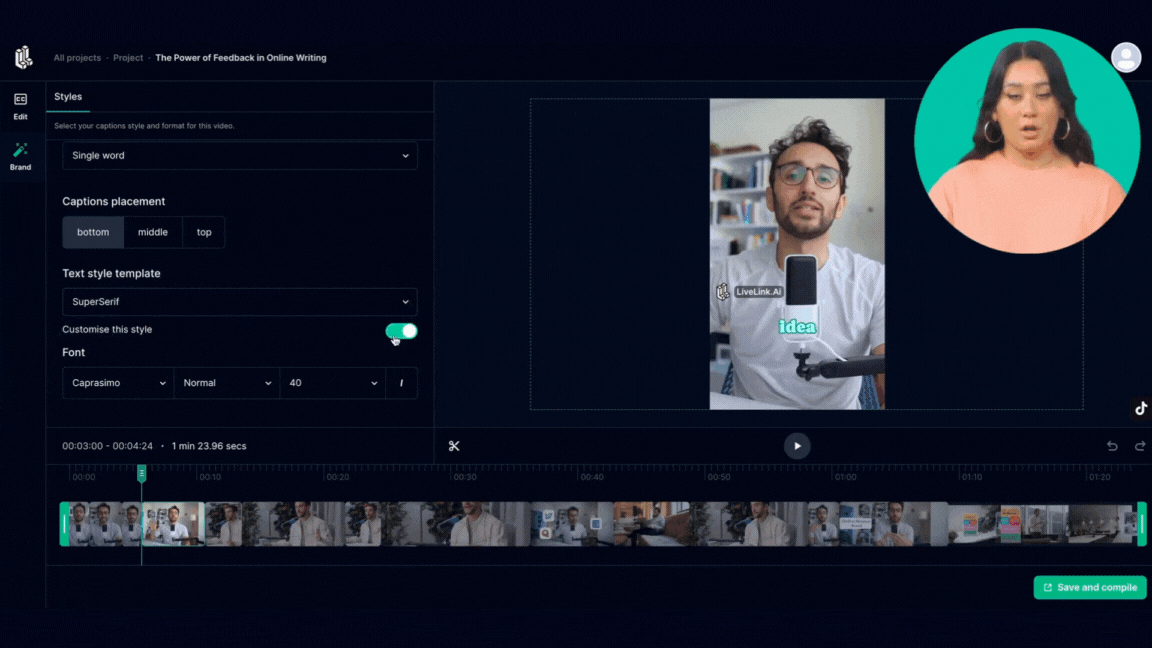
You can use LiveLink’s built-in video editing software for that. Using this built-in video editor, you can do things like:
- Trim video clips using the timeline or transcript
- Add custom text with various fonts, sizes, and colours
- Split, move around or delete parts of the video
- Reframe or resize parts of the video clip
- Add auto-captions.
LiveLink’s editing app runs entirely online. You can even create and edit clips on your iPad or Android tablet.
If you want to give it a try, click here.
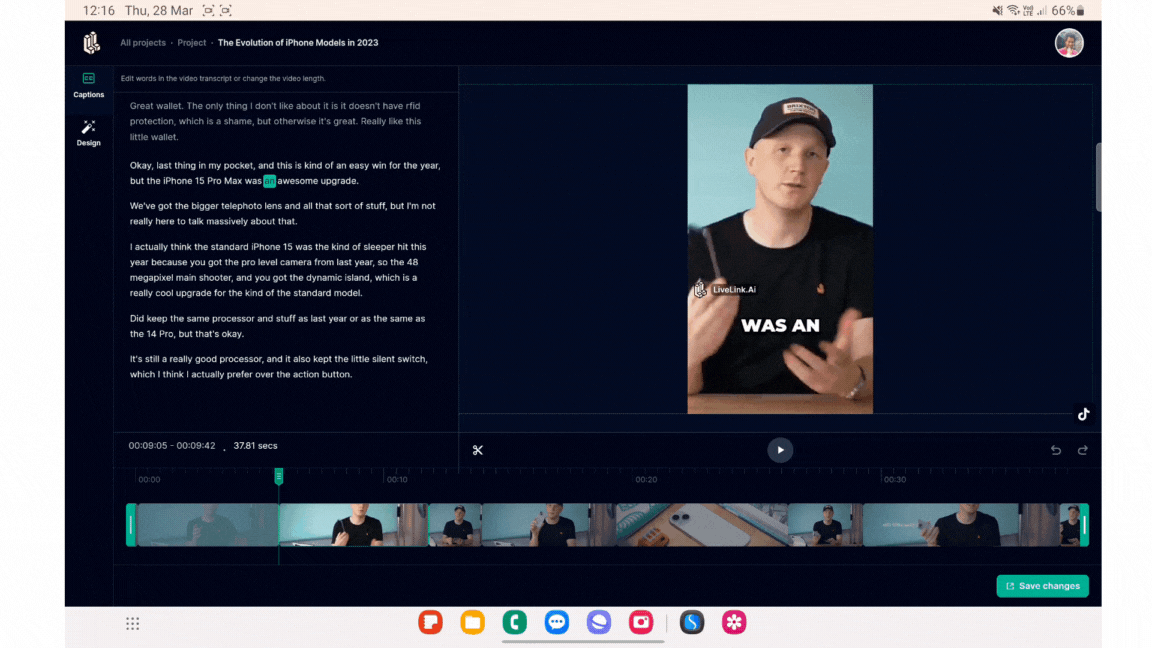
Who are Found and what is an office broker?
YouTube shorts allow for a total length of 60 seconds. That said, you should keep your clips shorter to boost engagement. We recommend sticking to 15-30 seconds and making them fun to rewatch.
Yes, you can use the AI-generated clips for TikTok and other social media platforms. Remember to check for the TikTok logo in the “Made For” section of the clip. If not, these clips might look out of frame on TikTok's app.
You can use LiveLink’s auto-captions feature to generate captions on the clip. You can use the default style brand templates (style presets) or customise and save your own.
Yes, you can use LiveLink's onboard video editor to trim shorts even further. LiveLink usually takes out long pauses and delays but if you need to keep things even shorter, you can trim Shorts manually as you need.
