Are you looking for a simple setup to download YouTube videos? Check out LiveLink’s video downloader.
With LiveLink, you can easily download YouTube videos with just a URL. You can also use LiveLink’s AI to create short clips for TikTok, Instagram and YouTube shorts.
Want to try LiveLink for free?
Download YouTube Videos Using LiveLink
LiveLink comes with a user-friendly YouTube live video downloader. It will convert YouTube to mp4 files so you can download them with one simple step.
How to Use LiveLink’s YouTube Video Downloader App
- First, copy the video URL of the YouTube video.
- Navigate to LiveLink.ai.
- Paste the URL into the search bar.
- Click on the “Create clips” button.
- If you’re a new user, click “Try for free.”
- After that, click on the download button next to the project name.
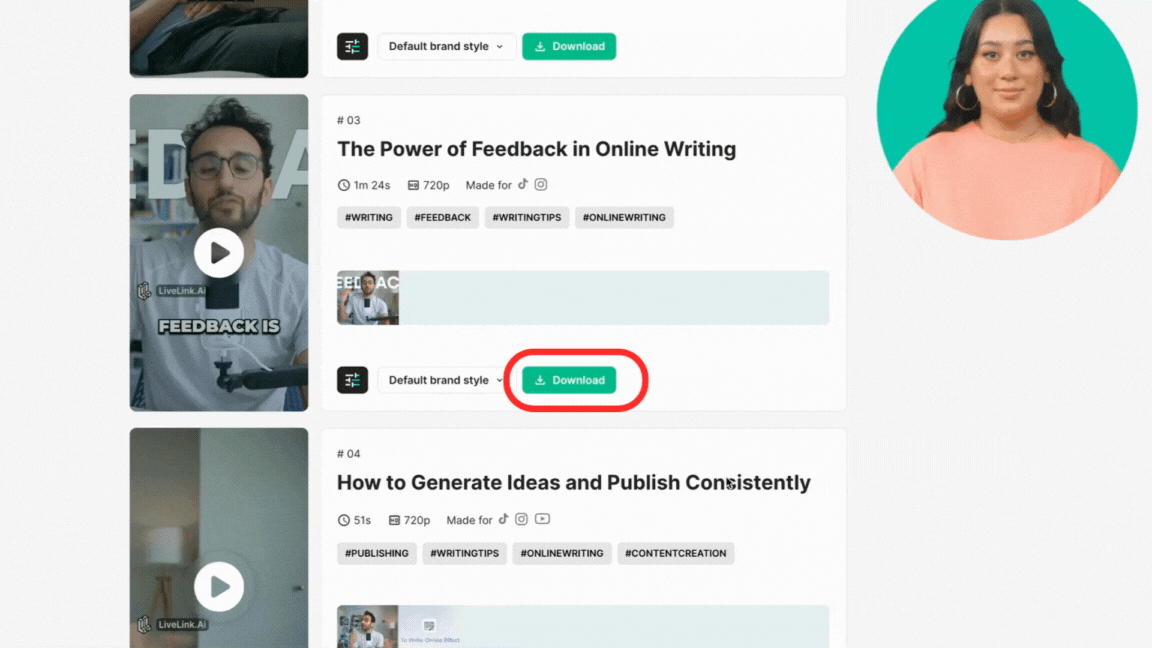
- You can also download the long-form YouTube video instead of short clips.
- On the projects page, click the three dots inside the video project thumbnail.
- From the pop-up, click on "Download Video."
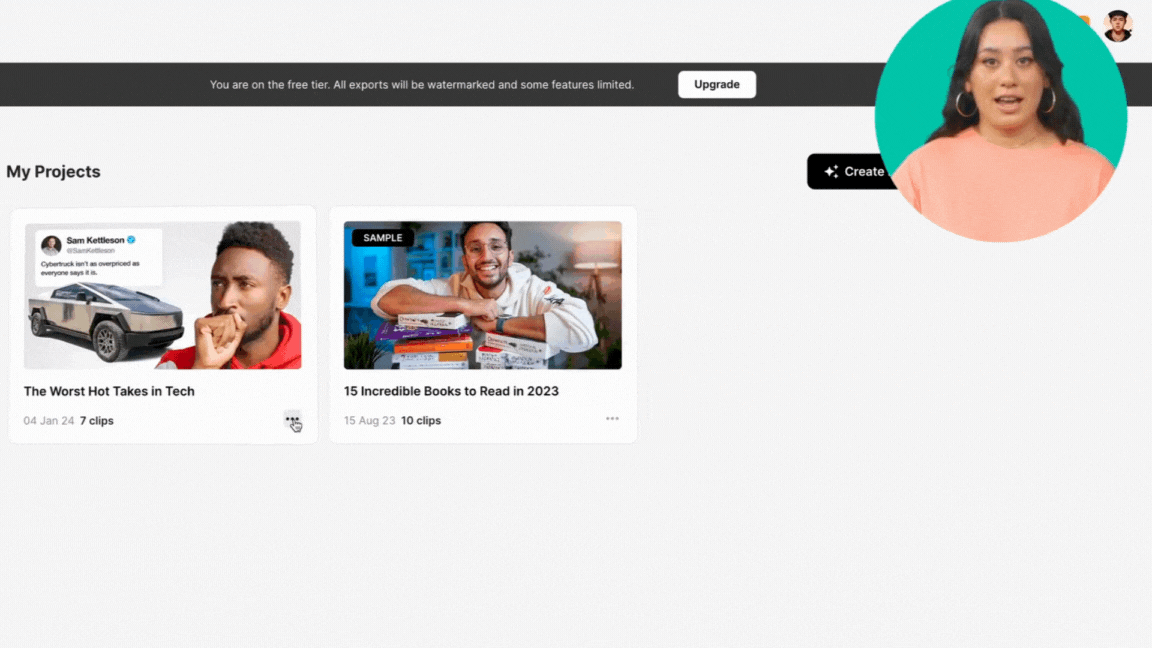
Repurpose Long YouTube Videos Into Shorts
LiveLink uses AI to convert YouTube videos into TikTok-style clips. It can generate dozens of short clips from just one YouTube video.
The AI handles everything. It clips the best moments and resizes them for TikTok, Instagram and YouTube shorts.
With LiveLink’s AI, you don’t have to create shorts manually. Just paste the YouTube video’s URL and the AI will take care of the rest.
How to Generate and Download YouTube Shorts
- First, copy the YouTube video URL
- After that, head over to LiveLink.ai
- Paste the YouTube video link in the search bar
- Click on “Create clips” or “Try for free"
- Pick a video format
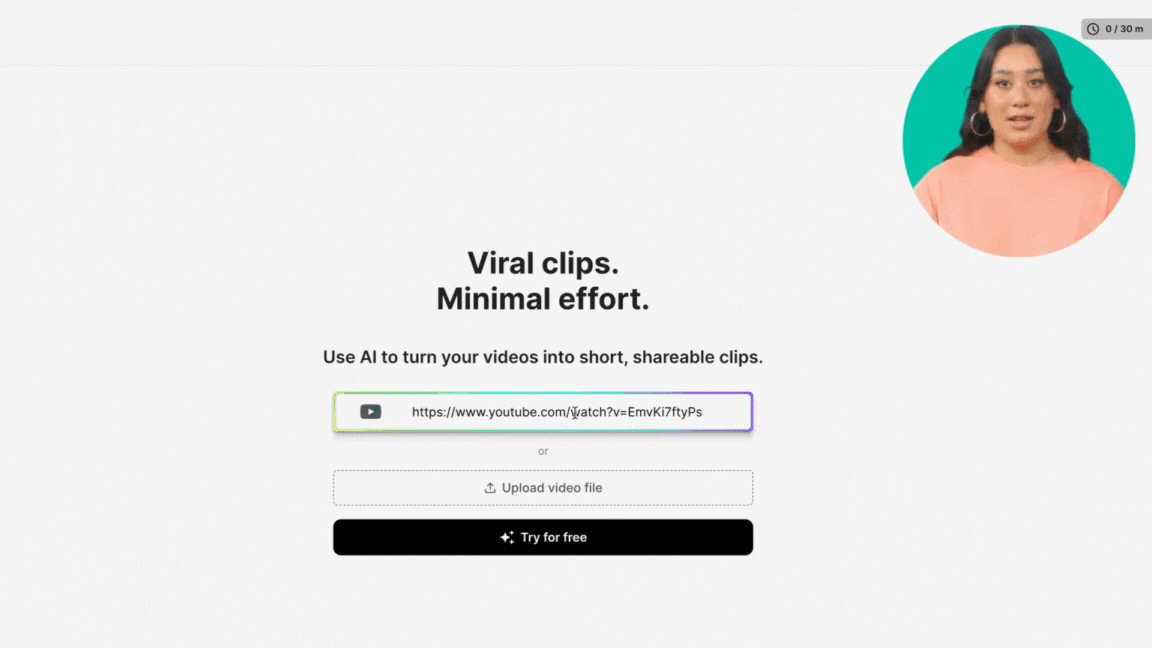
6. Wait a couple of seconds until the AI generates clips from the video
7. After that, browse to select the clip you want to download
8. Then, click on the download button and pick a resolution
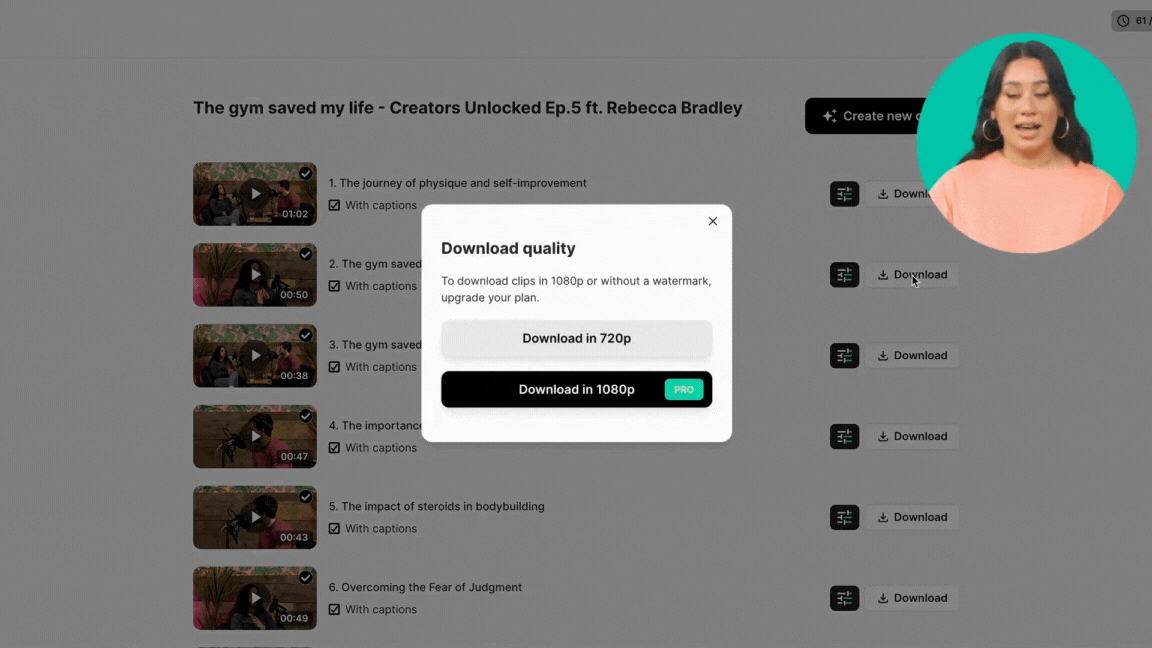
LiveLink’s Video Editor to Convert YouTube Videos for TikTok and Instagram
You can use our video editor app to make TikTok-style clips from YouTube videos. You don't have to download long YouTube videos to your computer or handheld device.
LiveLink’s video editor runs entirely on the web and uses AI to speed up your workflow. You can use LiveLink’s AI to generate clips and edit them.
On top of that, you can do things like:
- Adding custom or auto captions.
- Reframing certain parts of the video clip.
- Trimming the video to start or end on a dialogue or audio cue.
- Customise the size, font, and colour of your captions.
- Preview clips with a TikTok overlay
Just want to give it a try? Click here and start creating with LiveLink.
How to Add Auto Captions For TikTok
- Follow the steps in the previous guide to add your video files and generate short clips.
- Then, browse to the clip you want and click the edit button.
- The video editor automatically inserts captions from the transcript.
- Check the transcript on the left and make sure it's correct.

5. To edit the transcript, click on a word.
6. From the popup, click on the icon with the pencil.
7. Delete or type in your custom captions.
8. Click outside the transcript to save your changes.
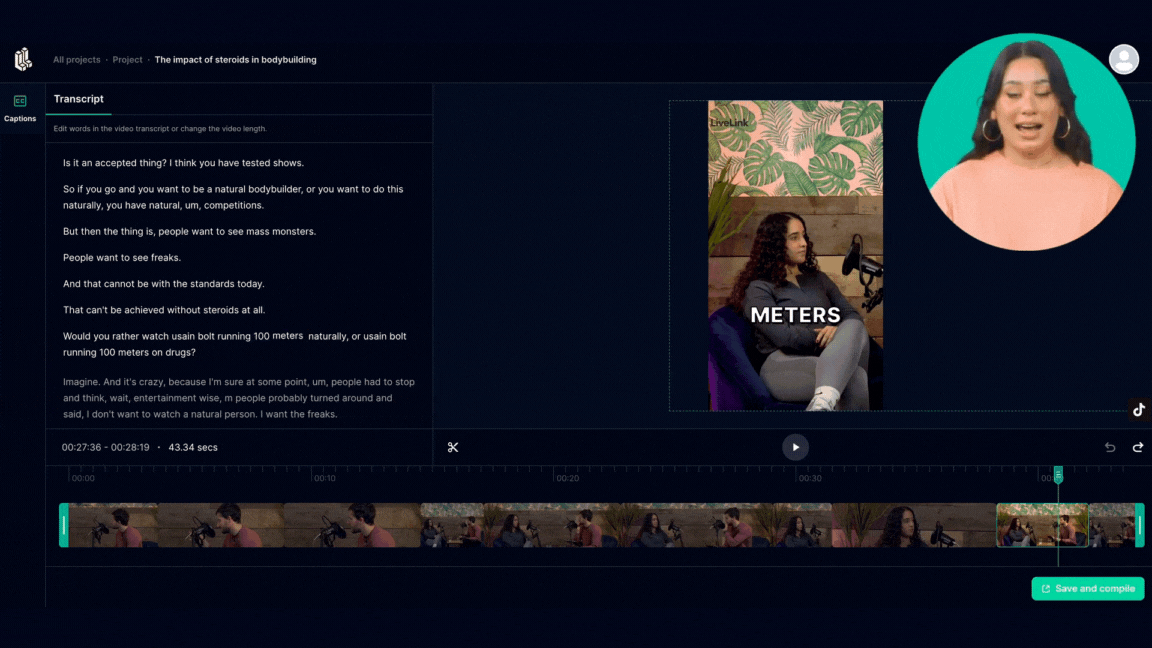
Who are Found and what is an office broker?
Yes, you can use LiveLink’s YouTube downloader to convert YouTube videos to MP4. It has a user-friendly interface to download a YouTube video with just a URL.
Yes, LiveLink has a built-in video editor app that runs on the web. Just copy the URL of the YouTube video and start editing.
We recommend sticking to 720p and 1080p when downloading YouTube videos. These are ideal for posting on TikTok, Instagram and YouTube shorts.
You can easily download YouTube Shorts from LiveLink. Simply copy and paste the URL and follow through with the clip maker. After that, you can download the Shorts videos directly.
